At end of business on November 30, the “G” budget authority option will be removed for all Budget Period 2023 non-federal appropriations that were granted cash flow assistance. As a result, agencies will no longer be able to spend estimated receipts that have not yet been collected in these appropriations.
Late Payments on Purchasing Card Statements
US Bank charges late fees on past due purchasing card (PCard) accounts. Agencies are invoiced in the amount of up to one percent (1%) per month on the amount overdue, or a minimum of $2.00. Late fees are included on your monthly statement from US Bank and available to view in SWIFT. However, the Late Payment transaction cannot be reconciled the same way other transactions are reconciled.
To pay a late fee associated with a PCard statement, agencies must manually add this fee to their monthly PCard voucher by adding a line and entering the information. Make sure to enter Late Payment Charge in the Description field. In the Account field use Expense code 430008 (Interest Pd To Vend Late Pymt). After the line has been added, provide the voucher number to Angie Brandt, and she will remove the transaction from the PCard pages.
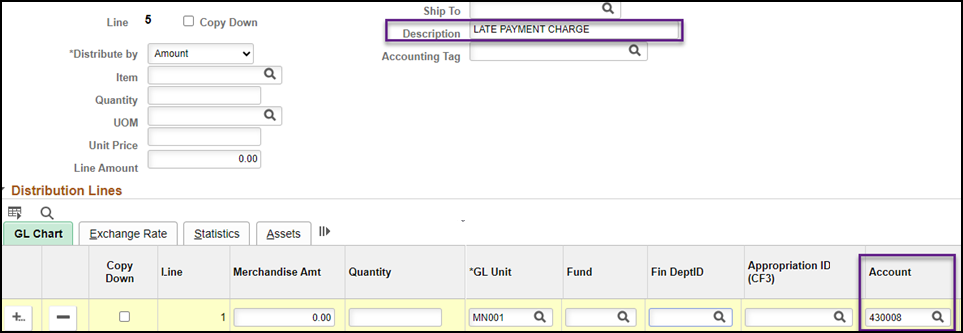
As a reminder, pay PCard statements on time to avoid potential late fees, take advantage of available rebates, and avoid potential violations of Minn. Stat. § 16A. Purchasing Policy 1b requires that Purchasing Card Coordinators use Access Online to review statements and monitor account activity.
For questions regarding the state contract or Purchasing Card Use Policy 1b, please contact Robbyn Overall (robbyn.overall@state.mn.us).
Updating or Editing a Supplier Contract Shell in SWIFT
If a supplier contract shell must be edited or updated, the Office of State Procurement recommends that in most cases agencies should update the existing record. There are limited circumstances when an agency should create a new version of a contract shell.
Users should create a new version of a contract shell ONLY if one of these reasons apply:
Refer to the Create a New Version of a Supplier Contract Quick Reference Guide.
To edit a contract shell, refer to the Edit a Supplier Contract Shell Quick Reference Guide.
Editing a contract shell includes, but is not limited to, adding contract lines, changing contract dollar amounts, changing Administrator/Buyer, extending the contract Expire Date, and amending contract documents.
There are two options to view contract changes.
The first is to select the View Changes link in the contract Header section.

The second is to select Contract Change History from the left menu on the Contract Entry page.

The Help Desk Hot Topics feature Frequently Asked Questions answered by the SWIFT Help Desk. Use these as a friendly reminder of a process or as an opportunity to learn something new.
Q. How do I close a purchase order?
A. You can cancel or close a purchase order in four different ways depending on the status and type of update. You may be able to cancel or close all or part of it.
For more information about closing purchase orders, refer to the Purchasing Quick Reference Guides. There is also a training video demonstrating the basics for canceling and closing purchase orders.
The SWIFT Training team offers training through a variety of methods. There are SWIFT training guides and training videos, EPM training guides, webinars, labs, eLearning, and individual sessions (by request through the SWIFT Help Desk).
Find current SWIFT training in Learning Management. Enter "SWIFT" in the Find Learning text entry box.
|
MODULE |
WEBINARS/eLEARNING
|
DATES |
|
INTRO |
Introduction to EPM Data Warehouse/SWIFT webinar |
12/5/23 |
|
INTRO |
Introduction to SWIFT Navigation webinar |
12/7/23 |
|
INTRO |
Overview of SWIFT Reporting webinar |
12/7/23; 1/4/24 |
|
INTRO |
Introduction to SWIFT eLearning |
Anytime |
|
AP |
SWIFT Create Vouchers Overview in Accounts Payable webinar |
3/6/24 |
|
BI |
SWIFT Billing Part 1 webinar |
1/24/24 |
|
BI |
SWIFT Billing Part 2 webinar |
1/25/24 |
|
EPM |
Build a My Dashboard for SWIFT Reports in EPM lab
|
3/5/24 |
|
EPM |
Create a SWIFT All Expenditures Report in EPM lab |
12/13/23 |
|
EPM |
SWIFT EPM Create and Save a New Analysis lab |
12/12/23 |
|
EPM |
SWIFT EPM Create and Save the All Receipts Report lab |
1/11/24 |
|
EPM |
SWIFT EPM Formatting Your Report
|
12/13/23 am; 12/13/23 pm; 12/19/23 pm |
|
EPM |
Understand the SWIFT Data in the EPM Data Warehouse webinar |
3/14/24 |
|
EPM |
Use SWIFT Standard Reports in EPM lab |
3/5/24 |
|
PO |
SWIFT Create Purchase Orders webinar |
3/13/24 |
|
SC |
SWIFT Create a Supplier Contract Shell webinar
|
12/6/23 |
|
SC |
SWIFT Import and Process Contract Document Electronically webinar
|
12/6/23 |
|
SS |
SWIFT Strategic Sourcing Part 1: Create, Post, and Approve Events webinar |
12/14/23 |
|
SS |
SWIFT Strategic Sourcing Part 2: Analyze and Award Events webinar |
12/14/23 |
|
SS |
SWIFT Strategic Sourcing eLearning |
Anytime |
SWIFT Help Desk
Contact the SWIFT Help Desk for any SWIFT-related questions or issues.
Email: SWIFTHelpDesk.MMB@state.mn.us
Phone: 651-201-8100, option 2
Hours: 7:30 a.m. to 4:00 p.m., Monday through Friday (closed holidays)
When contacting the SWIFT Help Desk, make sure to include details about your question or issue, including:
Additional assistance can be found on the SWIFT Training Guides and Resources page.