The EProcurement module upgrade was successfully implemented on August 28, 2022.
For more information, view the Introduction to the EProcurement module QRG.
The recent update to the EProcurement module allows agencies to add multiple distribution lines more easily to a requisition. Refer to the quick reference guides on the EProcurement/Requisitions page to get more details.
On a new requisition
Use Accounting Tag templates to add distribution lines in creating a new requisition. You can also use these tags on updating a requisition as desired. There are four templates starting with “REQ” that are available for adding multiple distributions. Follow the steps for creating a requisition by Document Type.

Update an existing requisition
Use the Mass Change process to change or add distribution lines. The Mass Change process allows you to make changes to multiple distribution lines using one process. Review the Edit Requisition reference guide for the full steps on using the Mass Change process.
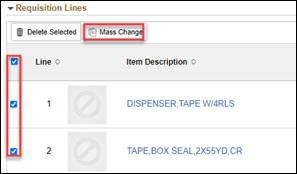
Help Desk Hot Topics feature Frequently Asked Questions (FAQs) answered by the SWIFT Help Desk. Use these as a friendly reminder of a process or as an opportunity to learn something new!
Q. What does a "Blocked" Status mean in the Process Monitor?
A. SWIFT users may occasionally see that a process they have submitted to run is in Blocked status. Blocked status means that SWIFT is temporarily preventing the job from running, holding it until another job instance finishes. Blocked process instances are rare, and only affect a small handful of jobs that are limited to a specific number of concurrent instances. Process instances in Blocked status will begin processing once other running instances finish. No action is required by the user or SWIFT support staff. SWIFT users should not submit duplicate jobs when this occurs to avoid creating a larger backlog. If you are concerned about a specific process instance, please contact the SWIFT Help Desk for support.
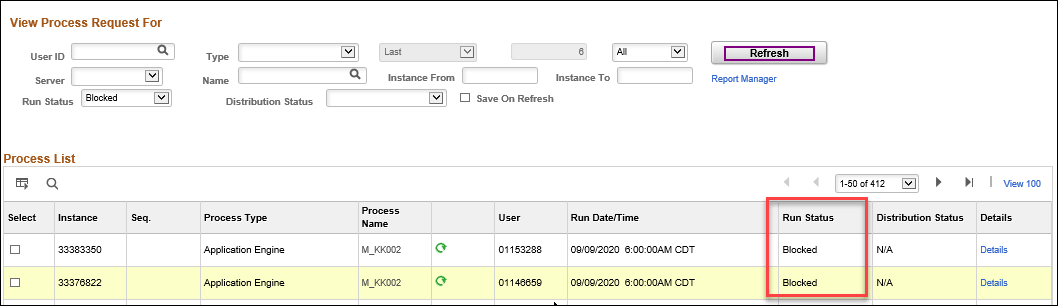
The SWIFT Training team offers online training through webinars, training guides, video tutorials, eLearning, and one-on-one sessions.
To enroll in a SWIFT training, sign in to Self Service or the Administrative Portal and select the Learning Management tile.
Currently, there are seats still available for the following webinars and eLearning.
Contact the SWIFT Help Desk for any SWIFT-related questions or issues.
Email: SWIFTHelpDesk.MMB@state.mn.us
Phone: 651-201-8100, option 2
Hours: 7:30 a.m. to 4:00 p.m., Monday through Friday (closed holidays)
When contacting the SWIFT Help Desk, make sure to include details about your question or issue, including:
Additional assistance can be found on the SWIFT Training Guides page.
The SWIFT Update is sent to everyone on the SWIFT Update subscription list. To subscribe or unsubscribe to this newsletter, use the links below.