Add Comments to Purchase Orders
You can add comments and attachments to a purchase order by following these steps.
1. On the purchase order header, select the Add Comments link.
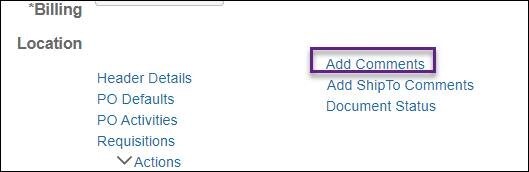
2. SWIFT opens the PO Header Comments page.
a. Add text to the Comments box.
b. As an option, you can select the Send to Supplier box if you want the comment to appear on the purchase order and be sent to the supplier.
c. You can also select the Show at Voucher if you want the comment to appear on the voucher.
d. And, you can select Show at Receipt if you want the comment to appear on the receipt.
e. You may also press the Attach button to attach any documents as needed.
f. Press OK when you are done.
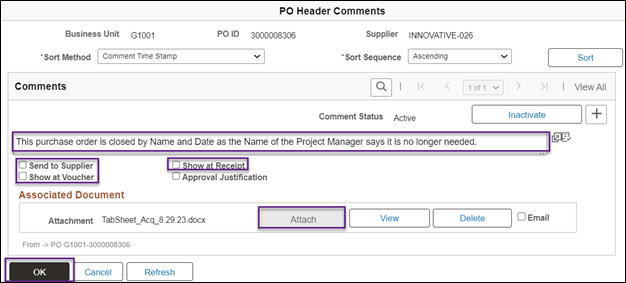
Help Desk Hot Topic: Freight on a Purchase Order
Help Desk Hot Topics feature Frequently Asked Questions (FAQs) answered by the SWIFT Help Desk. Use these as a friendly reminder of a process or as an opportunity to learn something new!
Question: How can I add freight charges to a purchase order?
Answer: There are two places where you need to record freight or other miscellaneous charges on a purchase order.
1. Freight tab on the Schedules page of a line.Update the Freight Terms as needed.

2. Header Miscellaneous Charges page that you access from the Go To Drop Down menu located at the bottom, right side of the purchase order.
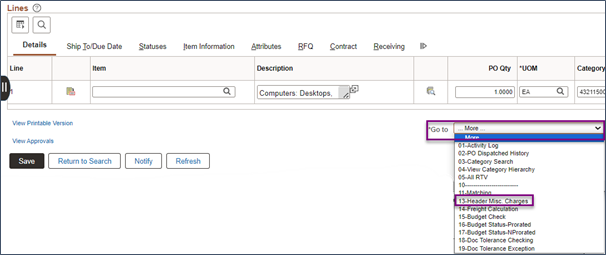
You will need to enter the correct freight terms and codes. You will also need to allocate the amounts to the selected purchase order lines.
For the details about the requirements and steps for both places, refer to the Add Freight and Miscellaneous Charges to a Purchase Order reference guide.
Use CRO for Orders with MSC Industrial Supply Co.
Due to an error in the Punchout process with MSC Industrial Supply Co., on Contract Release T-572(5), please use a CRO when placing orders until further notice. MNIT is working with the vendor to get the issue resolved as quickly as possible.
This error only impacts MSC Industrial Supply Co. Agencies should continue to use the Punchout process for other vendors.
SWIFT and EPM Data Warehouse Training
The SWIFT Training team offers training through a variety of methods. There are SWIFT training guides and training videos, EPM training guides, webinars, labs, eLearning, and individual sessions (by request through the SWIFT Help Desk).
Find current SWIFT training in Learning Management. Enter "SWIFT" in the Find Learning text entry box.
|
MODULE |
WEBINARS/eLEARNING
|
DATES |
|
INTRO |
Introduction to SWIFT Navigation webinar |
4/25/24 |
|
INTRO |
Introduction to SWIFT eLearning |
Anytime |
|
INTRO |
Overview of SWIFT Reporting |
5/2/24; 6/6/24 |
|
AP |
SWIFT Create Vouchers Overview in Accounts Payable webinar |
5/21/24 |
|
AR |
SWIFT Accounts Receivable Part A: Direct Journal Deposits |
4/30/24 |
|
AR |
SWIFT Accounts Receivable Part B: Regular Item Deposits |
5/1/24 |
|
BI |
SWIFT Accounts Receivable Part C: Customer Maintenance
|
5/1/24 |
|
BI |
SWIFT Billing Part 1 |
6/19/24 |
|
BI |
SWIFT Billing Part 2 |
6/20/24 |
|
KK |
SWIFT Budget Journal Administration
|
6/13/24 |
|
EPM |
Build a My Dashboard for SWIFT Reports in EPM lab
|
6/4/24 |
|
EPM |
Create a SWIFT All Expenditures Report in EPM lab |
5/7/24; 7/11/24 |
|
EPM |
Introduction to the EPM Data Warehouse for SWIFT |
4/23/24 |
|
EPM |
SWIFT EPM the All Receipts Report |
5/22/24 |
|
EPM |
SWIFT EPM Manager's Financial Report |
5/23/24 |
|
EPM |
SWIFT EPM Formatting Your Report |
5/9/24 |
|
EPM |
SWIFT EPM a New Analysis Lab |
5/16/24 |
|
EPM |
Use SWIFT Standard Reports in EPM lab |
6/4/24 |
|
EPM |
Understand the SWIFT Data in the EPM Data Warehouse webinar |
6/6/24 |
|
PO |
SWIFT Cancel and Close Purchase Orders webinar
|
5/21/24 |
|
PO |
SWIFT Cancel and Close Purchase Orders webinar |
6/11/24 |
|
PO |
SWIFT Create Purchase Orders Overview webinar |
5/16/24 |
|
SC |
SWIFT Create a Supplier Contract Shell webinar |
7/17/24 |
|
SS |
SWIFT Strategic Sourcing Part 1: Create, Post, and Approve Events webinar |
5/2/24 |
|
SS |
SWIFT Strategic Sourcing Part 2: Analyze and Award Events webinar |
5/2/24 |
|
SS |
SWIFT Strategic Sourcing eLearning |
Anytime |
SWIFT Help Desk
Contact the SWIFT Help Desk for any SWIFT-related questions or issues.
Email: SWIFTHelpDesk.MMB@state.mn.us
Phone: 651-201-8100, option 2
Hours: 7:30 a.m. to 4:00 p.m., Monday through Friday (closed holidays)
When contacting the SWIFT Help Desk, make sure to include details about your question or issue, including:
Additional assistance can be found on the SWIFT Training Guides and Resources page.
SWIFT Update Newsletter
The SWIFT Update is sent to everyone on the SWIFT Update subscription list. To subscribe or unsubscribe to this newsletter, use the links below.