Reminder: Review Bill Summary Information
After running the Single Action Invoice Process (SAIP), it is best practice to review the Bill Summary pages to ensure the invoice(s) fully processed.
To verify SAIP fully processed the invoice, navigate to the Bill Summary page.

If you notice "Error" in the Budget Check Status field, research with your Finance team and verify the correct ChartField combination. Rerun the invoice through SAIP after correcting ChartFields. For more information on how to correct a Budget Check error, refer to the Correct Budget Check Errors Quick Reference Guide.
If you have a valid budget check but notice the GL Entries Created and the AR Pending Item Created checkboxes are not checked, you may need to rerun the invoice through SAIP. Refer to the View Bill Summary Information and the Troubleshoot Single Action Quick Reference Guides for help in resolving the issue. If you get the same results after running SAIP a second time, please contact the SWIFT Help Desk. Provide the Business Unit, the Invoice ID, and the Process Instance number in your request. Images of Bill Summary 2 page and the Process List page are helpful to research and resolve the issue.
Blocked Processes
SWIFT users may occasionally see that a process they submitted is in Blocked status. A blocked status means that SWIFT is temporarily preventing the job from running, holding it until another job instance finishes. Blocked process instances are rare, and only affect a small handful of jobs that are limited to a specific number of concurrent instances. This means that a lot of requests have been submitted by users around the state.

Process instances in Blocked status will begin processing once other running instances finish. No action is required by the user or SWIFT support staff. SWIFT users should not submit duplicate jobs when this occurs to avoid creating a larger backlog.
If you are concerned about a specific process instance, please contact the SWIFT Help Desk for support.
Late Payments on Purchasing Card Statements
US Bank charges late fees on past due purchasing card (PCard) accounts. Agencies are invoiced in the amount of up to one percent (1%) per month on the amount overdue, or a minimum of $2. Late fees are included on your monthly statement from US Bank and available to view in SWIFT. However, the Late Payment transaction cannot be reconciled the same way other transactions are reconciled.
To pay a late fee associated with a PCard statement, agencies must manually add this fee to their monthly PCard voucher by adding a line and entering the information. Make sure to enter Late Payment Charge in the Description field. In the Account field use Expense code 430008 (Interest Pd To Vend Late Pymt). After the line has been added, provide the voucher number to Angie Brandt, and she will remove the transaction from the PCard pages.
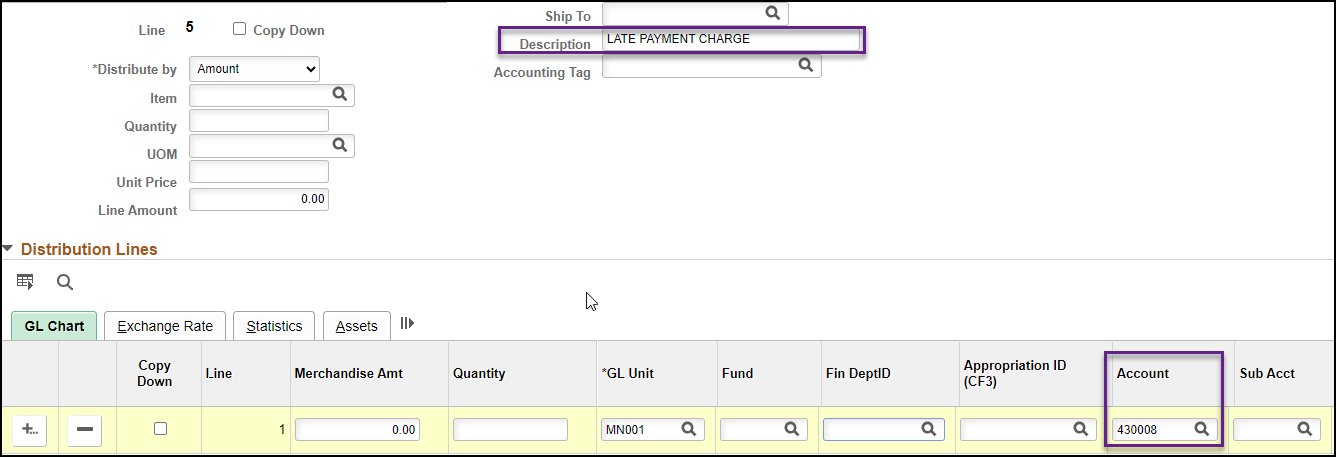
As a reminder, pay PCard statements on time to avoid potential late fees, take advantage of available rebates, and avoid potential violations of Minn. Stat. § 16A. Purchasing Policy 1b requires that Purchasing Card Coordinators use Access Online to review statements and monitor account activity.
SWIFT and EPM Data Warehouse Training
The SWIFT Training team offers training through a variety of methods. There are SWIFT training guides and training videos, EPM training guides, webinars, labs, eLearning, and individual sessions (by request through the SWIFT Help Desk).
Find current SWIFT training in Learning Management. Enter "SWIFT" in the Find Learning text entry box.
|
MODULE |
WEBINARS/LABS/eLearning |
DATES |
|
INTRO |
Introduction to SWIFT Navigation webinar |
2/5/25 |
|
INTRO |
Introduction to SWIFT eLearning |
Anytime |
|
INTRO |
Overview of SWIFT Reporting webinar |
2/19/25, 3/19/25, 4/17/25, 5/15/25, 6/12/25 |
|
AR |
SWIFT Account Receivable Part A: Direct Journal Deposits webinar |
4/8/25 |
|
AR |
SWIFT Accounts Receivable Part B: Apply Payments to Invoices webinar |
4/9/25 |
|
AR |
SWIFT Accounts Receivable Part C: Maintenance Worksheets webinar |
4/10/25 |
|
AP |
SWIFT Create Vouchers Overview in Accounts Payable webinar |
2/11/25 |
|
BI |
SWIFT Billing Part 1 webinar |
3/26/25, 6/25/25 |
|
BI |
SWIFT Billing Part 2 webinar |
3/27/25, 6/26/25 |
|
EPM |
Build a My Dashboard for SWIFT Reports in EPM lab |
3/6/25 |
|
EPM |
Create a SWIFT All Expenditures Report in EPM lab |
2/4/25 |
|
EPM |
Create a SWIFT All Receipts Report in EPM lab |
2/27/25, 6/18/25 |
|
EPM |
Introduction to the EPM Data Warehouse for SWIFT webinar |
2/13/25 |
|
EPM |
SWIFT EPM Create and Save a New Analysis lab |
3/5/25 |
|
EPM |
SWIFT EPM Formatting Your Report lab |
5/22/25 |
|
EPM |
SWIFT EPM Manager's Financial Report lab |
4/16/25 |
|
EPM |
Use SWIFT Standard Reports in EPM lab |
3/5/25 |
|
EPM |
Understand the SWIFT Data in the EPM Data Warehouse webinar |
3/4/25 |
|
EPro |
SWIFT Create a Catalog Punchout Requisition webinar |
1/30/25, 3/26/25 |
|
KK |
SWIFT Budget Journal Administration webinar Part 1 webinar |
2/12/25, 5/7/25 |
|
KK |
SWIFT Budget Journal Administration webinar Part 2 webinar |
2/13/25, 5/8/25 |
|
PO |
SWIFT Create Purchase Orders Overview webinar |
2/12/25 |
|
SC |
SWIFT Create a Supplier Contract Shell webinar
|
4/1/25 |
|
SS |
SWIFT Strategic Sourcing Part 1: Create, Post, and Approve Events webinar |
2/6/25 |
|
SS |
SWIFT Strategic Sourcing Part 2: Analyze and Award Events webinar
|
2/6/25 |
|
SS |
SWIFT Strategic Sourcing eLearning |
Anytime |
Contact the SWIFT Help Desk for any SWIFT-related questions or issues.
Email: SWIFTHelpDesk.MMB@state.mn.us
Phone: 651-201-8100, option 2
Hours: 7:30 a.m. to 4:00 p.m., Monday through Friday (closed holidays)
When contacting the SWIFT Help Desk, make sure to include details about your question or issue, including:
Additional assistance can be found on the SWIFT Training Guides and Resources page.
The SWIFT Update is sent to everyone on the SWIFT Update subscription list. To subscribe or unsubscribe to this newsletter, use the links below.