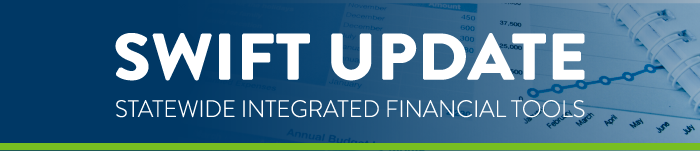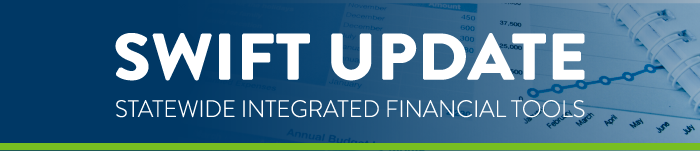|
The Minnesota Department of Revenue will be administering the following new sales and use taxes effective January 1, 2026:
The City of New London 0.5% will end Sales and Use Tax on December 31, 2025.
The sales and use tax rate changes apply to sales made on or after January 1, 2026. They will be in addition to all other taxes in effect. Local sales tax applies to retail sales made and taxable services provided within the local taxing area (county/city limits). The tax applies to the same items that are taxable under the Minnesota sales and use tax law.
Agencies entering purchase orders for the new fiscal year, prior to the January 1, 2026 tax effective date, will have the old rate calculated and will need to update their purchase orders.
Purchase orders entered in SWIFT on or after January 1, 2026, will calculate the new tax rates for each county/city. Existing purchase orders and/or their vouchers will need to be adjusted to pay the correct tax if delivery occurs after various dates. Please note that the dates will be different based on whether goods or construction materials are being delivered. Check the tax notice for the affected city for the correct dates.
For assistance in changing the sales tax on a PO, please consult the Update the Sales Tax Settings on an Existing Purchase Order Quick Reference Guide.
Impact of New Local Tax
Please see the Minnesota Department of Revenue tax notice for the appropriate city for guidance in handling purchase orders and payments during the transition period.
Impact on Accounts Payable:
Vouchers entered in SWIFT on or after the tax effective date will calculate the new tax rates for each county/city if the Invoice Date is on or after the tax effective date. If the Invoice Date is before the tax effective date, SWIFT will exclude the new tax rates. Please review the tax calculation carefully prior to payment on all vouchers with Ship To locations within these jurisdictions.
Impact on Purchase Orders:
SWIFT will be updated with the new tax codes for all existing Ship To addresses located in the affected cities. New purchase orders, created on or after January 1, 2026, will calculate the new rate of tax for the ship to addresses within those counties/cities. Existing purchase orders may or may not need to have the tax code updated on the PO if payment can be processed during any allowed grace period(s), again, see the general notice for each county/city. Previously any Ship To addresses in affected cities may have used the tax code of 0000, State Tax only.
To calculate the new combined rate, state and local tax rate, the tax code(s) on the purchase order must be updated to the new tax code(s) from the 0000 tax code. Because of the various transition rules, these codes will not be updated by SWIFT and must be updated by the purchase order buyer.
|