Participating in reviews
Team members can request that you participate in a review of requirements artifacts. The initiator of the review can designate you as an approver, reviewer, or optional reviewer. Optional reviewers have the full review capability, but their progress does not affect the status of the review.
You will receive an email inviting you to participate in a review. That email will have a hyperlink to click on that will take you to the log-in screen for RM. To access the review, you will enter your DHS ID (PW, X1, C, etc.) and the corresponding password.

Procedure
There are two ways to access a review:
- Click the name of a review on the Reviews page or in the Reviews widget on your dashboard.
- Click on the blue underlined hyperlink in the email invite you received to participate in the review (see above illustration).
Either way you choose, you will need to log into CLM (called IBM Engineering Lifecycle Management) with your DHS credentials using the screen illustrated below.

In the Participant’s Review window, select a check box for an artifact and use the adjacent push buttons and menus to select one of the following options. The available options depend on your role in the review (approver, reviewer, or optional reviewer).
- Approve.
- Disapprove.
- Reviewed.
- Approve with Comments. Enter your comments in the window and click Approve.
- Reviewed with Comments. Enter your comments in the window and click Reviewed.
- Disapprove.
- Disapprove with Comments. Enter your comments in the Disapprove Artifact window and click Disapprove.
- Abstain.
- Abstain with Comments. Enter your comments in the Abstain from Reviewing Artifact window and click Abstain.

You can also open each artifact by clicking on the artifact name which is blue and a hyperlink. This will open a new window that allows you to review each artifact separately and see any details.
- Notice the Previous and Next buttons which allow you to see each artifact individually.
- You can click on the Approve, Disapprove, or Abstain buttons or use the dropdown to Approve with Comments, Disapprove with Comments, or Abstain with Comments.
- To return to the previous screen, click either the blue arrow on the left or the name of the review which is also in blue.


A new window will open, allowing you to read and comment on each artifact within the document.
- There are two ways to comment on a specific artifact:
- Hover over the column with the comment icon next to the artifact you want to comment on.

Click on the Comment icon to enter a comment.

The Comment dialog box will display where you can enter a subject and comment and direct it to one or more people by clicking on Select User. When you have finished your comment, click on OK. An email will be sent to anyone whom you entered into the Directed to: box.
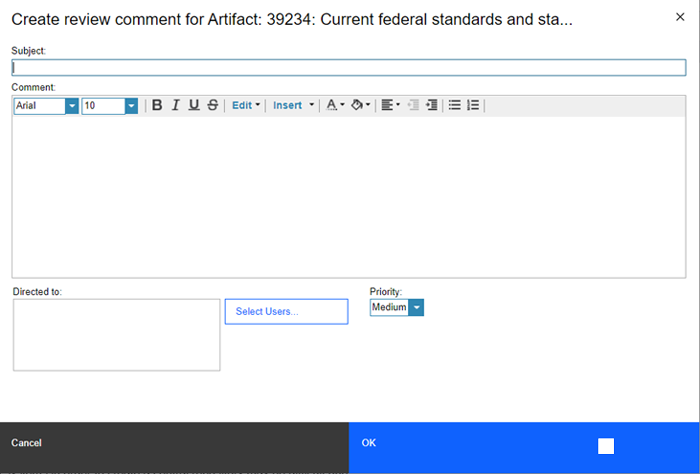
After you review all artifacts, click Done. After you click Done, you cannot change your review decisions; however, the review owner can reopen the review.

Results
The overall review status indicates the following:
- Approved: when at least one approver has approved and no approver has abstained.
- Disapproved: when at least one approver has disapproved.
- Reviewed: when there are no approvers and all reviewers have reviewed.
- Approved: but with abstentions when at least one approver has approved and at least one approver has abstained.
- Reviewed: but with abstentions when there are no approvers and at least one reviewer has abstained.
- Not approved: when there's at least one approver, but no approver has approved.
