Practical Accessibility Tips and Tricks
8/23/2023 1:00:44 PM

By: Jennie Delisi, Office of Accessibility
Thank you to Karla Larson, Minnesota IT Services’ Recruiting and Retention Director, for her contributions to this article.
You may use LinkedIn to promote a post, a government agency or company, or yourself. Your accessibility know-how can amplify your reach. According to LinkedIn’s profile page they have “More than 850 million members worldwide, including executives from every Fortune 500 company.” 12% of those members (based on statistics listed in a report by the U.S. Bureau of Labor Statistics for 2022 ) may have a disability - 102 million. That’s a lot of potential followers, impressions, and clicks!
This article will give you the scoop on what you need to know when preparing:
Do you link to webpages, documents, and other social media content like YouTube videos? Are you creating online learning experiences with LinkedIn Learning? Those need to be accessible too! Learn more about accessibility for those types of technologies on the Office of Accessibility website.
I included emojis and emoticons here because many people add them while drafting their post’s text. Some people may not understand certain emojis and emoticons. For example, many content authors are unaware of what screen reading software announces for a particular emoji, and it may not match what they want to communicate. Or the color contrast may not work well for someone with low vision.
Let’s compare 4 different emojis available on LinkedIn.
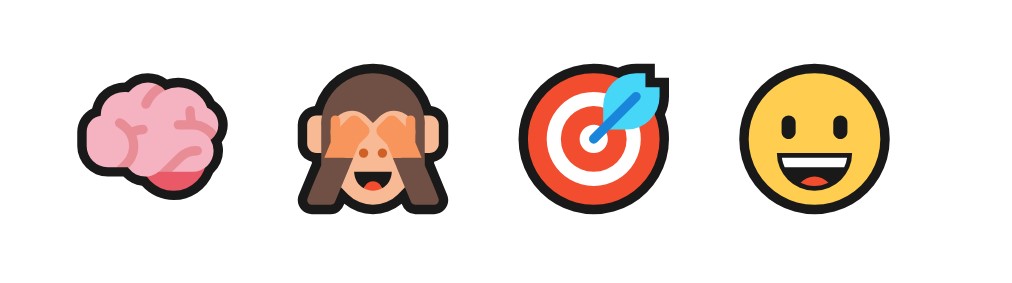
In the examples shown here, the brain has 3 shades of pink, with a black outline. If the person reading your post cannot distinguish the different lines in pink from the rest, you might think this outline communicates a cloud.
The monkey has good alternative text (“see-no-evil monkey”) however both the image and the alternative text require your audience to know and remember the reference (if that is why you are using the emoji).
The target with the dart in the bull’s eye uses the alternative text “direct hit,” which is accurate. This may or may not work with all use cases for the emoji related to darts and target.
Finally, this smiley face has good color contrast that is easy to distinguish. It magnifies well. The alternative text is “grinning face” which is good for the typical uses of this emoji. There is a similar emoji available within LinkedIn that says “smiling face with open mouth.” Note: the hover text when selecting the emojis did not match the smiley face’s alternative text. The hover text said “grinning face with big eyes.” For people checking posts who do not use a screen reader, you can learn more about emojis on websites like Emojipedia. According to their page about this emoji, the Unicode name is what is announcing in the alternative text. More information about emojis and accessibility is in an article listed in the “Text Tricks” section below.
What if I added 5 emojis, each with long alternative text, into my message? It might take some of my readers a long time to listen to the emojis. If so, will they listen to the rest of my post? Keep this in mind when considering the number of emojis you add into your posts.
Definitely keep using emojis if they work for both your message and your readers. When choosing them, consider:
In LinkedIn articles you have more text editing options, like underlining text. This visual cue signals a link in the digital space. Miscuing by using underlined text when something is not a link may frustrate some readers.
For LinkedIn articles (and the hope of this author, for future versions of LinkedIn posts!) you can use text structures. These include headings, bulleted and numbered lists, etc. People using assistive technologies rely on these structures to understand the organization of the information.
Links and hashtags (which are also links) get “focus” each time a person navigates between “interactive elements” using the tab key or an equivalent to move around the page. People may use this style of navigation with voice-controlled navigation, a screen reader, or other devices. Also, “link” announces for screen reader users before each one. Including many of them require some of your readers more work to consume your message. So how many should you use? There is no definitive answer. You use hashtags to help people find your post or article. People click on hashtags to find posts and articles of interest on a related topic. There is a balance between this “findability” and “usability” (how will people who listen to this or do not use a mouse use this content?). Thinking through how people use your content will help you get some ideas of how to balance these needs.
Here’s a “recipe” to consider:
Images help improve the actions taken by readers. One reason? They help more readers connect with your message. But not all readers access images the way you may think. And despite the myth that images are not accessible they may improve connections to your content by people with some types of disabilities. First, they help some people better understand your message. And, when you use quality alternative text and good color contrast, more people can access the content.
To improve the accessibility of your images: choose them carefully and follow some accessibility basics.
Sometimes there is too much text to share in the alternative text. Other times, the image text includes things like URLs that readers cannot memorize after hearing it just once. Think about adding it into the content area as well, or have a link to a page with the same content available in text.
Some people have difficulty seeing certain colors or color combinations. Make sure your essential graphics use good contrast. Just like with alternative text, think about why you are sharing this graphic. If someone needs to be able to see certain elements, be sure they are easy to discriminate.
Use good quality images. Many people magnify your images. This is especially true for people viewing your content on mobile devices, and people with disabilities impacting their vision. Quality helps with clarity.
A little planning goes a long way. This doesn’t mean you can’t be spontaneous. Have a plan for handling each type of video.
A script is going to provide you many accessibility benefits! You will have a chance to verify that you described all essential visuals. This will help people who may not be able to see them or see them well. It will also provide the basis for making very accurate captions.
Well before the day you want to post, make time to learn how to create an SRT (SubRip Subtitle) file.
Next, review how to load the caption file for your video. LinkedIn’s help article provides the steps: Add Closed Captions to Videos on LinkedIn.
If you have a short video, the auto-captions available in LinkedIn may be appropriate until you have a chance to provide more accurate captions.
For longer videos or those providing essential information, consider working with a caption provider. They can provide a link to a webpage and can provide quality captions using CART services. Deaf and Hard of Hearing Services Division of the Minnesota Department of Human Services has information on Real-time captioning.
In the moment, live video is a lot to manage! Crafting a message ahead of time makes it easy to let your followers know how to access the captions.
Check out the Minnesota Department of Employment and Economic Development’s post on July 31, 2023!

Creativity is part of creating accessible LinkedIn posts. This video includes some visual content important to viewers. The author of this Minnesota IT Services post with a video about Cybersecurity Basics:
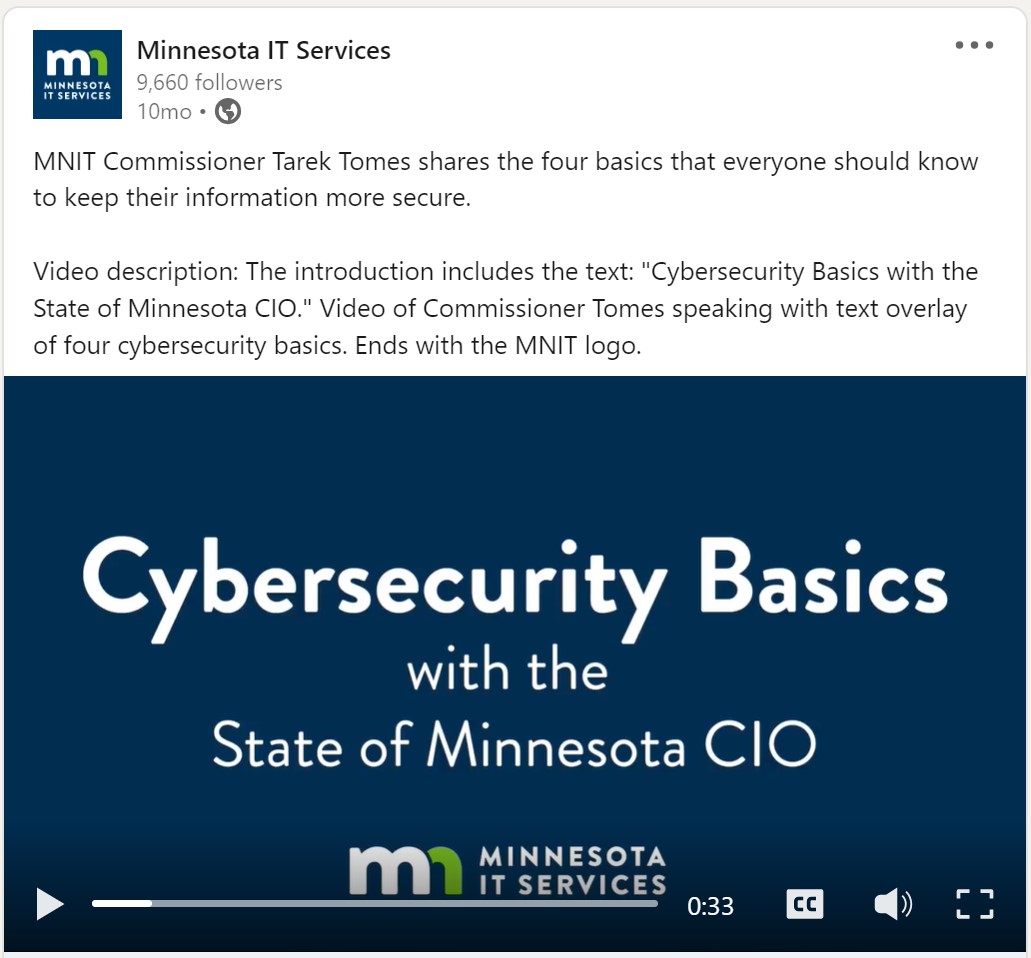
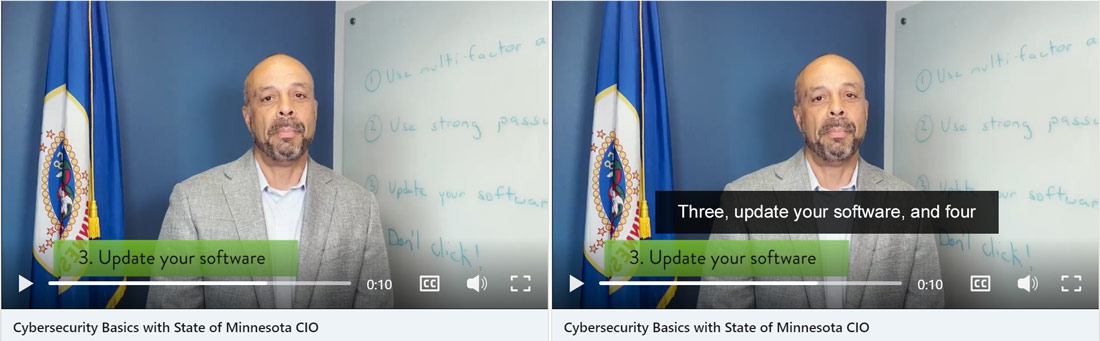
Talking to colleagues and supervisors about your new content strategy to improve accessibility? Here are the specific success criteria from the Web Content Accessibility Guidelines, 2. 1, related to the content in this article.
Captions: 1.2.4 Captions (Live) – Level AA.
To prepare for this article, I visited the How to Meet WCAG (Quickref Reference). I selected elements from the filter related to many options available within LinkedIn used by content creators. I chose the WCAG 2.1 version, A and AA levels. You can access that filtered view to learn more information about the topics posted in this article: Quick Reference with filters for some LinkedIn content.
Here are some other resources you may enjoy:
Would you like to learn more about the accessibility work being done by Minnesota IT Services and the State of Minnesota? Once a month we will bring you more tips, articles, and ways to learn more about digital accessibility.
Accessibility
Accessibility