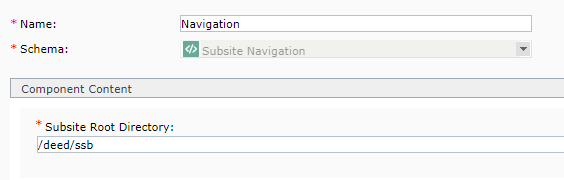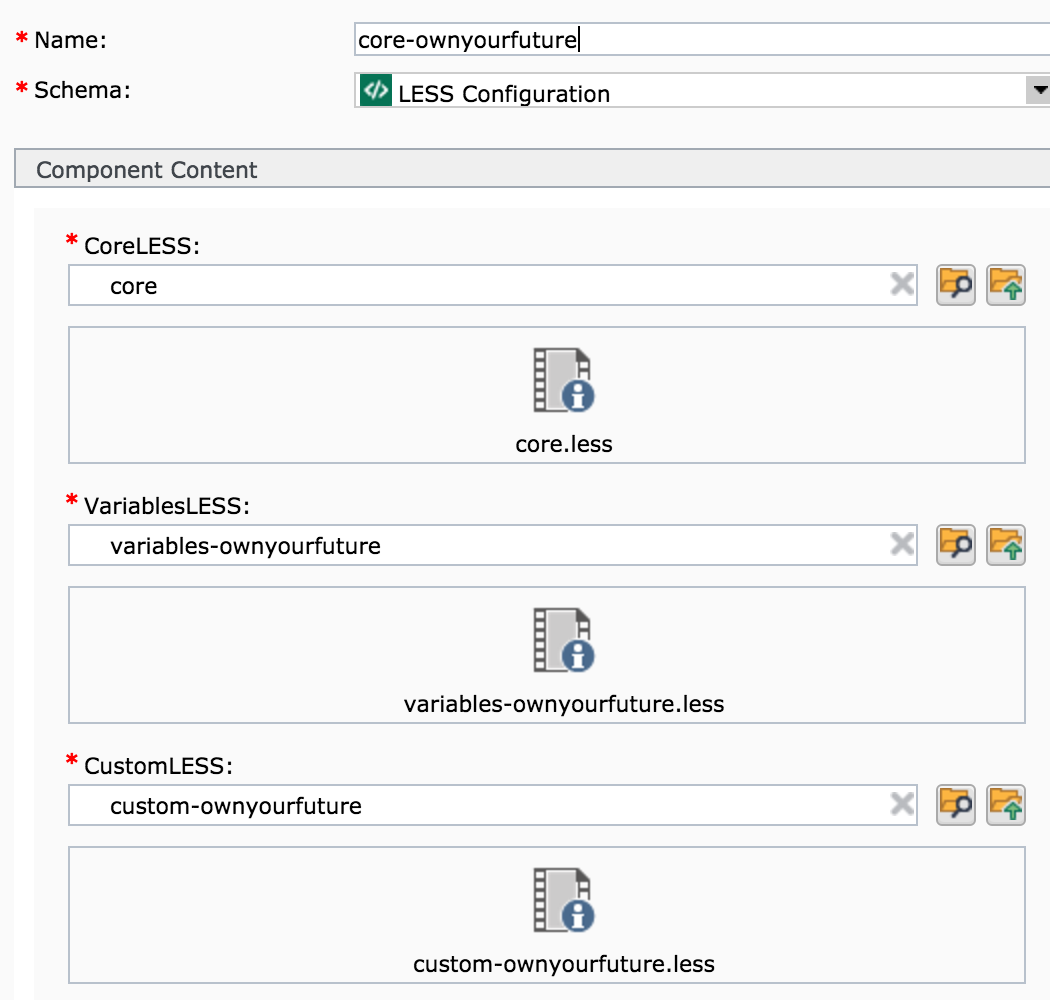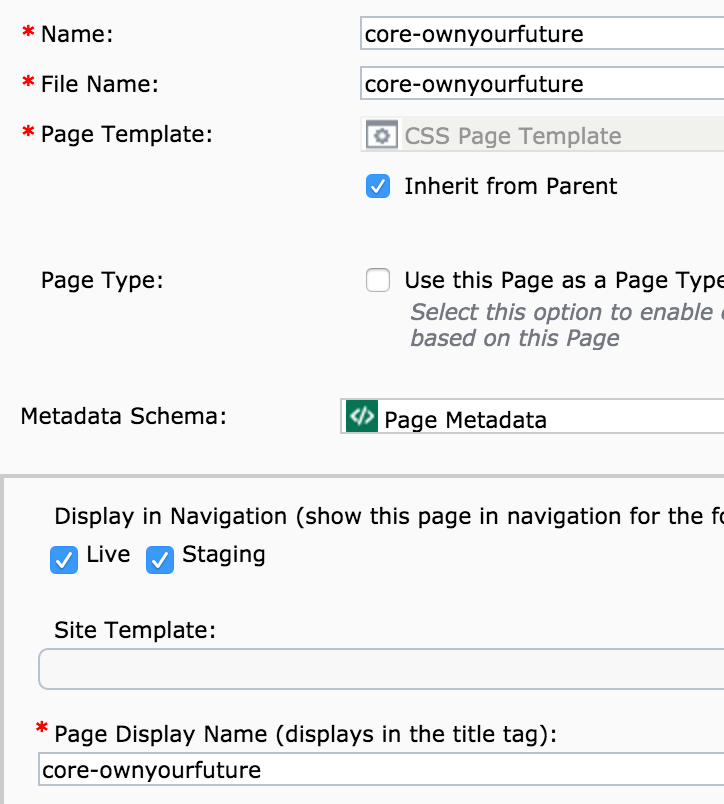Creating a new sub-site in Tridion
We will need to assist you with some of the steps below, but you can begin the process below. Please follow sections 1 & 2, and then submit a MNIT Service Hub ticket to us when you get to section 3.
Process for creating a sub-site
Troubleshooting
Sub-sites are notoriously tricky to create and a lot of things can go wrong. Below are some common problems encountered during the creation process, and how you can fix them.
A note about updating your site template in the future
Once you've successfully published everything, and built out your site, if you ever need to make changes to your site template you will also need to republish the structure group you created in step 1. Doing so will republish everything on your site, so be cautious of this before publishing. Consider publishing at the end of the day (when the queue is less full) and also make sure there isn't any content that will accidentally be pushed live before you're ready.


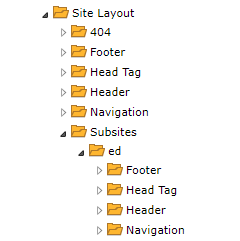 Inside of it, create the following four folders. Please name them exactly as shown below, using the same upper and lowercase format:
Inside of it, create the following four folders. Please name them exactly as shown below, using the same upper and lowercase format: