Create a page with Document-generated Navigation
This page contains information on how to create a page with Document-generated Navigation.
Tips for Maintaining this Page
Once your page has been published, removing and adding keywords works differently than other dynamically-generated Tridion pages. Below are tips to help you keep your page in good working order.
Technical Specifications
Below are the components and component templates accepted in the Document Page - Topic A-Z Navigation, Document Page - Topic Navigation, and Document Page - Type Navigation templates.
| Component Type | Accepted Component Templates | Min/Max |
|---|---|---|
| General Content |
|
0-1 |
| Document List |
|
0-1 |


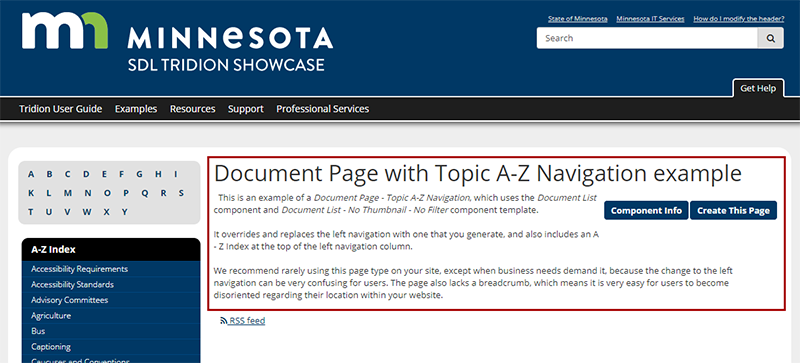
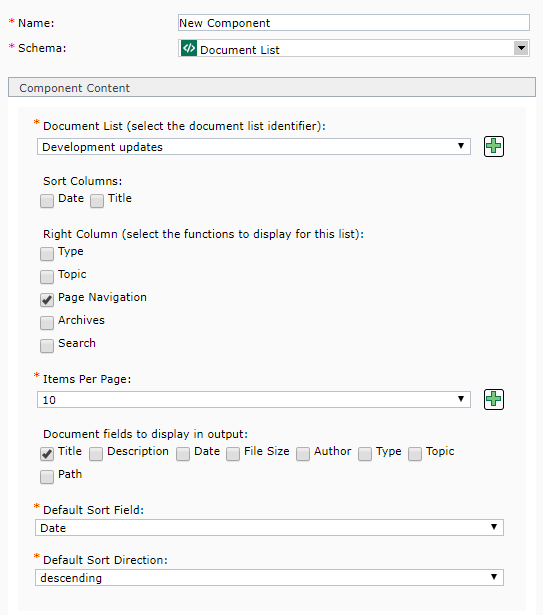 Name: enter a
Name: enter a  . This will open a pop-up window where you can create a new keyword. After saving and closing the new keyword, it will appear in the drop-down list for this field and you will be able to select it.
. This will open a pop-up window where you can create a new keyword. After saving and closing the new keyword, it will appear in the drop-down list for this field and you will be able to select it.  Name: enter a
Name: enter a  , located at the end of the field. In the pop-up that appears, navigate to the document you wish to link to and double-click it. This will insert a link to the document.
, located at the end of the field. In the pop-up that appears, navigate to the document you wish to link to and double-click it. This will insert a link to the document. to the right of the field. A pop-up will appear, which allows you to navigate through a calendar and select a date. The Time field is in 24 hour time, so to enter a time like 2:00 pm, you will need to enter 14:00:00. The date you select does not affect when the document is published.
to the right of the field. A pop-up will appear, which allows you to navigate through a calendar and select a date. The Time field is in 24 hour time, so to enter a time like 2:00 pm, you will need to enter 14:00:00. The date you select does not affect when the document is published.
