Search Spotlight component
Please note that while you can always create these components, they won't work unless a member of the MNIT Enterprise Web Team has established an Enhanced Search page on your website. If you need this page type set up for you, or if you are unsure if your search page is already an Enhanced Search page, please submit a ticket and we can assist.
The Component
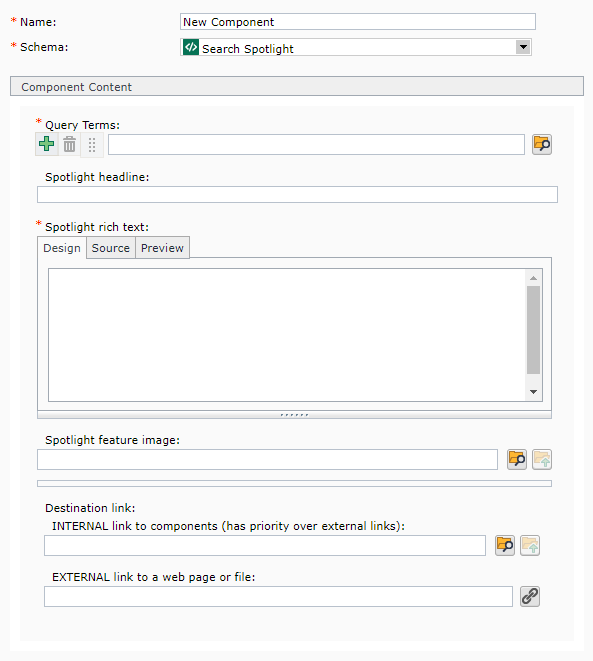 Below are the fields you need to complete when creating this component:
Below are the fields you need to complete when creating this component:
- Name: enter a name for your component.
- Schema: select Search Spotlight
- Query Terms: in this field, type in the search term that should trigger the spotlight when a user performs a search on your website. For example, if you wanted the term "Bill Murray" to trigger a spotlight, then you would enter "Bill Murray" in this field. If you want more than one word/phrase to trigger the same spotlight, click the green plus sign icon
 and enter the additional terms/phrases on a new line. You can add as many lines as you need for all the words and phrases that should trigger the spotlight. Consider adding lines for possible mispellings.
and enter the additional terms/phrases on a new line. You can add as many lines as you need for all the words and phrases that should trigger the spotlight. Consider adding lines for possible mispellings. - Spotlight headline: enter the headline for the search spotlight.
- Spotlight rich text: enter the body of the search spotlight. This is a rich-text field that accepts images, bullets, font formatting, and more.
- Spotlight feature image: (optional) click the browse icon folder
 at the end of this row, navigate to the image you wish to insert, and double-click on it.
at the end of this row, navigate to the image you wish to insert, and double-click on it. - Destination link: this is what the spotlight headline will link to.
- Internal: to link to an internal page, click the browse icon folder
 at the end of this row, navigate to a component that is included in a published page you wish to link to, and double-click on it.
at the end of this row, navigate to a component that is included in a published page you wish to link to, and double-click on it. - External: enter the URL for the webpage you wish to link to.
- Internal: to link to an internal page, click the browse icon folder
If you have more than one enhanced search page, there is one additional step you'll need to complete. Click the Metadata tab at the top of the component, and then, in the "Type" field, select which page the spotlight should publish to.
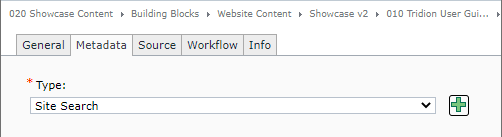
Save and Close the component.
You will need to repeat these steps for each Search Spotlight you create.
Component Rendering
Search Spotlight components are dynamic components. This means that they are not inserted into webpages, so there is no component template to be applied.
All that said, they do publish in a somewhat uniform manner. If you included an optional Spotlight Feature Image (#6), that will display first, and will fill the width of the spotlight (as shown in the image below, of the city skyline). Underneath the Spotlight Feature Image will be the Spotlight Headline (#4), which also links to the Destination Link (#7). Finally, under the headline will be the Spotlight Rich Text (#5).
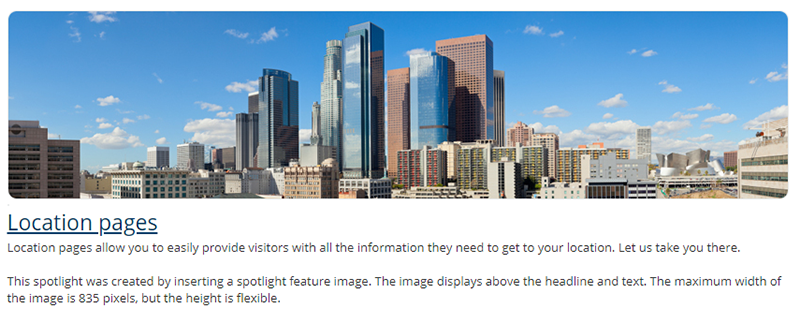
Publishing the Component
Search Spotlight components are dynamic components. This means that they are not inserted into webpages, but instead are published separately. The system knows which page to publish them to by looking for the associated Search Spotlight List component, and what page(s) that is included in.
To publish the Search Spotlight components, go to the 050 publication for your website, navigate to the component(s) you created, and then publish them.

