Rolling Back to Previous Versions of Components
If you changed a component and decide you don't like the changes you made, Tridion offers the ability to roll back components to a previous version.
To view previous versions, right-click on the component and then select Versioning > History. (You can also click once on the component and then select History from the top ribbon.)
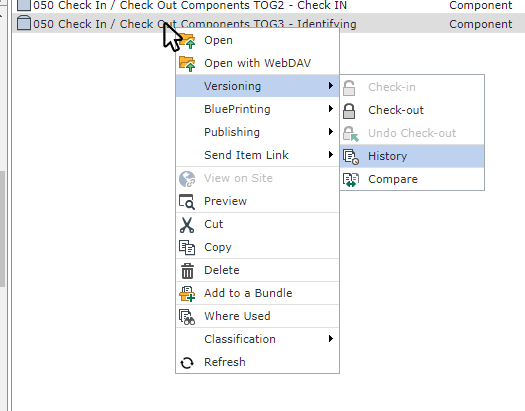
A pop-up will appear displaying the version history of the component you have selected.

Right-click on any previous version and select Compare.

This will bring up a pop-up that shows you all the changes made between the version you have selected and the current version of the component. Words in green strikethrough font are words that have been removed from the current version. Words shown in bright blue are new additions and are present in the current version. Words in black are words that have not been changed between the two versions.
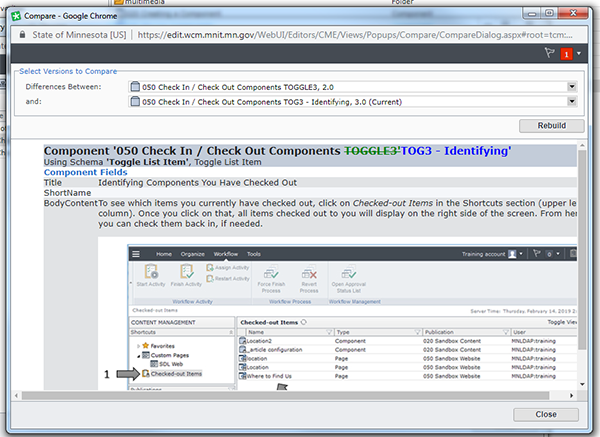
If you are happy with the previous version and wish to use it, return to the History pop-up window, right-click on the previous version, and select Rollback from the menu.
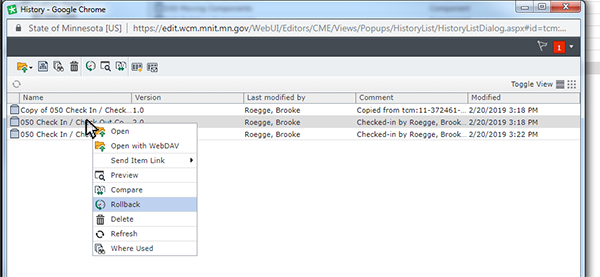
A pop-up will appear asking you to select from the following two options:
- Create a new version that is a copy of version X - *This is the option to select if you are unsure which one to choose.* If you choose this option, all versions between the one you have selected and the current version will be retained. The item you are rolling back to will become a new version and the current version.
- Delete all the versions created after version X - Say you have 5 versions of a component and you wish to roll all the way back to the first version of it. If you select this option, when you roll back to version 1 it will delete all the prior versions of the component. So in other words, versions 2, 3, 4, and 5 will be permanently removed. There is no way to retrieve those versions once they are deleted. If you are at all unsure that you should be doing this, do not select this option. Use the "create a new version..." option instead.
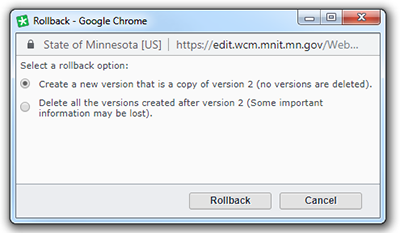
Once you select an option above, click the Rollback button on the pop-up. Your previous version will become the current version of the component. If you republish the page that this component is included in, you will see the previous version of that component now appear on the page.

