Editing Pages
Once you've created and published a page, it becomes easier to edit the content in the page. Rather than navigating back and forth between the 020 and 050 publications, you can now access everything via 050!
To begin, navigate to the page you wish to edit. Pages are located within the pink structure groups under 050 [Your Publication] Website > root.
If you have any edits to make to the page file itself, go ahead and do so.
If you wish to edit the components in the page, click the Design tab.
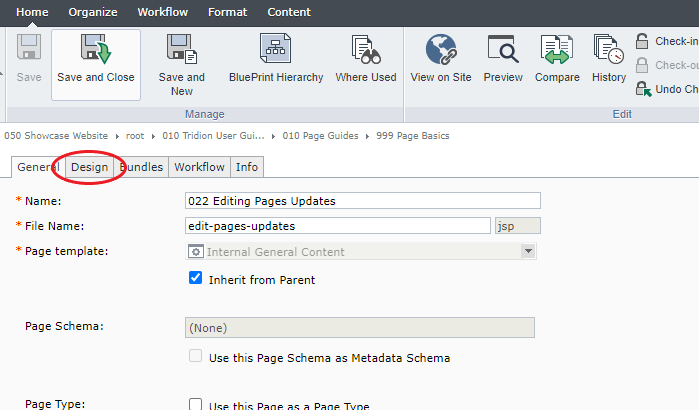
You can add, remove, and reorder components on the page by using the buttons in the top ribbon.
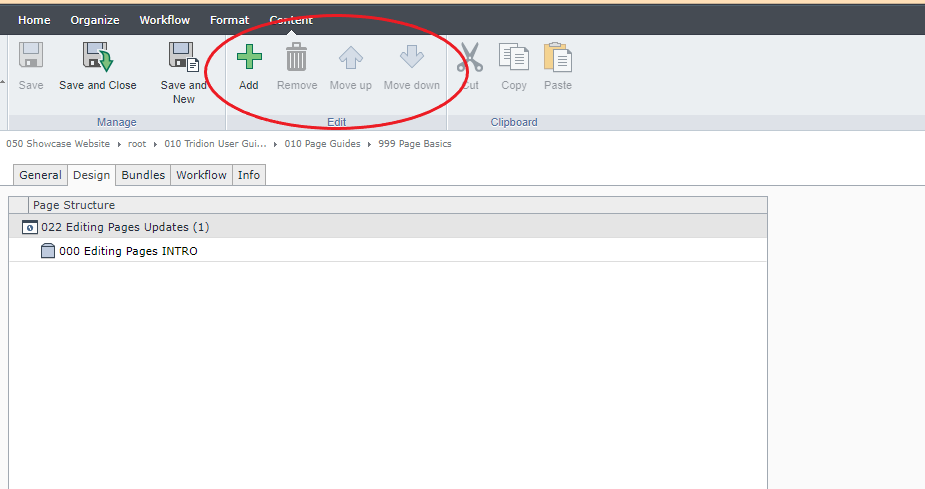
Then, on the Design page, double-click on the component you wish to edit. A pop-up will appear asking how you wish to view the item. Leave the default "Edit the Parent Item" option selected and click OK.
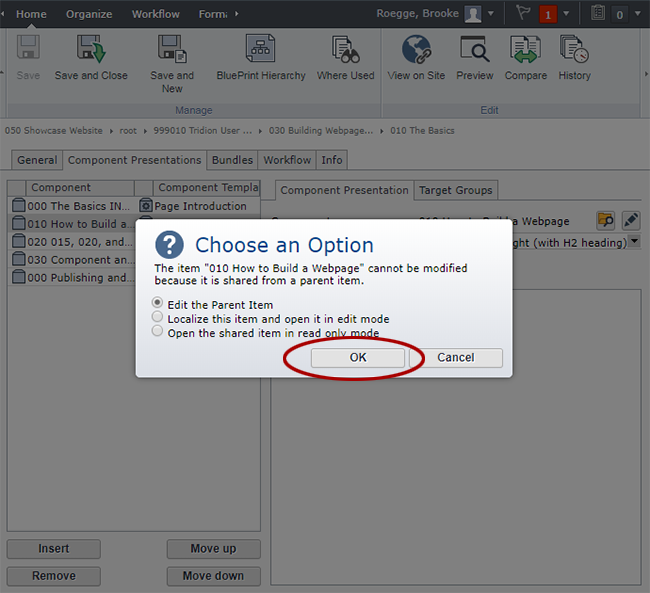
From here, the component you wish to edit will open in another browser tab. Make the edits you need to make, Save and Close your work, Save and Close the page file, and republish the page.
That's it! It makes it much easier than having to navigate back and forth between the 020 and 050 publications.

