Submit a Support Ticket
We ask that all existing customers please use the MN Service Hub to submit requests for help or other assistance. There are always MNIT Enterprise Web Team staff monitoring the Service Hub ticketing system, which ensures your requests won't get lost when team members are on vacation or out sick.
The steps below walk you through the process for submitting tickets through the Service Hub.
- Go to the MN Service Hub.
- In the box at the top of the screen, labeled Hello, how can I help you?, click into that box and search for website.

- On the next screen, you'll see many ticket options to select from. Please use one of these:
- Website Service Request: this is the option that you will select 99% of the time. Please use this to let us know you're having trouble doing something, if you need a quote or estimate, if something isn't working as expected, etc.
- Website Issue: this is the other option you can use but please only select this if your website is entirely down, loading slowly, or having some other performance issue.
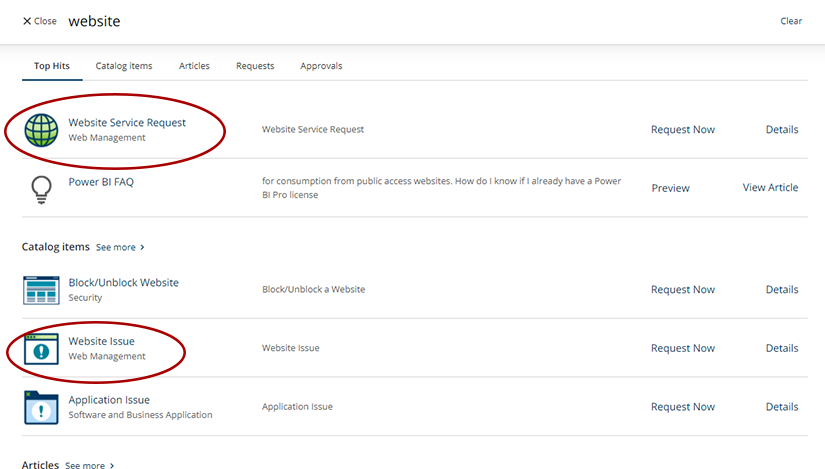
- Website Service Request: this is the option that you will select 99% of the time. Please use this to let us know you're having trouble doing something, if you need a quote or estimate, if something isn't working as expected, etc.
- Choose the ticketing option that suits your situation best, and then, in the same row for that option, click Request Now.
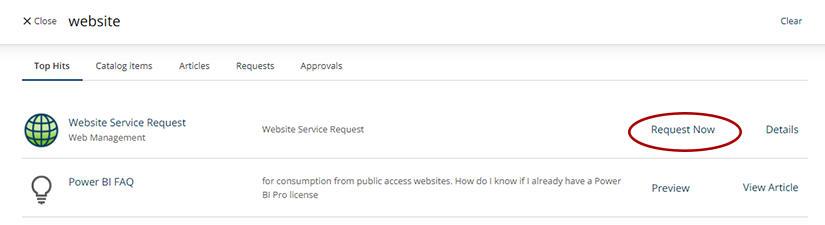
- Next, follow the instructions for the option you selected:
Website Service Request 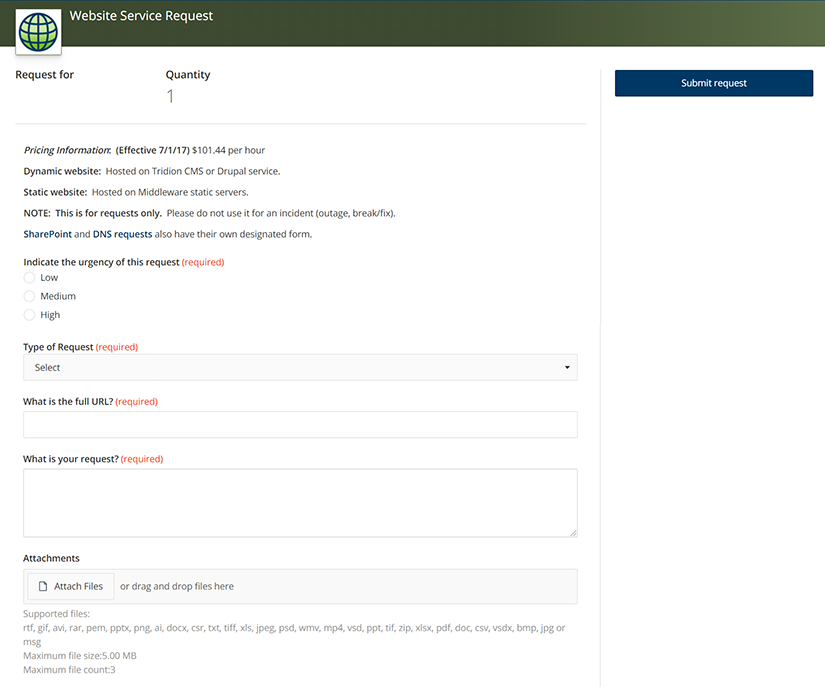
- Indicate the urgency of this request: select Low, Medium, or High (Note: if you have a tight turnaround deadline, please put the deadline's date/time in the "What is your request?" field.)
- Type of Request: please select Dynamic Website from the drop-down. This ensures the ticket will get to our team right away.
- What is the full URL?: copy and paste the address for the page you are having trouble with. If multiple pages, please also include the other URLs in the "What is your request?" field.
- What is your request?: describe your request or issue in detail. Include the URLs for any pages you're working with, any steps you've tried resolving the issue, etc.
- Attachments: use this field to attach any screencaps or other supporting documents for your request.
Website Issue 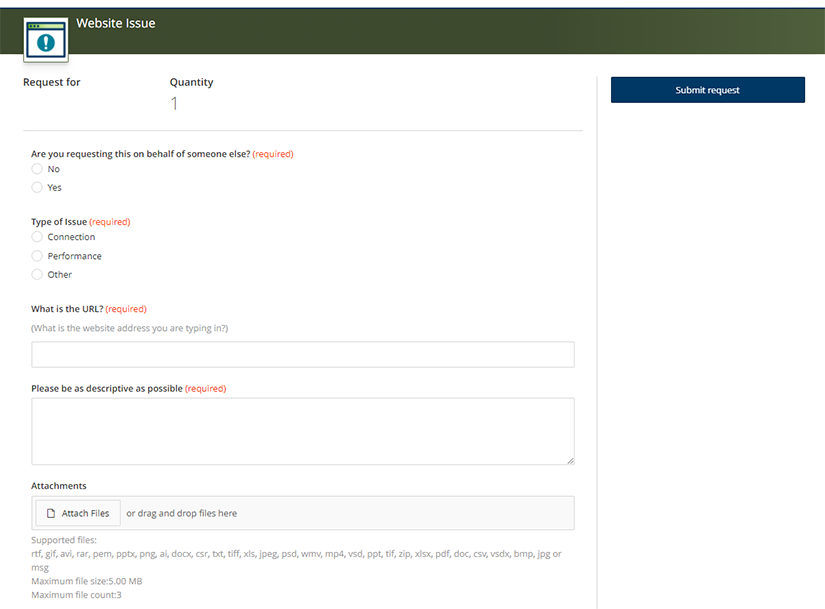
- Are you requesting this on behalf of someone else?: select Yes or No.
- Type of Issue: select Connection, Performance, or Other
- What is the URL?: enter the URL for the website having issues here
- Please be as descriptive as possible: use this field to describe the connection or performance issues that you are seeing with this website.
- Attachments: attach any supporting screencaps or documents.
- Click the blue Submit Request button in the upper right corner of the screen.
If the steps above have been completed as described, your ticket will submit and be automatically routed to our team.

