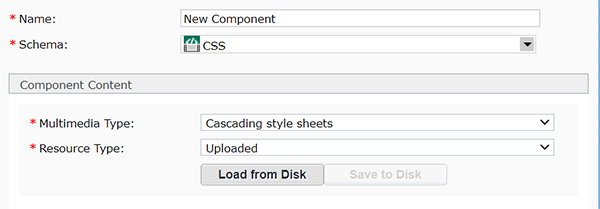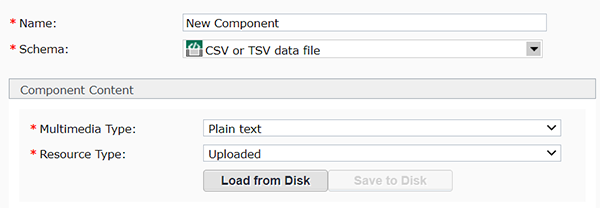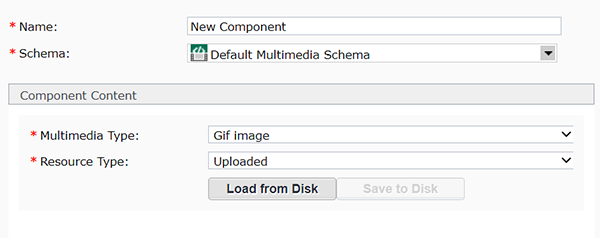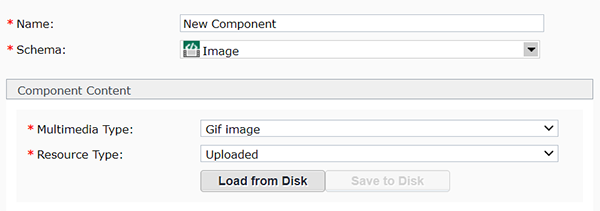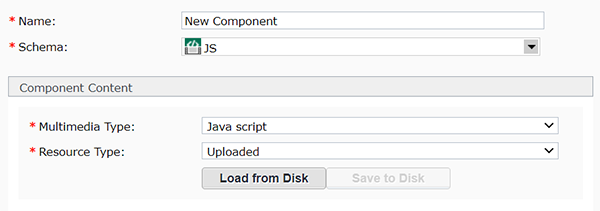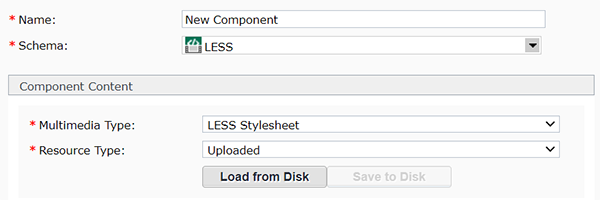Multimedia components
Multimedia components are used to upload files into, such as .DOC, .DOCX, .XCL, .XCLX, .PPT, .CSS, .JS, etc., into Tridion. Below are instructions for uploading your files.
Tip: If you don't know which component schema is right for your file, just use Default Multimedia Schema - Tridion will figure out your file type for you.
Component Schemas
Component Templates
Multimedia components are used to upload files, but are not inserted directly into webpages. Thus, they don't have any component templates.