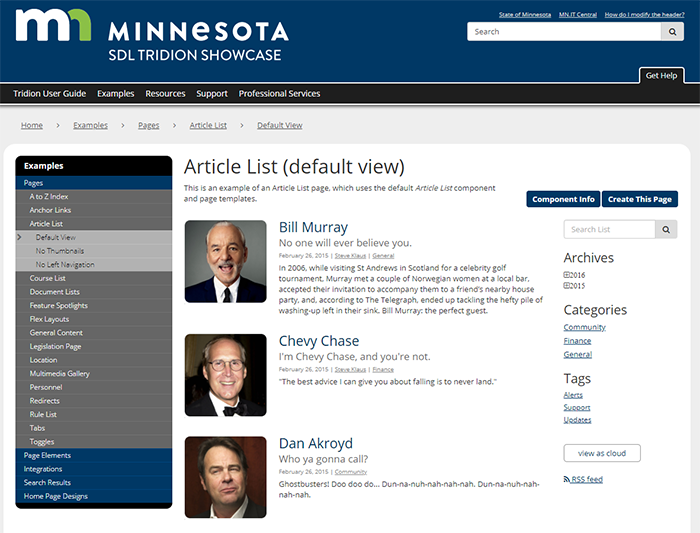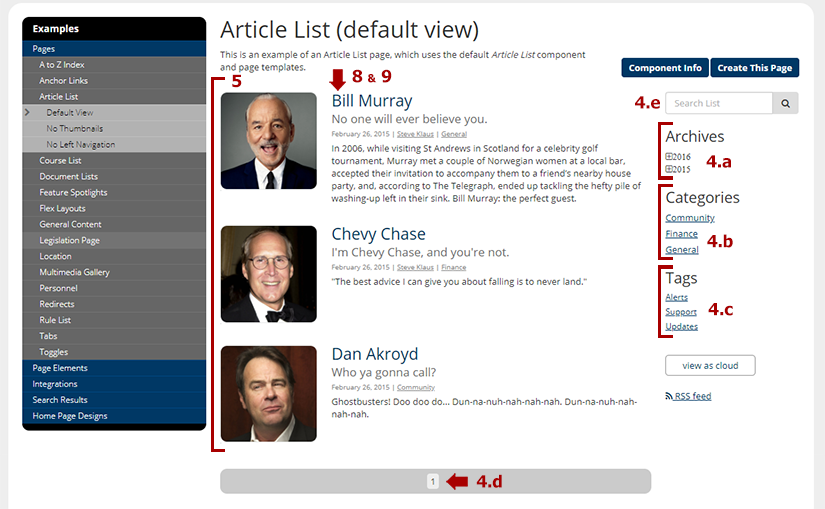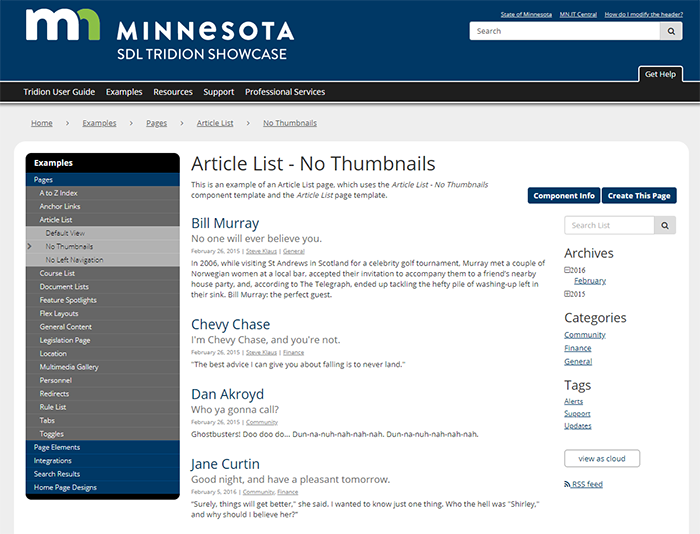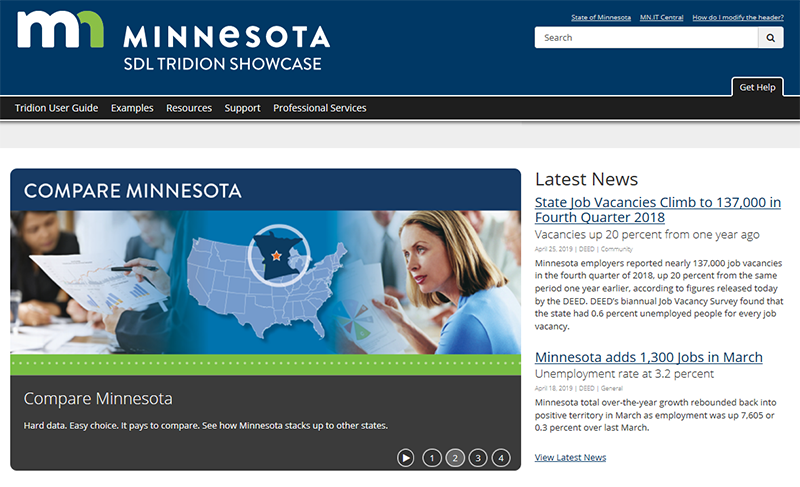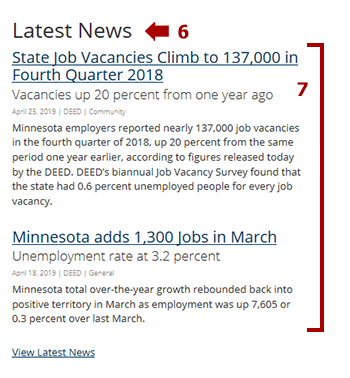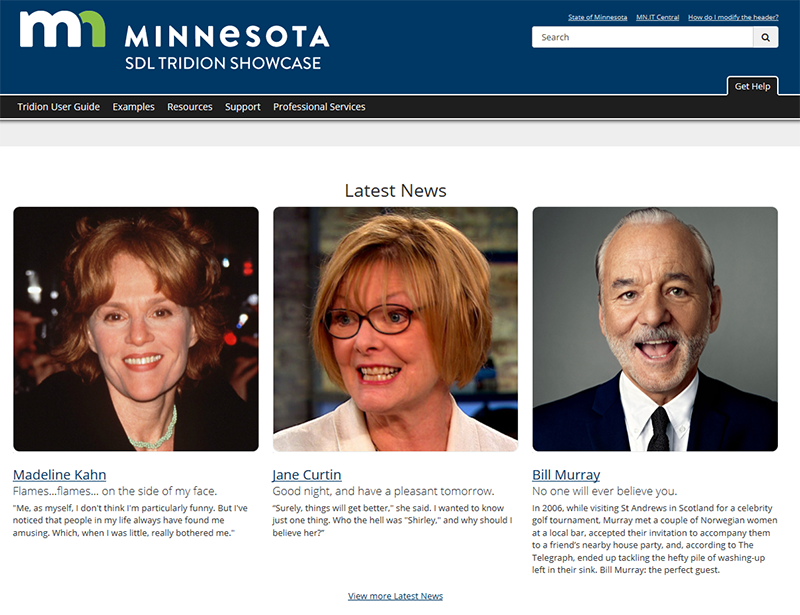Article List components
Article List components are the foundation for building an Article List page. They configure how the page looks and which articles are displayed. Article List components can also be used to generate Article Spotlights within Flex Landing Pages.


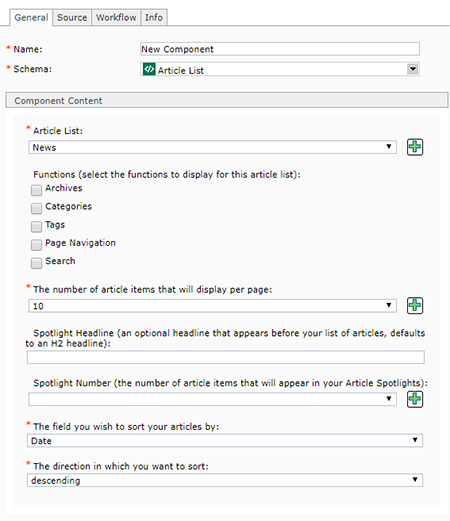 Below are the fields that make up an Article List component, and tips for completing them:
Below are the fields that make up an Article List component, and tips for completing them: . This will open a pop-up window where you can create a new keyword. After saving and closing the new keyword, it will appear in the drop-down list for this field and you will be able to select it.
. This will open a pop-up window where you can create a new keyword. After saving and closing the new keyword, it will appear in the drop-down list for this field and you will be able to select it.