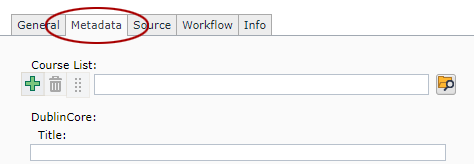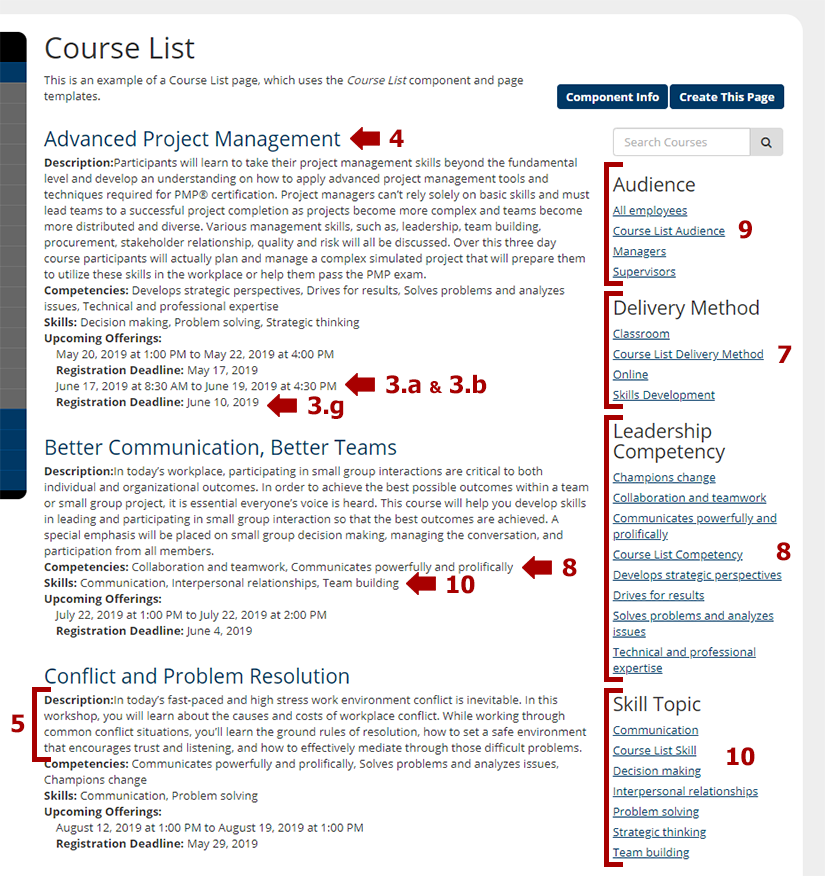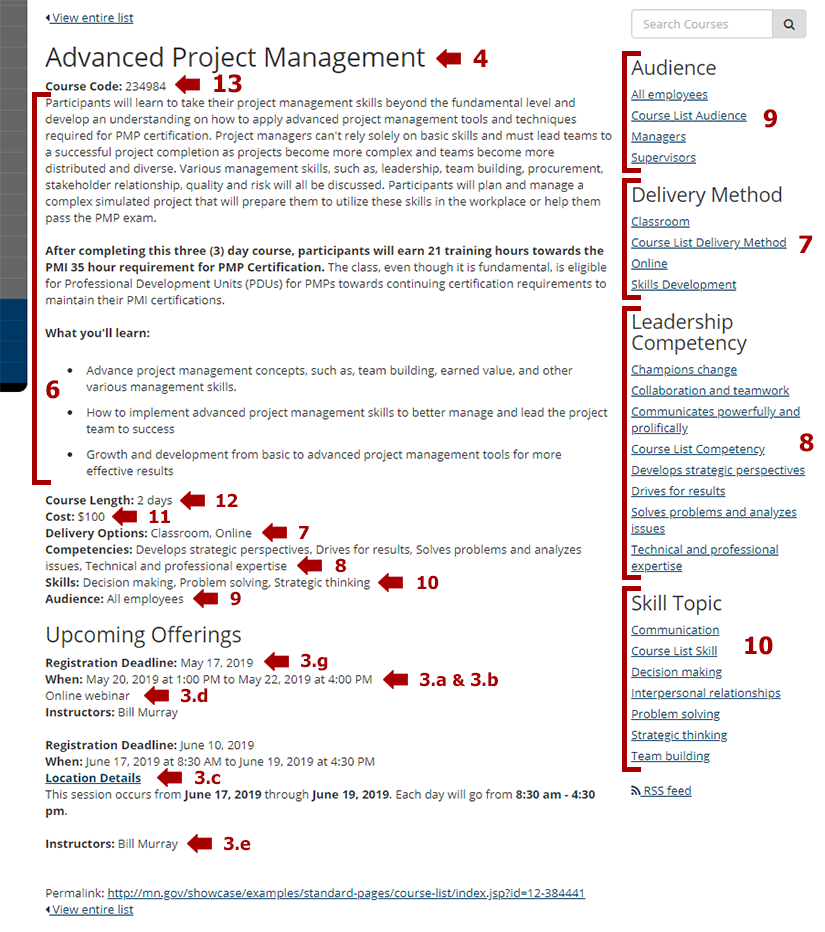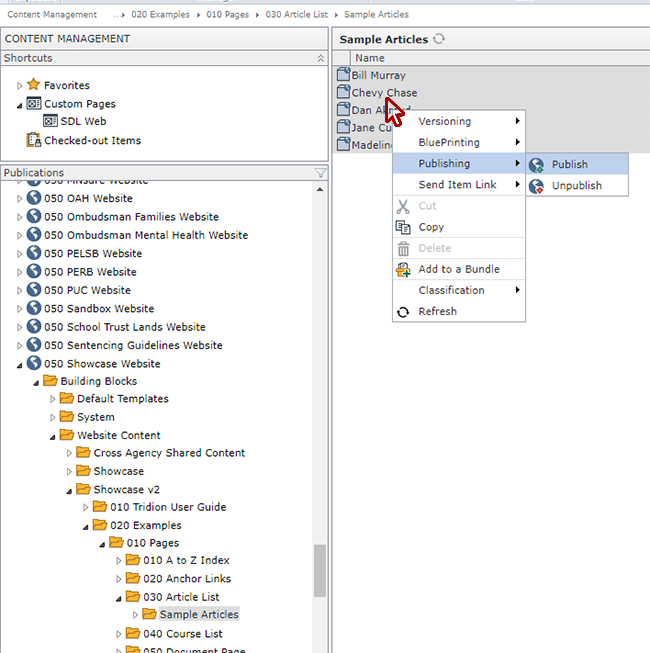Component Templates
Since course components are not inserted into pages, they don't have component templates. However, below are examples of how course component content is rendered on both the page that contains a list of courses (aka Course List pages) and the detailed view for a single course (aka Course pages).
Course List page displays
Below is a rendering of where each field from an Course component displays on the Course List page. Some fields will repeat for each article, but for the sake of simplicity we have not highlighted each recurrence below. The course component fields used on an Course List page include the Title (#4), Course Start and End Dates (#3.a & 3.b), Registration Deadline (#3.g), Short Description (#5), Delivery Method (#7), Competencies (#8), Audience (#9), and Skills (#10).
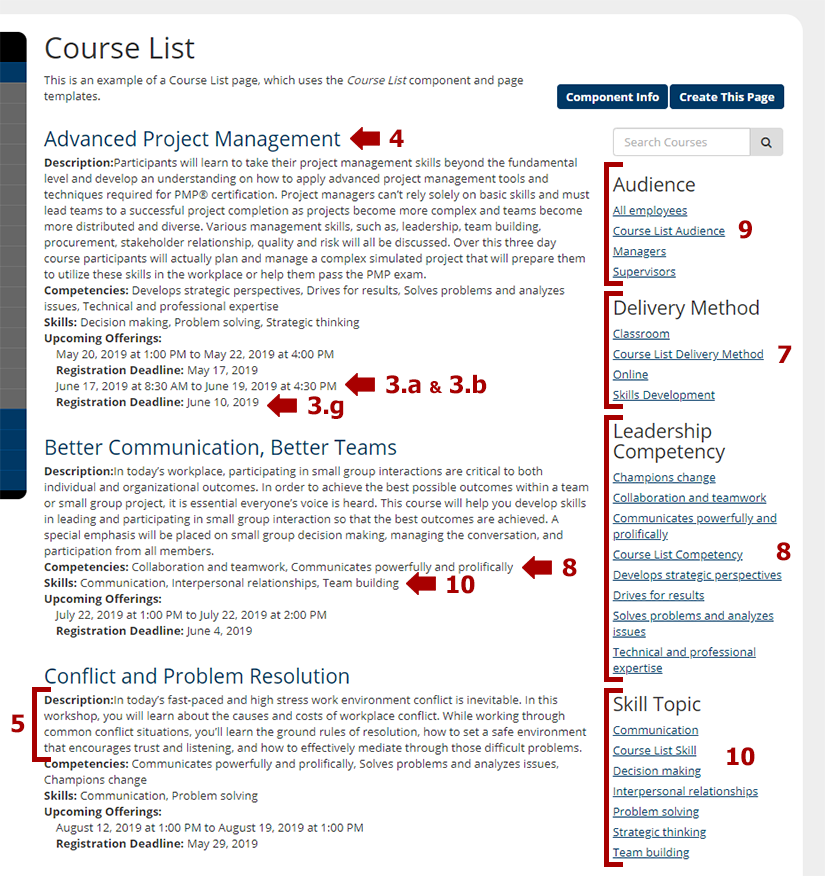
Course page displays
Each Course component also generates a separate view, which we'll call the Course page, where a web user can read the full text of the course. Below is a rendering of where each field displays on the Course page. The course component fields used on an Course page include the Title (#4), Course Start and End Dates (#3.a & 3.b), Location (#3.c), Notes (#3.d), Instructors (#3.e), Registration Deadline (#3.g), Long Description (#6), Delivery Method (#7), Competencies (#8), Audience (#9), Skill (#10), Cost (#11), Course Length (#12), and Course Code (#13).
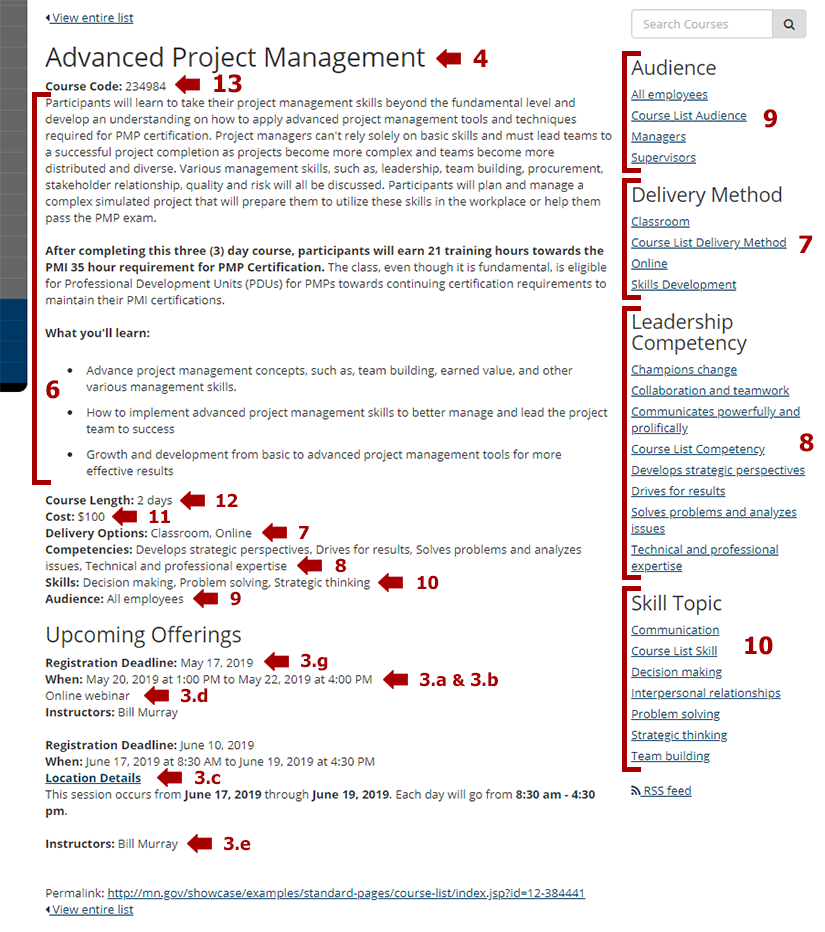
Publishing Courses
Unlike most other Tridion components, Course components are not inserted directly into a page. They are published individually instead, rather than as part of a page.
To publish an Course component, navigate to 050 [Your Publication] Website > Building Blocks > Website Content > [Your Website] > [the sub-folder where your article components reside]
Then, right-click on one or all of the Course components you wish to publish and select Publishing > Publish.
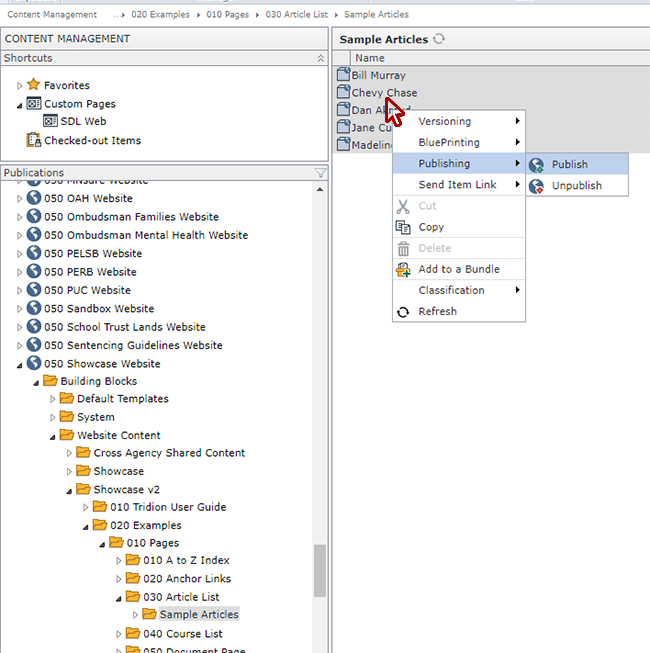
Follow the normal process for publishing content to the Staging and Live websites. Once the articles have successfully published, refresh the Course List pages where they should appear and verify that they are there.
Troubleshooting
If they do not appear on the page as expected, here are a few suggestions for troubleshooting:
- In the courses that were published: has the correct course List keyword been selected, as instructed under "The Component" tab, step 15?
- Check that you are viewing the version of your website (Staging or Live) where the course was published.
- Check that the correct Course List component has been inserted in the page.
- Check that the correct keyword has been selected in the Course List component.
- Check the Course List page to make sure that the Course List page template has been applied.


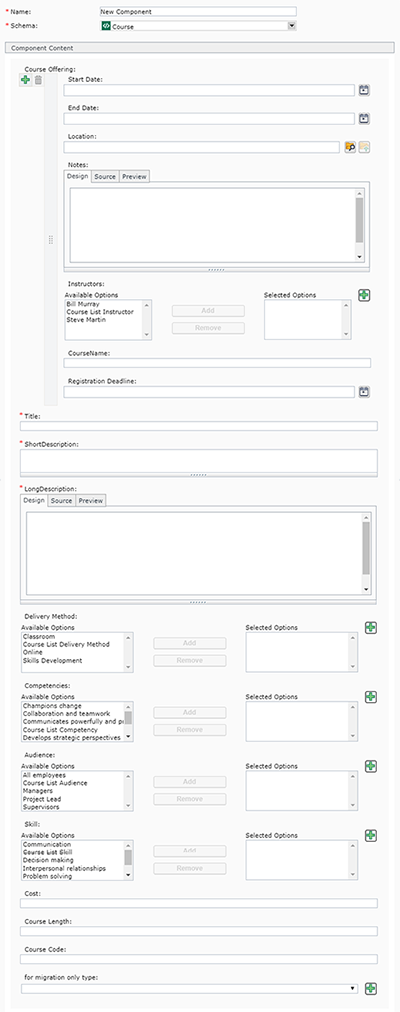 Name: enter a
Name: enter a  directly underneath the phrase "Course Offering." If you add too many Course Offering sections, delete the extra ones by clicking the trashcan icon
directly underneath the phrase "Course Offering." If you add too many Course Offering sections, delete the extra ones by clicking the trashcan icon  .
.
 and enter the date and time that this session will start.
and enter the date and time that this session will start. . You can also select more than one Course List keyword to an article by clicking the green plus icon
. You can also select more than one Course List keyword to an article by clicking the green plus icon