Create a Quiz
This page contains information on how to create Quizzes.
Technical Specifications
Below are the types of page templates that allow Quiz components, along with the number of components for each type that can be inserted in the page.
| Component Type - Component Template | Accepted in Page Templates | Min/Max |
|---|---|---|
|
Quiz - Quiz |
|
0-1 |


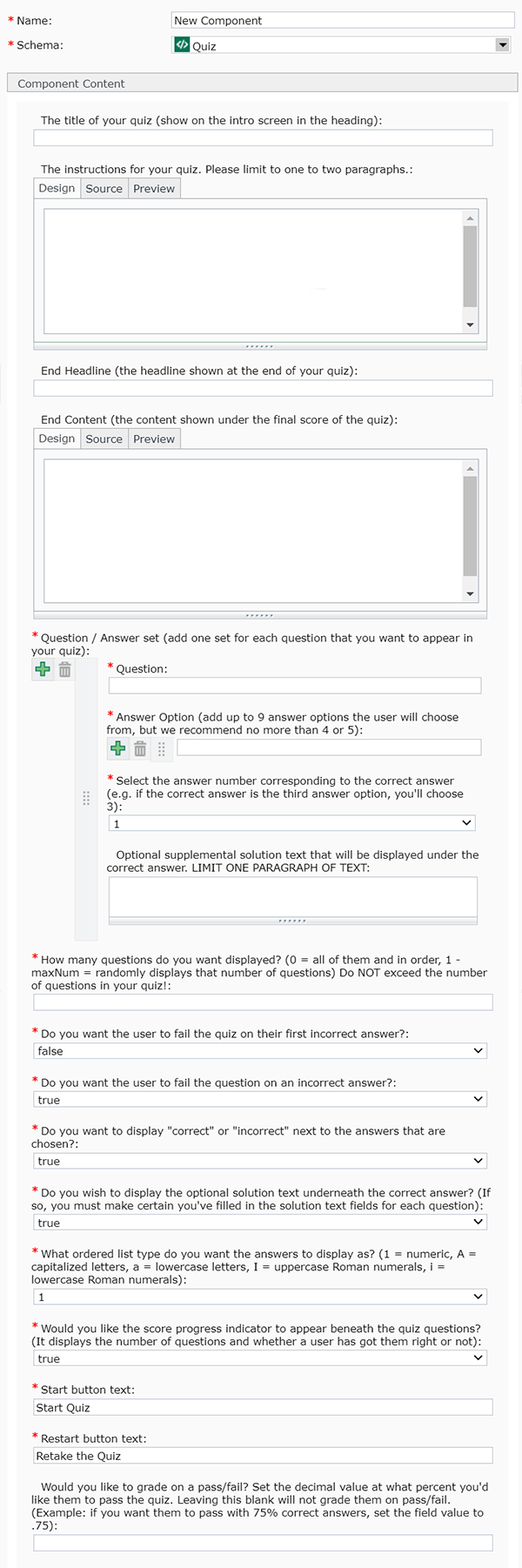 Name: enter a
Name: enter a  that is furthest to the left.
that is furthest to the left.
