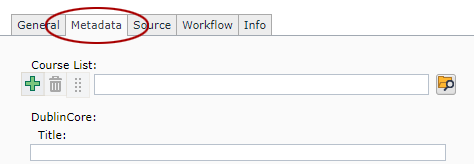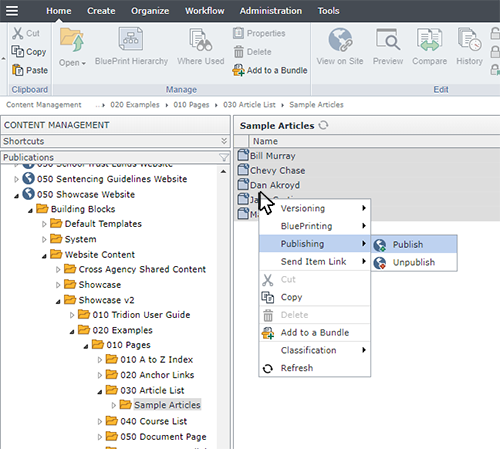Introduction to Course List pages
Course List pages are dynamic pages, which means they operate differently than the majority of Tridion pages. Instead of inserting every course into a page and then publishing it, you build and publish the page once, and then create and publish course components separately. Courses are associated with the page through Course List keywords. Below is a flowchart depicting the process:
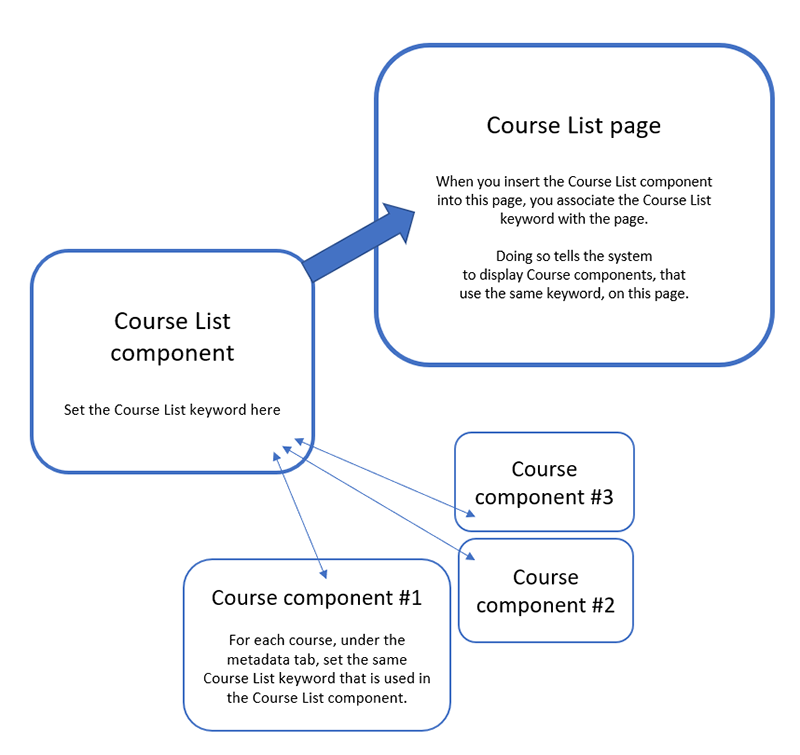
To begin, we recommend creating an Course List component first. In that component, you'll create and select a specific Course List keyword.
Next, you'll create a Course List page, and insert the Course List component into the page. This associates the Course List page with the keyword you selected in the Course List component.
Then, you'll create the courses that you want to appear on the page. You will need to create each course individually using separate Course components. In each course component, under the metadata tab, you'll select the same Course List keyword that you selected in the Course List component. This is how the course is linked to the page, and how the system knows which page to display the courses on, once they are published.
When ready, publish the page and course components you've created.
Tip: The setup described on this page shows how to associate courses with one specific page, but you can select multiple Course List keywords within the Course component. By doing so, you can reuse the same course component on multiple pages, as long as each Course List keyword has its own Course List page that has been created and published.


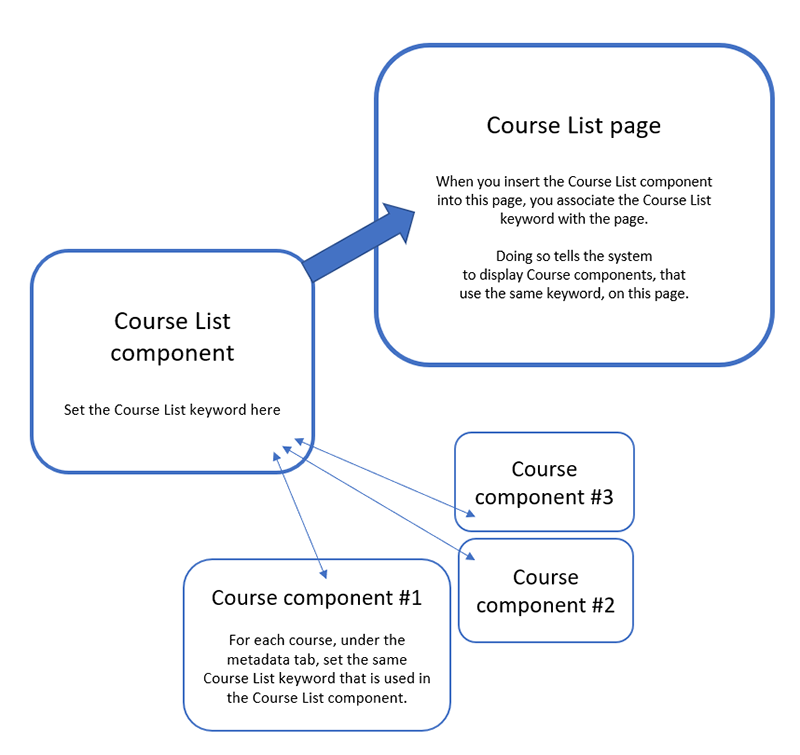
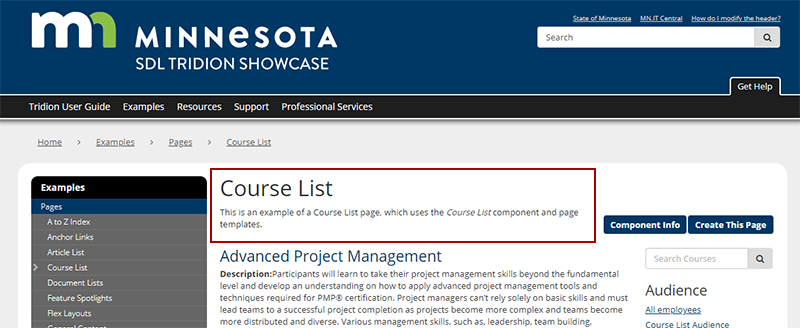
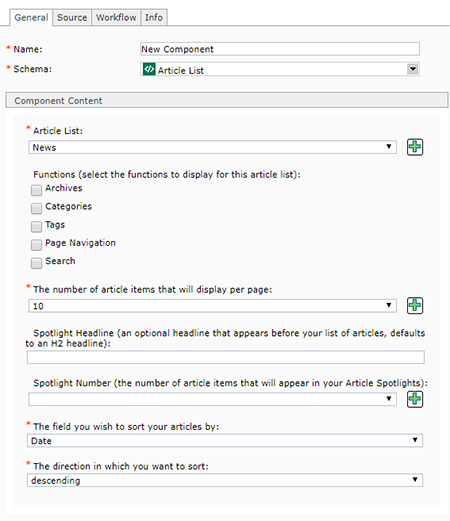 Below are the fields that make up a Course List component, and tips for completing them:
Below are the fields that make up a Course List component, and tips for completing them: . This will open a pop-up window where you can create a new keyword. After saving and closing the new keyword, it will appear in the drop-down list for this field and you will be able to select it.
. This will open a pop-up window where you can create a new keyword. After saving and closing the new keyword, it will appear in the drop-down list for this field and you will be able to select it. 
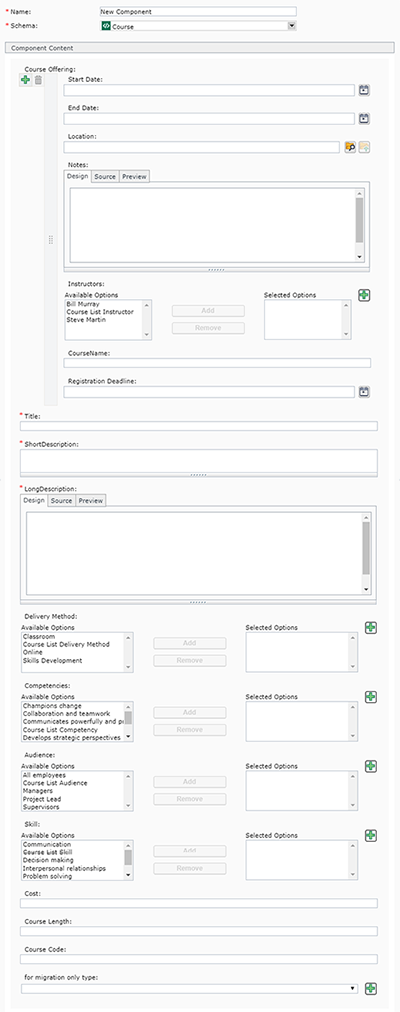 Name: enter a
Name: enter a  .
.
 and enter the date and time that this session will start.
and enter the date and time that this session will start. . You can also select more than one Course List keyword to a course by clicking the green plus icon
. You can also select more than one Course List keyword to a course by clicking the green plus icon