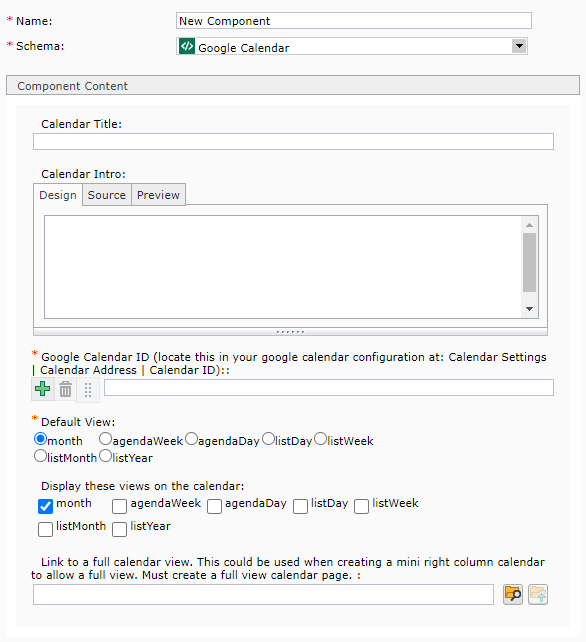Create a Google Calendar
Below are instructions on how to integrate a Google Calendar into a webpage.
Technical Specifications
Below are the types of pages that the Google Calendar component can be used with.
| Component Type / Template | Accepted Page Templates | Min/Max |
|---|---|---|
|
Google Calendar / Google Full Calendar
Google Calendar / Google Right Column Calendar |
|
0-1 |