Retiring and Deleting Pages
Sometimes a page has outlived its usefulness and you no longer need it. Or maybe you want to remove it from the website, but want to hold onto the content ("retiring" the page). This page will walk you through the process for both options.
Retiring Pages
When you no longer have the need for a page to be on your website, but would like to keep the content in Tridion, you can retire the page by unpublishing it.
First, navigate to the page file. Then right-click on it and select Publishing > Unpublish.
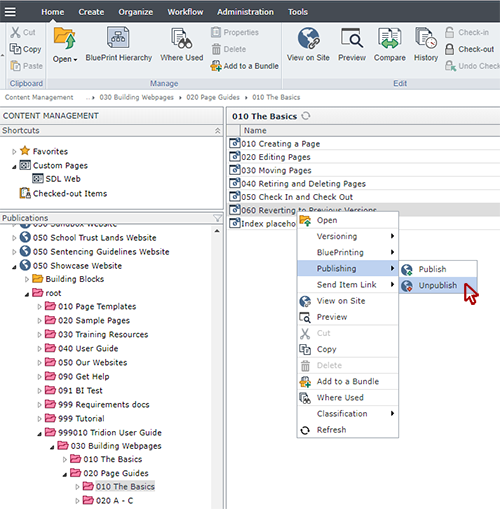
Once the page is unpublished, you have a variety of options:
- Leaving it where it is - this is a good option if you think you'll want to republish the page at some point (such as for annual conferences).
- Leave it where it is and put RETIRED at the front of the file name - this lets other users know that the page was unpublished for a reason and should not be republished.
- Move it into another folder where you store retired pages - some state agencies have specific folders for holding retired content and move their content there once it has outlived its usefulness.
These are common options, but they aren't the only ones. Feel free to do whatever works for your agency. We recommend holding onto unpublished content for the amount of time designated by your agency's records retention schedule.
Deleting Pages
At some point, you'll need to delete a page. Sometimes you begin creating a page and then decide it's not needed. Sometimes its just time to do a little Tridion housecleaning. In any case, don't follow these instructions unless you are absolutely sure you want to delete the page forever. Tridion does not have a recycle bin for restoring deleted items, so your actions will be final.
In order to delete a page, first you'll need to unpublish it (if it isn't already) using the instructions above.
Next, right-click on the page file and select Delete.
You'll get a pop-up asking you if you really wish to delete the item. If so, then click Yes.
At this point your page will be permanently deleted.

