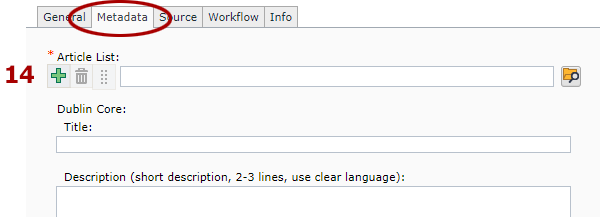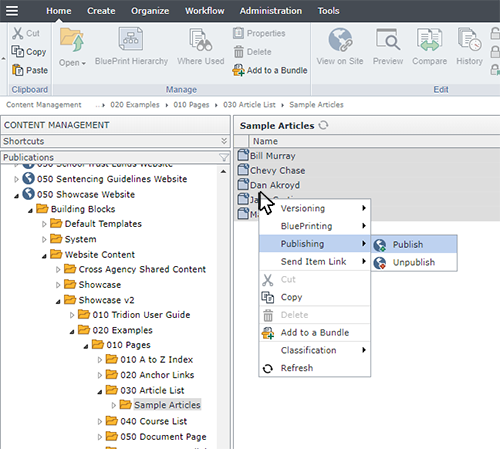Introduction to Article List pages
Article List pages are dynamic pages, which means they operate differently than the majority of Tridion pages. Instead of inserting every article into a page and then publishing it, you build and publish the page once, and then create and publish articles separately. Articles are associated with the page through Article List keywords. Below is a flowchart depicting the process:
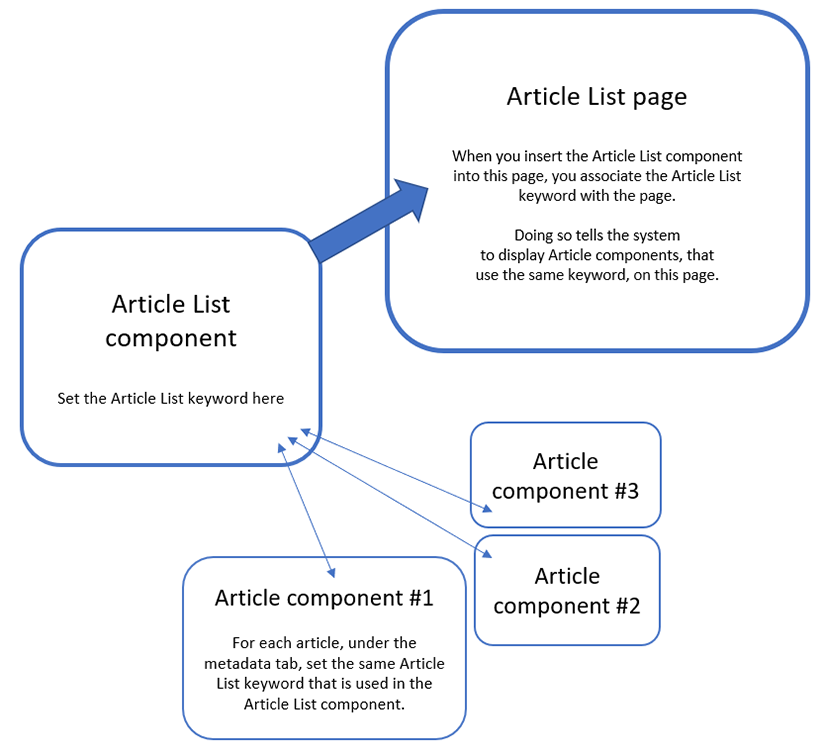
To begin, we recommend creating an Article List component first. In that component, you'll create and select a specific Article List keyword.
Next, you'll create an Article List page, and insert the Article List component into the page. This associates the Article List page with the keyword you selected in the Article List component.
Then, you'll create the articles that will appear on the page. You'll need to create each article individually using separate Article components. In each article component, under the metadata tab, you'll select the same Article List keyword that you selected in the Article List component. This is how the article is linked to the page, and how the system knows which page to display the articles on, once they are published.
When ready, publish the page and article components you've created.
Tip: The setup described above shows how to associate articles with one specific page, but you can select multiple Article List keywords within the Article component. By doing so, you can reuse the same article component on multiple pages, as long as each Article List keyword has its own Article List page that has been created and published.


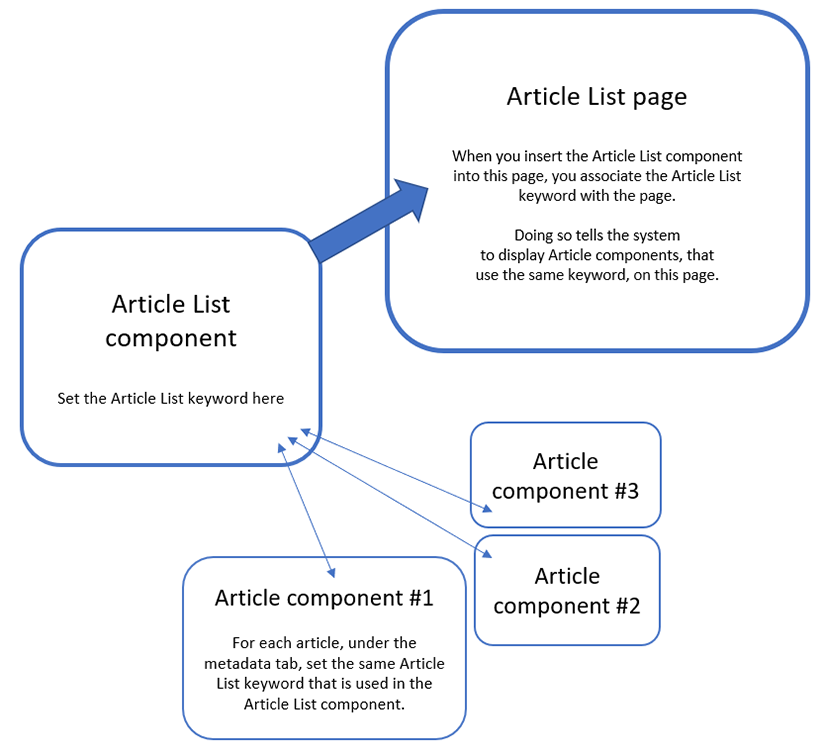
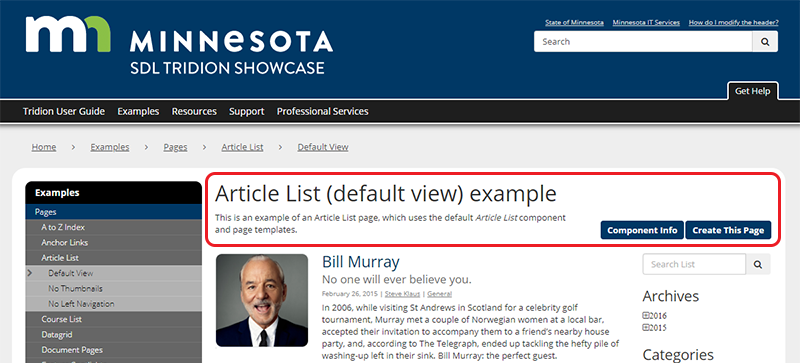
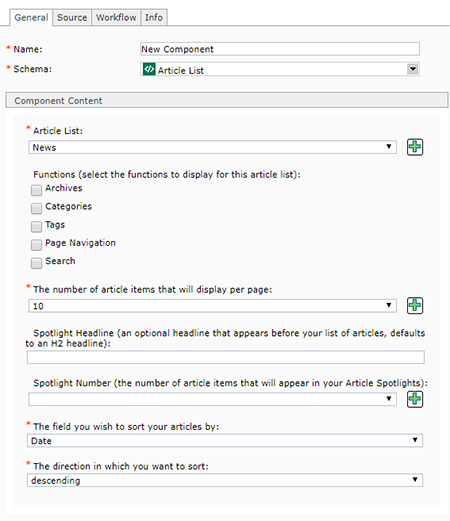 Below are the fields that make up an Article List component, and tips for completing them:
Below are the fields that make up an Article List component, and tips for completing them: . This will open a pop-up window where you can create a new Keyword for your Article List. After saving and closing the new keyword, it will appear in the drop-down list for this field and you will be able to select it. You can only select one keyword per Article List component.
. This will open a pop-up window where you can create a new Keyword for your Article List. After saving and closing the new keyword, it will appear in the drop-down list for this field and you will be able to select it. You can only select one keyword per Article List component.
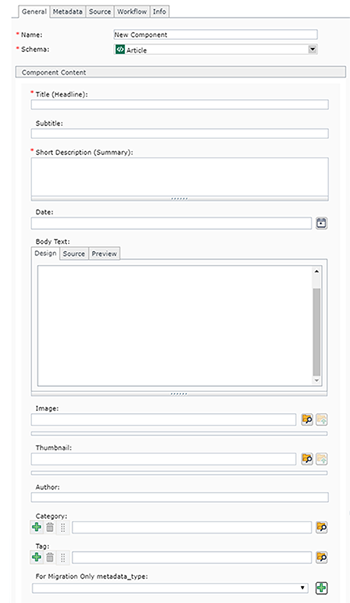
 . Users will be able to filter by these categories.
. Users will be able to filter by these categories.