Create Inline Multimedia
This page contains information on how to create inline multimedia on a variety of page types.
Technical Specifications
Below are the types of page templates that allow Multimedia Gallery Items used with the inline component templates, along with number of components for each type that can be inserted in the page.
| Component Type - Component Template | Accepted in Page Templates | Min/Max |
|---|---|---|
|
Multimedia Gallery Item /
Multimedia Gallery Item /
|
|
1-500 |


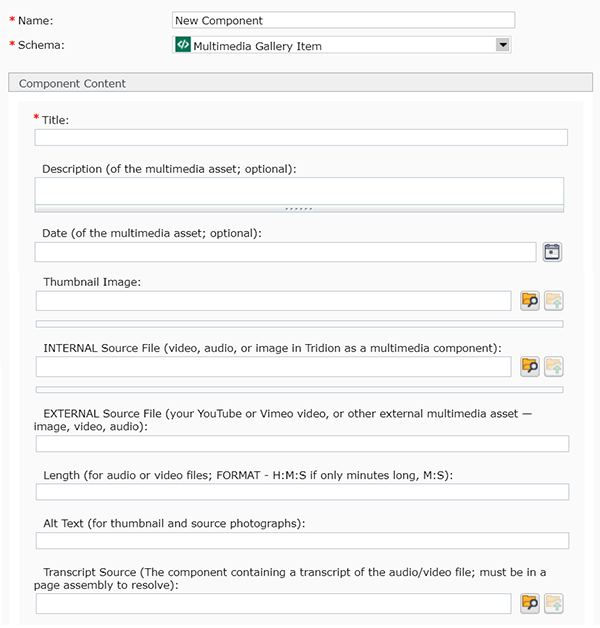
 to the right of the field. A pop-up will appear, which allows you to navigate through a calendar and select a date (forward and back dating articles is allowed). The Time field is in 24 hour time, so for a time like 2:00 pm, you will need to enter 14:00:00.
to the right of the field. A pop-up will appear, which allows you to navigate through a calendar and select a date (forward and back dating articles is allowed). The Time field is in 24 hour time, so for a time like 2:00 pm, you will need to enter 14:00:00. , navigate to the image you want to use, and select it.
, navigate to the image you want to use, and select it.