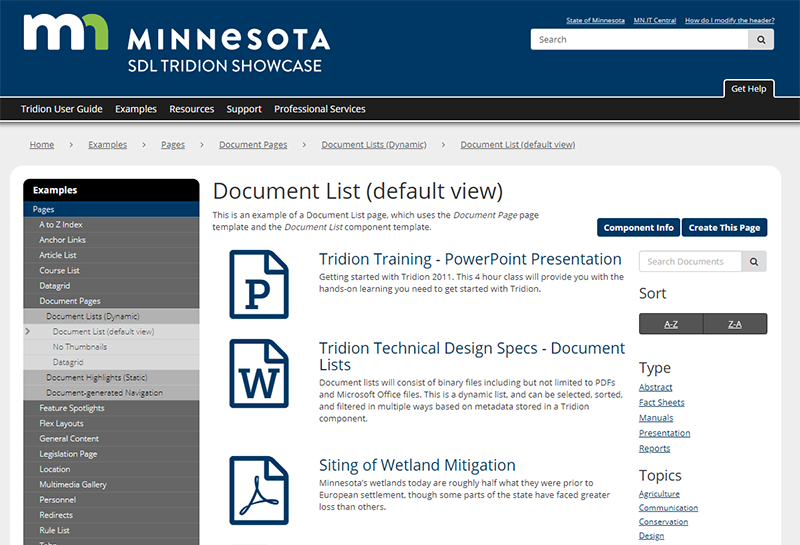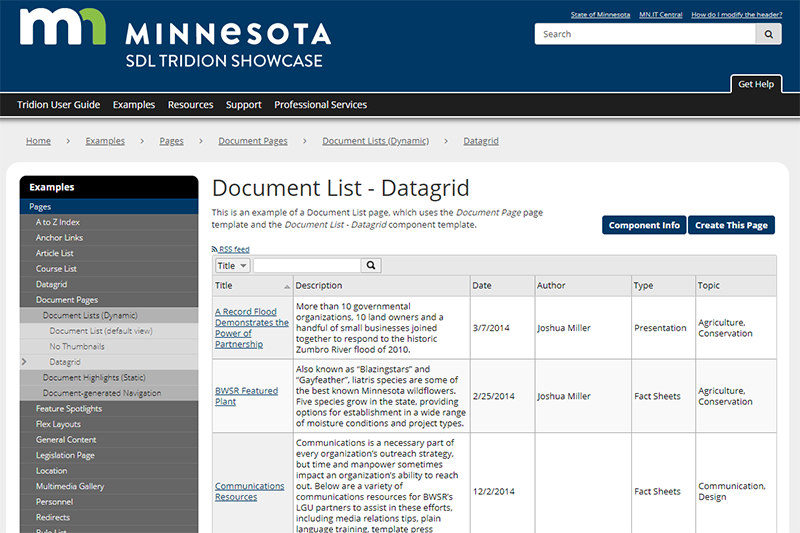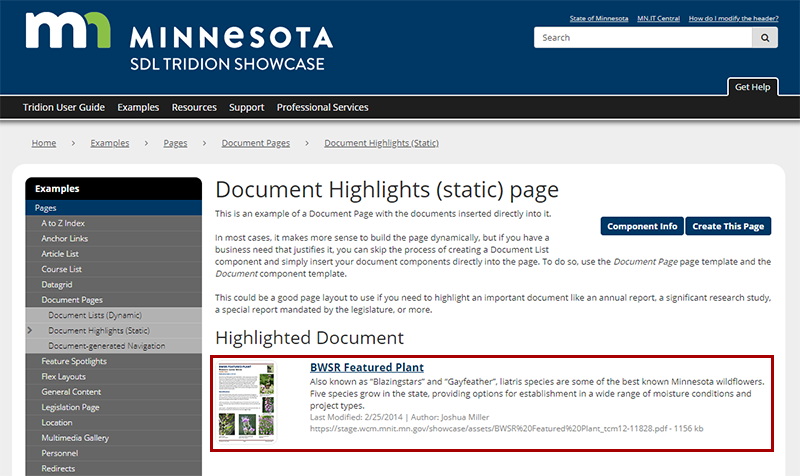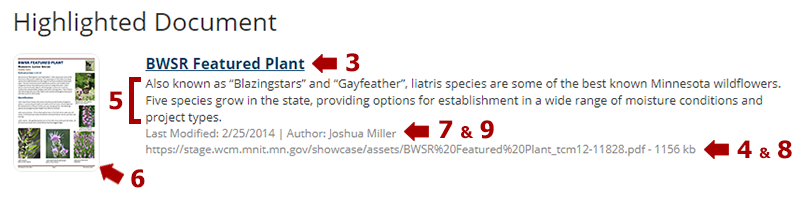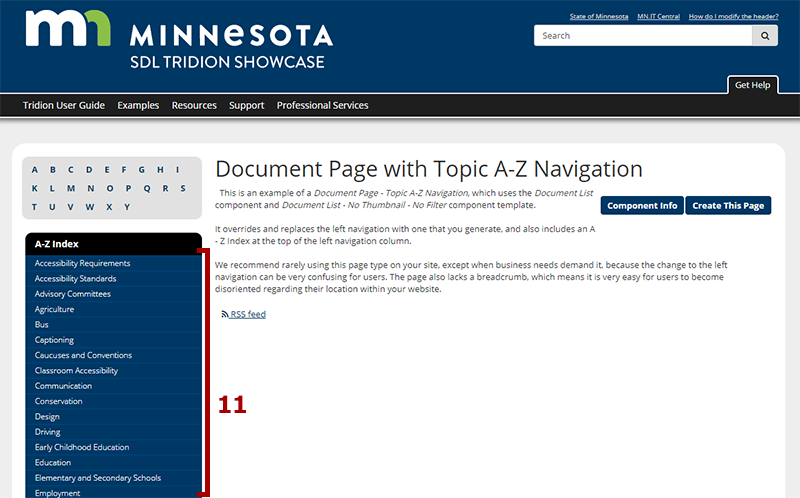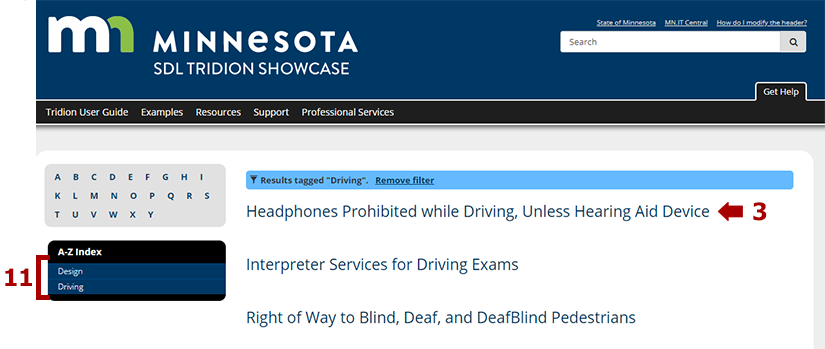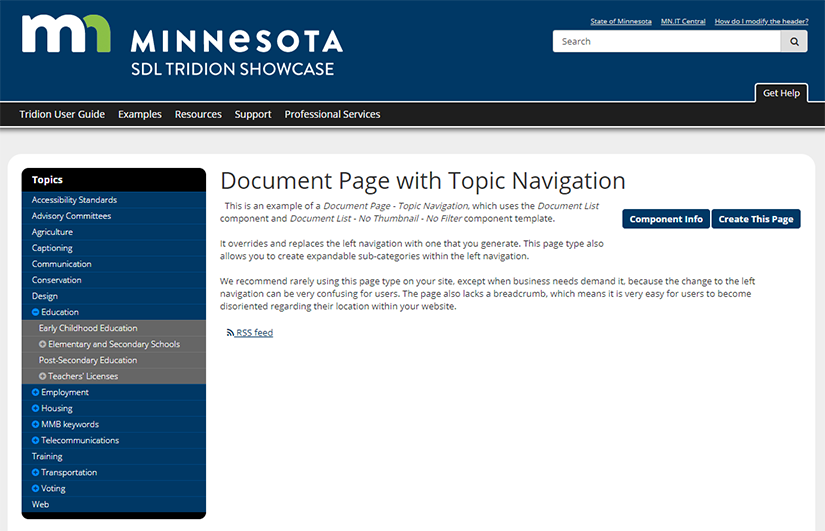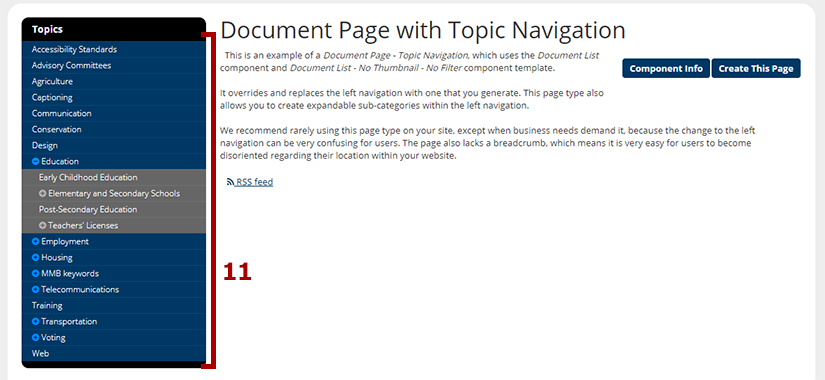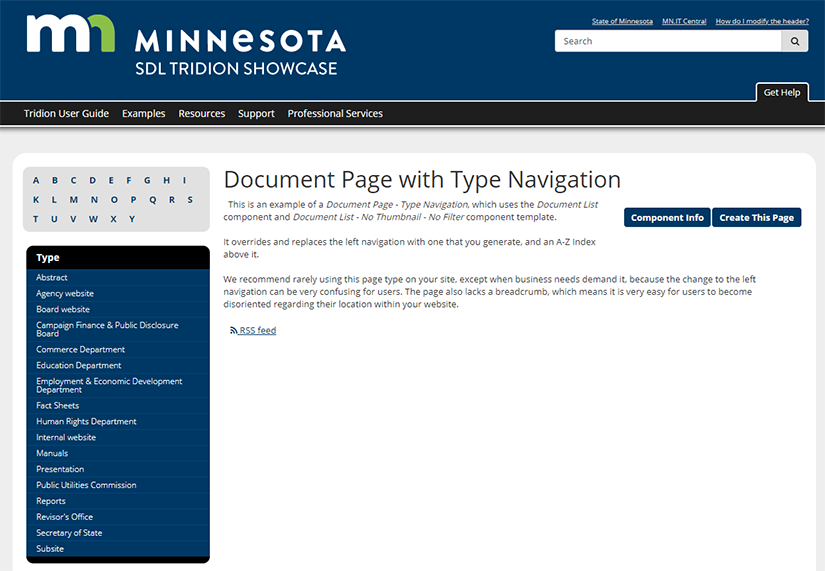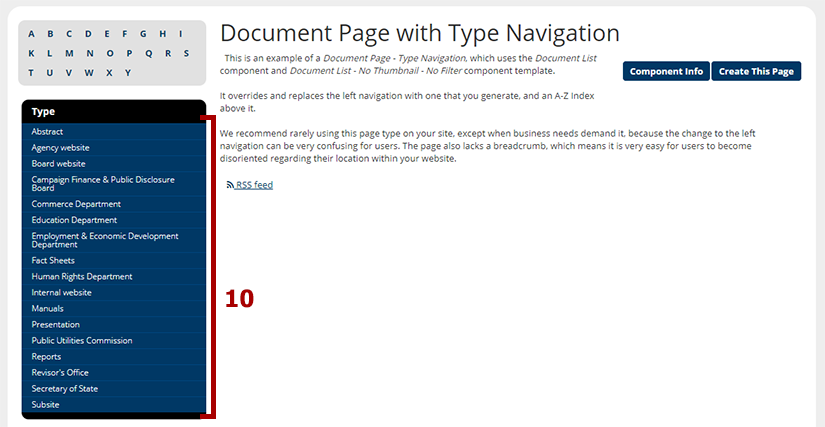Document components
Document components are dynamic components, which operate differently than most other Tridion components. Dynamic components, instead of being inserted into a page, are created and published separately. Since document components are not inserted into a page, you set which page(s) the document will appear on by associating each document component with specific document list components (for a more thorough explanation, see the Introduction on the "Create a Document List page").
The Component
Component Templates
Other than the Document Highlights (static) page, document components are not inserted into pages and therefore they have no component templates applied to them. However, because document components are dynamic content, their content does render on certain page types. Below are examples of all the ways document components can be used in pages, both dynamic and static.


 Name: enter a
Name: enter a  , located at the end of the field. In the pop-up that appears, navigate to the document you wish to link to and double-click it. This will insert a link to the document.
, located at the end of the field. In the pop-up that appears, navigate to the document you wish to link to and double-click it. This will insert a link to the document. to the right of the field. A pop-up will appear, which allows you to navigate through a calendar and select a date. The Time field is in 24 hour time, so to enter a time like 2:00 pm, you will need to enter 14:00:00. The date you select for this field will impact the sort order for documents on a
to the right of the field. A pop-up will appear, which allows you to navigate through a calendar and select a date. The Time field is in 24 hour time, so to enter a time like 2:00 pm, you will need to enter 14:00:00. The date you select for this field will impact the sort order for documents on a  at the end of the row. In the new tab that opens, enter the author's name in the Value field and then Save and Close the tab. The author's name will now appear in the Author drop-down and you can select it.
at the end of the row. In the new tab that opens, enter the author's name in the Value field and then Save and Close the tab. The author's name will now appear in the Author drop-down and you can select it.