Deleting Components
To delete a component, locate it and right-click on it. In the menu that appears, select Delete.
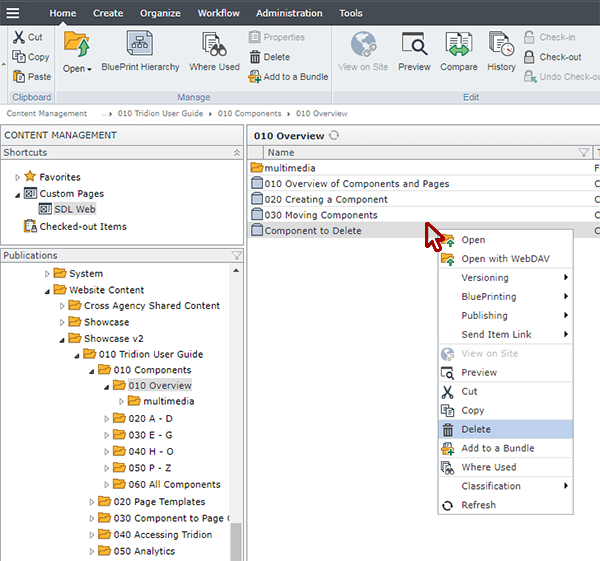
If the component is not currently in use by another component, a pop-up will appear asking if you really want to delete it. Click Yes.
If the component is in use by another component, the system will display an error message in the upper right corner of the page. The error message will look similar to this:
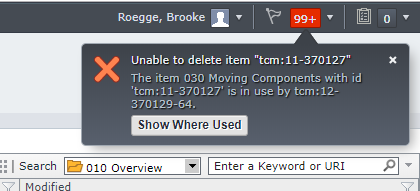
If you click the Show Where Used button on that error message, another pop-up will appear which shows you which other files use that component:
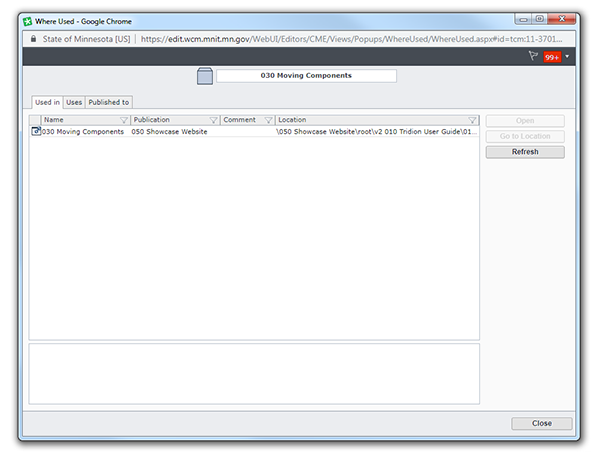
In order to delete the component, you must remove it from all page files and you must also break all links from other components.
To do so, click on one of the files shown in the pop-up. Doing so will activate the Open and Go to Location buttons on the right.
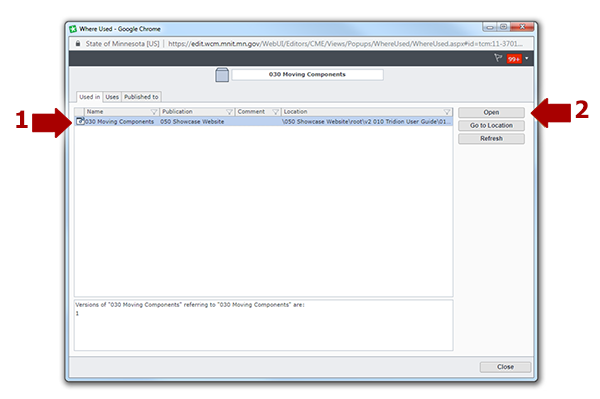
If you click Open, it will open the page or component that uses the component you wish to delete. From there, you can remove the component from a page, or remove the link to the component from another component.
You will need to do this for each file that uses the component you wish to delete, with one exception - if a page file says "only old versions" next to it, you do not need to take action on that file.
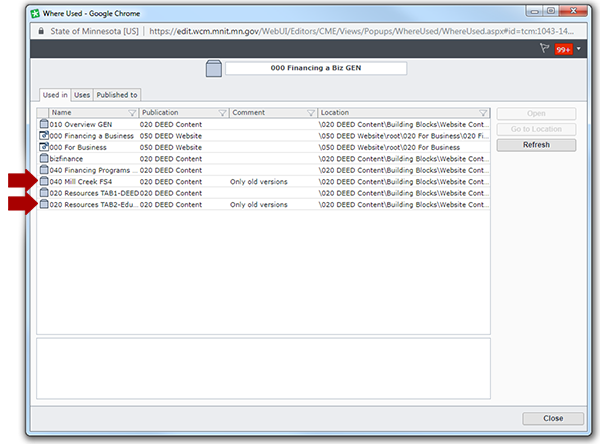
Once you've removed the component you wish to delete from all other page files and components, you should be able to delete it. To do so, right-click on the component (as instructed at the top of this page) and select Delete from the menu. When the pop-up appears asking if you wish to delete, click Yes.

