Introduction to Document List pages
Document List pages are dynamic pages, which means they operate differently than the majority of Tridion pages. Instead of inserting every document into a page and then publishing it, you build and publish the page once, and then create and publish documents separately. Documents are associated with the page through Document List keywords. Below is a flowchart depicting the process:

To begin, we recommend creating a Document List component first. In that component, you'll create and select a specific Document List keyword.
Next, you'll create a Document List page, and insert the Document List component into the page. This associates the Document List page with the keyword you selected in the Document List component.
Then, you'll create the documents that you want to appear on the page. You will need to create each document individually using separate Document components. In each document component, under the metadata tab, you'll select the same Document List keyword that you selected in the Document List component. This is how the document is linked to the page, and how the system knows which page to display the documents on, once they are published.
When ready, publish the page and document components you've created.
The setup described on this page shows how to associate documents with one specific page, but you can select multiple Document List keywords within the Document component. By doing so, you can reuse the same document component on multiple pages, as long as each Document List keyword has its own Document List page that has been created and published.




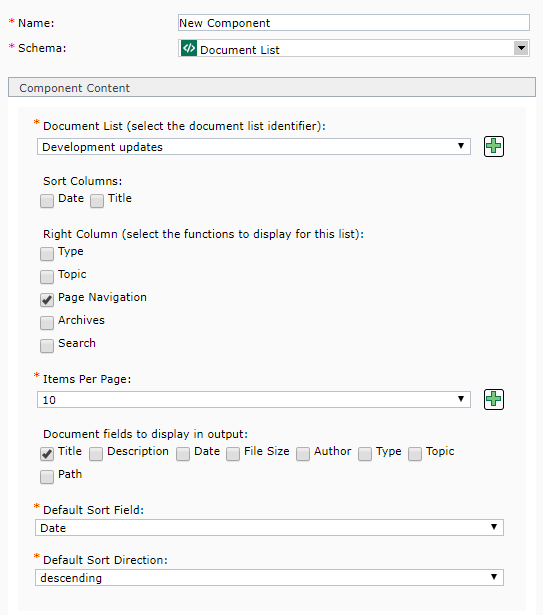 Name: enter a
Name: enter a  . This will open a pop-up window where you can create a new keyword. After saving and closing the new keyword, it will appear in the drop-down list for this field and you will be able to select it.
. This will open a pop-up window where you can create a new keyword. After saving and closing the new keyword, it will appear in the drop-down list for this field and you will be able to select it. 
 Name: enter a
Name: enter a  , located at the end of the field. In the pop-up that appears, navigate to the document you wish to link to and double-click it. This will insert a link to the document.
, located at the end of the field. In the pop-up that appears, navigate to the document you wish to link to and double-click it. This will insert a link to the document. to the right of the field. A pop-up will appear, which allows you to navigate through a calendar and select a date. The Time field is in 24 hour time, so to enter a time like 2:00 pm, you will need to enter 14:00:00. The date you select for this field will impact the sort order for documents on a
to the right of the field. A pop-up will appear, which allows you to navigate through a calendar and select a date. The Time field is in 24 hour time, so to enter a time like 2:00 pm, you will need to enter 14:00:00. The date you select for this field will impact the sort order for documents on a 