Laying out an Internal General Content with Right Column page
If you want to create a page with a right column quote or other item that displays in the middle of the page, like in the example pictured below, please read the information below about how you'll need to separate your content in order for it display on the the page properly.
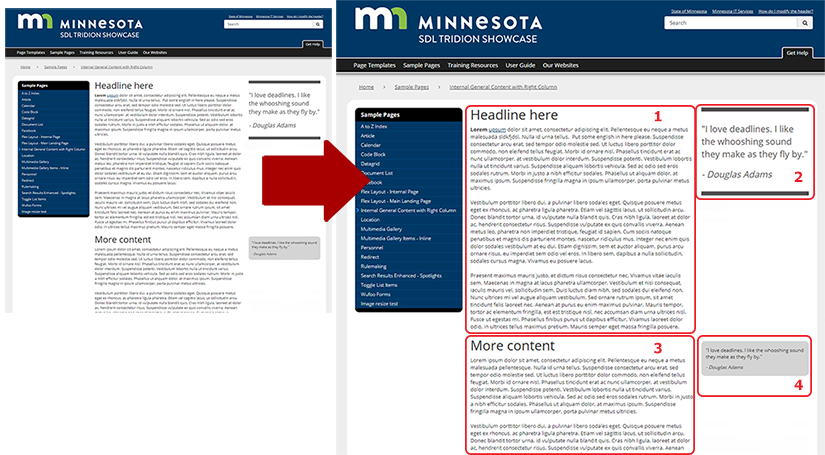
In order to insert a quote in the middle of the page (like #4 pictured above), you'll have to break your main content into multiple components. Using the example pictured above as reference, the first component on the page (#1) would be a General Content component that contains the page's headline and introductory paragraphs. Next to that is a quote (#2) that uses a separate General Content component and was the 2nd component inserted into the page.
After that comes another General Content component (#3), which contains the "More Content" content for the main part of the page. Alongside that is another quote (#4) created from a General Content component, which was the 4th component inserted into the the page.
Please note that each time you insert an additional General Content component in the main part of the page (like #3), any right column content that follows that (like #4) will display in line with the top of the preceding component (#3).
Please also note that you cannot force right column content to display at a different point in the column through coding. The only option for getting content to display at a certain point in the right column, is to break the content in the main column into separate components, and then insert all your components into the page in the proper order.
You can stack multiple components in the right column, as seen in the sample page for the Internal General Content with Right Column page. Below is an example of that page, showing the number of components and in what order they were inserted into the page.



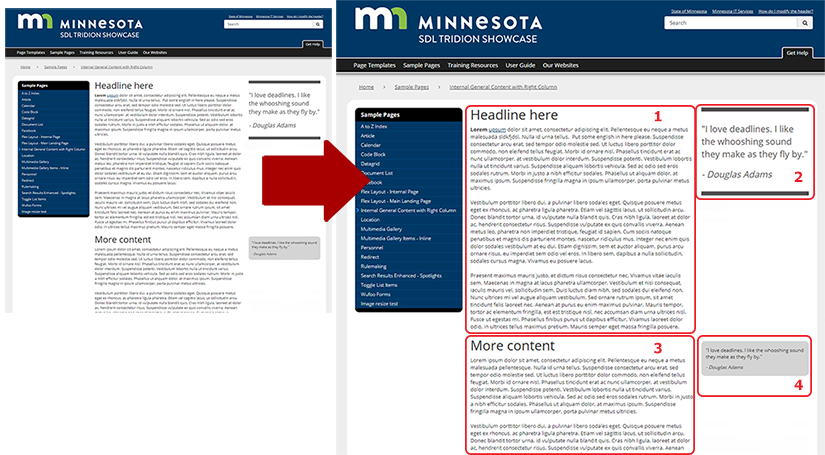

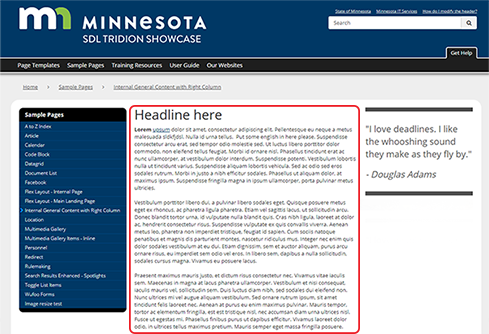 The first thing to build for an Internal General Content with Right Column page is a General Content component with the headline and introductory text, highlighted in red in the example pictured, that you need to appear on the page. Below are the steps for creating this component:
The first thing to build for an Internal General Content with Right Column page is a General Content component with the headline and introductory text, highlighted in red in the example pictured, that you need to appear on the page. Below are the steps for creating this component: