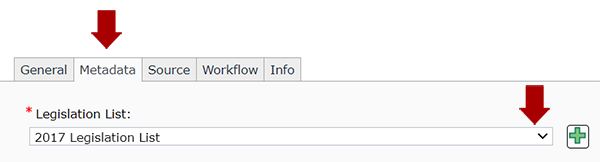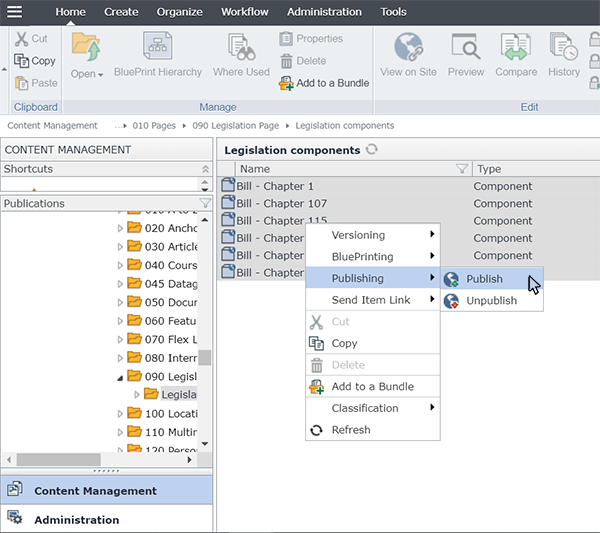Introduction to Legislation pages
Legislation List pages are dynamic pages, which means they operate differently than the majority of Tridion pages. Instead of inserting every piece of legislation into a page and then publishing it, you build and publish the page once, and then create and publish legislation components separately. Legislation components are associated with the page through Legislation List keywords. Below is a flowchart depicting the process:
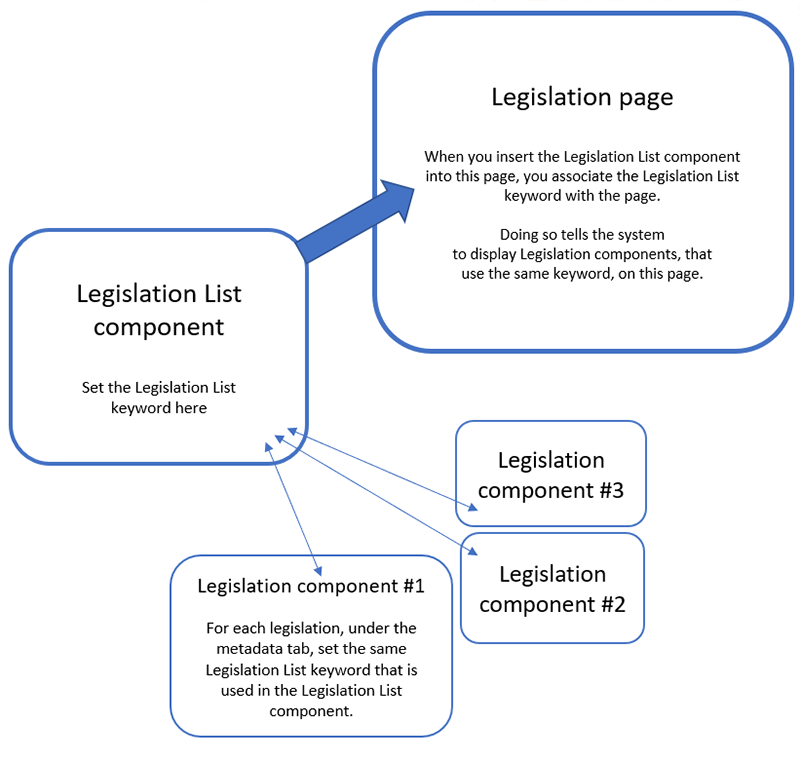
To begin, we recommend creating the Legislation List component first. In that component, you'll create and select a specific Legislation List keyword.
Next, you'll create a Legislation List page, and insert the Legislation List component into the page. This associates the Legislation List page with the keyword you selected in the Legislation List component.
Then, you'll create the Legislation components that you want to appear on the page. You will need to create each individually using separate Legislation components. In each Legislation component, under the metadata tab, you'll select the same Legislation List keyword that you selected in the Legislation List component. This is how the Legislation component is linked to the page, and how the system knows which page to display the legislation on, once they are published.
When ready, publish the page and article components you've created.
The setup described on this page shows how to associate articles with one specific page, but you can select multiple Legislation List keywords within the Legislation component. By doing so, you can reuse the same Legislation component on multiple pages, as long as each Legislation List keyword has its own Legislation List page that has been created and published.


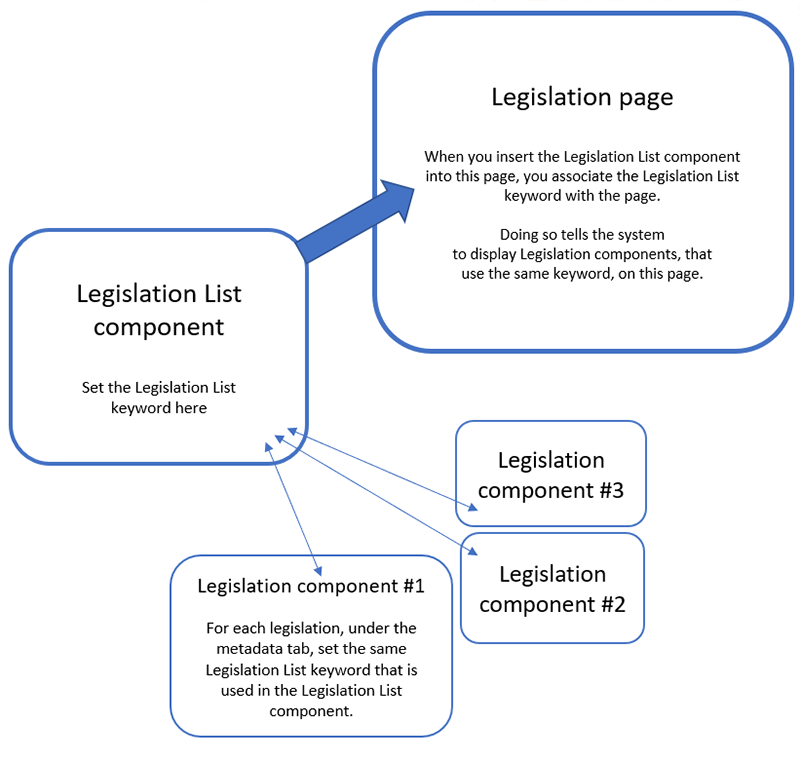
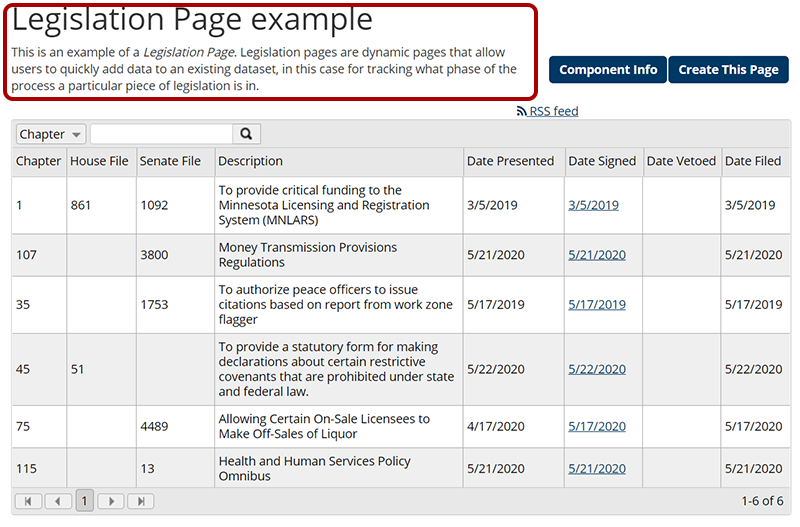
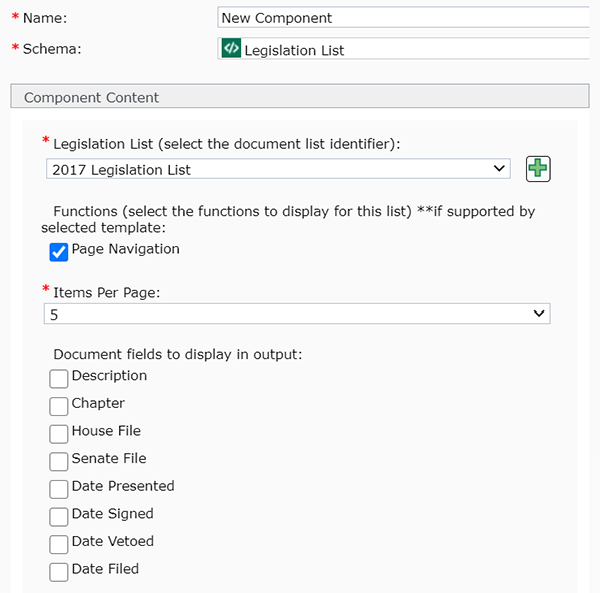 Below are the fields that make up a Legislation List component, and tips for completing them:
Below are the fields that make up a Legislation List component, and tips for completing them: . This will open a pop-up window where you can create a new keyword. After saving and closing the new keyword, it will appear in the drop-down list for this field and you will be able to select it.
. This will open a pop-up window where you can create a new keyword. After saving and closing the new keyword, it will appear in the drop-down list for this field and you will be able to select it. 
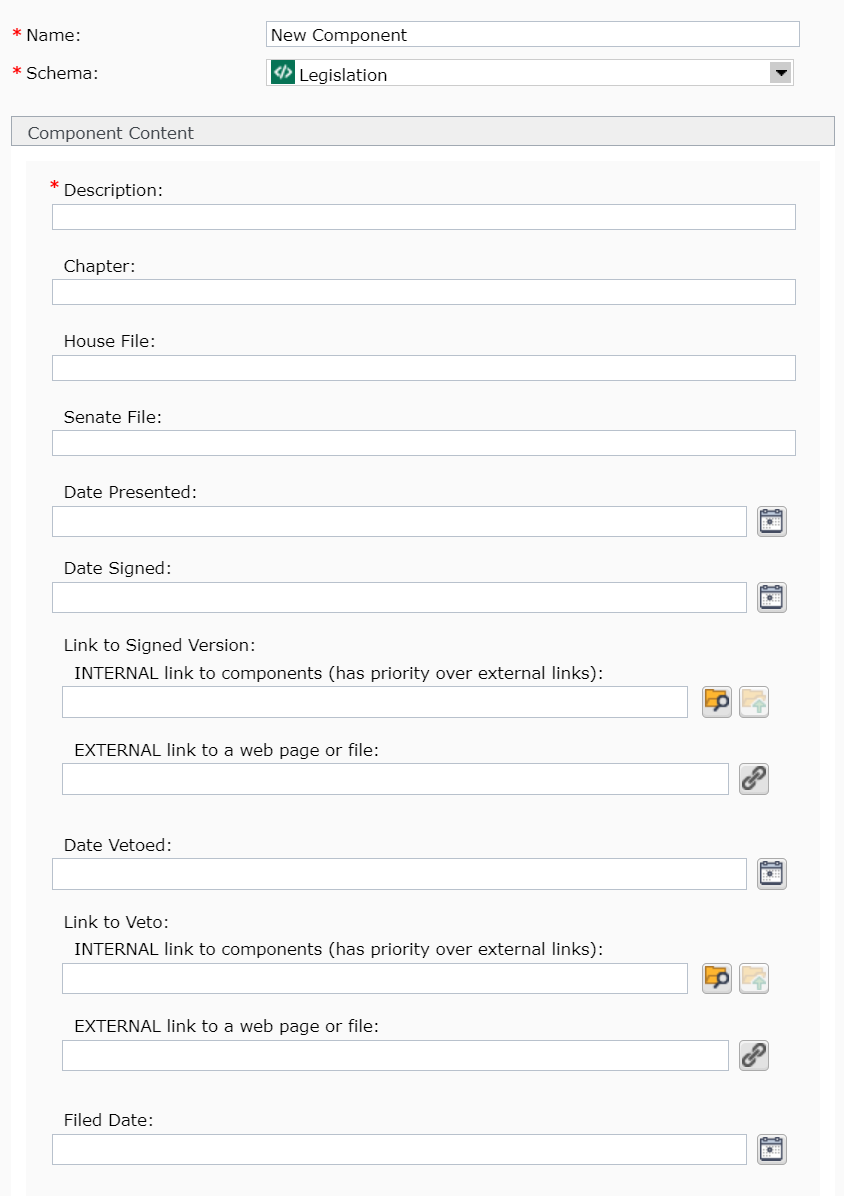
 to the right of the field. A pop-up will appear, which allows you to navigate through a calendar and select a date (forward and back dating articles is allowed). The Time field is in 24 hour time, so for a time like 2:00 pm, you will need to enter 14:00:00.
to the right of the field. A pop-up will appear, which allows you to navigate through a calendar and select a date (forward and back dating articles is allowed). The Time field is in 24 hour time, so for a time like 2:00 pm, you will need to enter 14:00:00. , navigate to a component used in the published page that you want to link to, and select it.
, navigate to a component used in the published page that you want to link to, and select it.