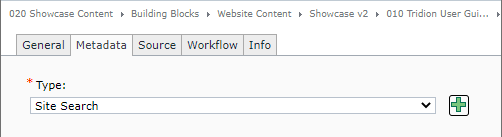Create the Search Spotlight component(s)
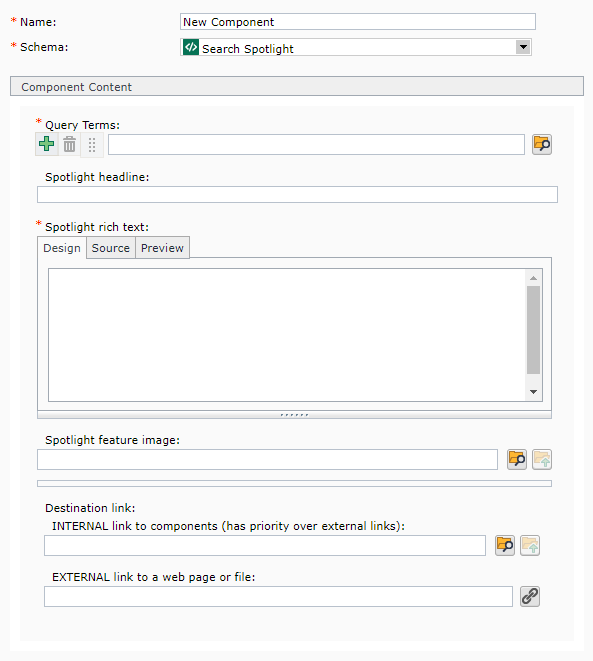 First, navigate to 020 [your agency] > Building Blocks > Website Content > [your agency] > Search
First, navigate to 020 [your agency] > Building Blocks > Website Content > [your agency] > Search
That folder is where you'll create Search Spotlight components for each spotlight you need to create. Create a new component in the folder and then complete the following fields:
- Name: enter a name for your component.
- Schema: select Search Spotlight
- Query Terms: in this field, type in the search term that should trigger the spotlight when a user performs a search on your website. For example, if you wanted the term "Bill Murray" to trigger a spotlight, then you would enter "Bill Murray" in this field. If you want more than one word/phrase to trigger the same spotlight, click the green plus sign icon
 and enter the additional terms/phrases on a new line. You can add as many lines as you need for all the words and phrases that should trigger the spotlight. Consider adding lines for possible mispellings.
and enter the additional terms/phrases on a new line. You can add as many lines as you need for all the words and phrases that should trigger the spotlight. Consider adding lines for possible mispellings.
- Spotlight headline: enter the headline for the search spotlight.
- Spotlight rich text: enter the body of the search spotlight. This is a rich-text field that accepts images, bullets, font formatting, and more.
- Spotlight feature image: (optional) click the browse icon folder
 at the end of this row, navigate to the image you wish to insert, and double-click on it.
at the end of this row, navigate to the image you wish to insert, and double-click on it.
- Destination link: this is what the spotlight headline will link to.
- Internal: to link to an internal page, click the browse icon folder
 at the end of this row, navigate to a component that is included in a published page you wish to link to, and double-click on it.
at the end of this row, navigate to a component that is included in a published page you wish to link to, and double-click on it.
- External: enter the URL for the webpage you wish to link to.
If you have more than one enhanced search page, there is one additional step you'll need to complete. Click the Metadata tab at the top of the component, and then, in the "Type" field, select which page the spotlight should publish to.
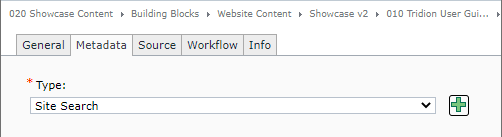
Save and Close the component.
You will need to repeat these steps for each Search Spotlight you need to create.


 at the end of the row. On the page that appears, type a name for your new keyword and then Save/Close that tab. The new keyword will appear in the drop-down menu and you can select it.
at the end of the row. On the page that appears, type a name for your new keyword and then Save/Close that tab. The new keyword will appear in the drop-down menu and you can select it.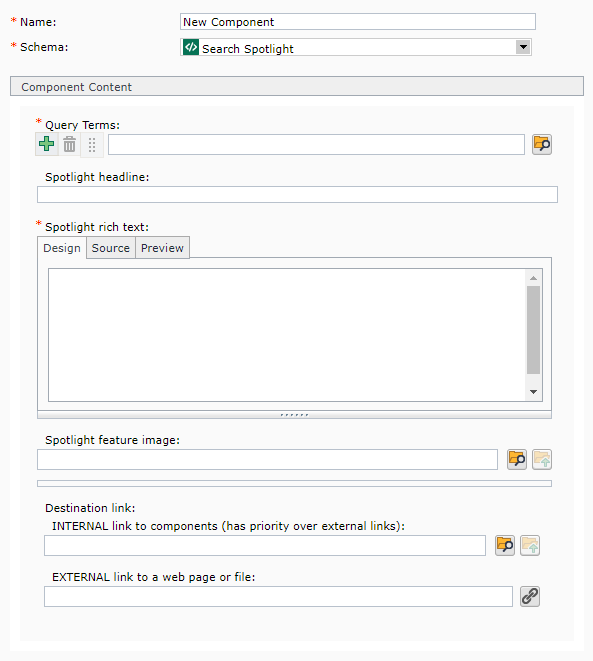 First, navigate to 020 [your agency] > Building Blocks > Website Content > [your agency] > Search
First, navigate to 020 [your agency] > Building Blocks > Website Content > [your agency] > Search at the end of this row, navigate to the image you wish to insert, and double-click on it.
at the end of this row, navigate to the image you wish to insert, and double-click on it.