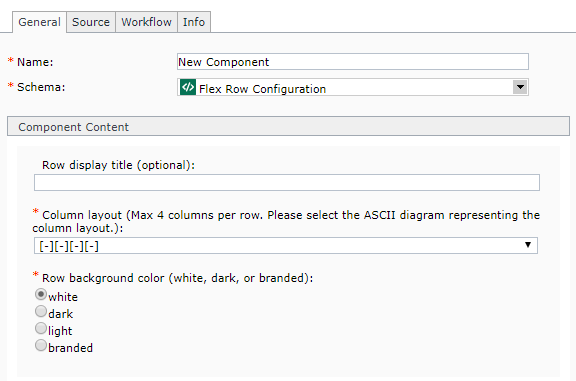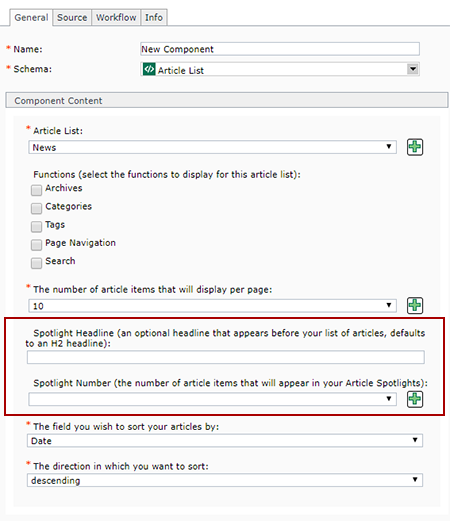Create Article Spotlights
This page contains information on how to create Article Spotlights, which are used in Flex Layout pages and link back to Article List pages.
Technical Specifications
Below are the types of page templates that allow Article Spotlights, and the component templates and number of components for each type that can be inserted in the page.
| Component Type - Component Template | Accepted in Page Templates | Min/Max |
|---|---|---|
|
Article List - Article Spotlight List
|
|
0 - 10 |