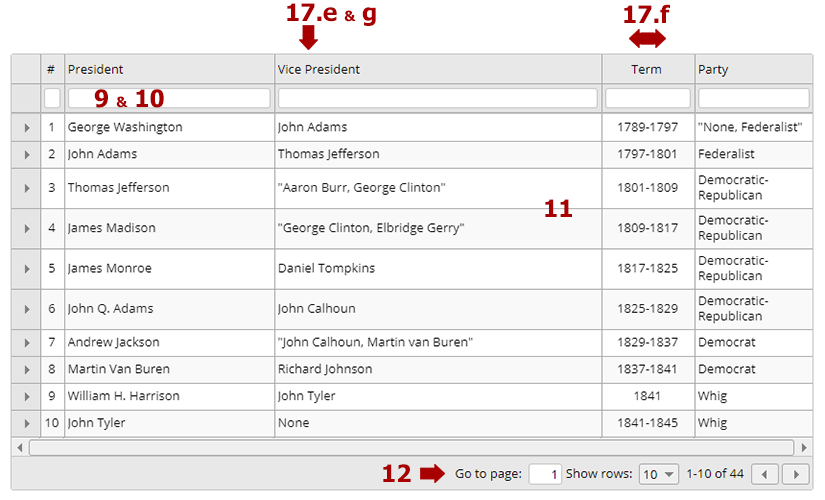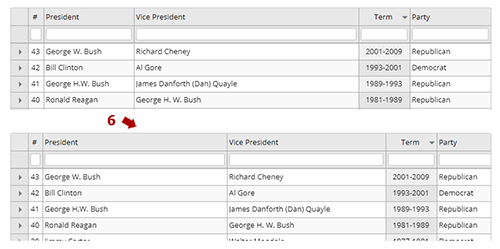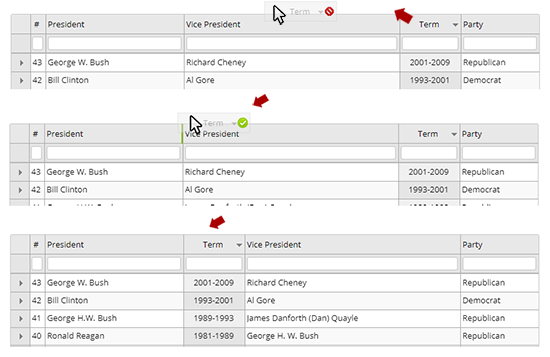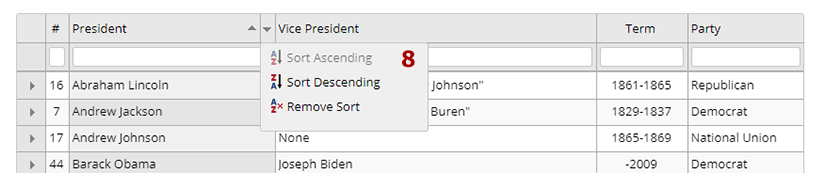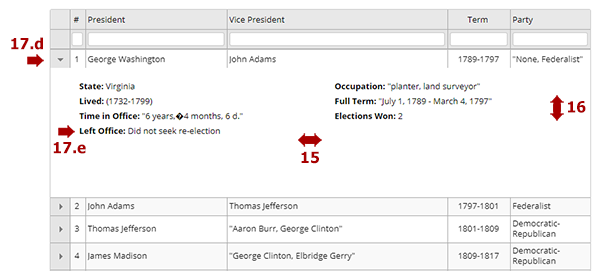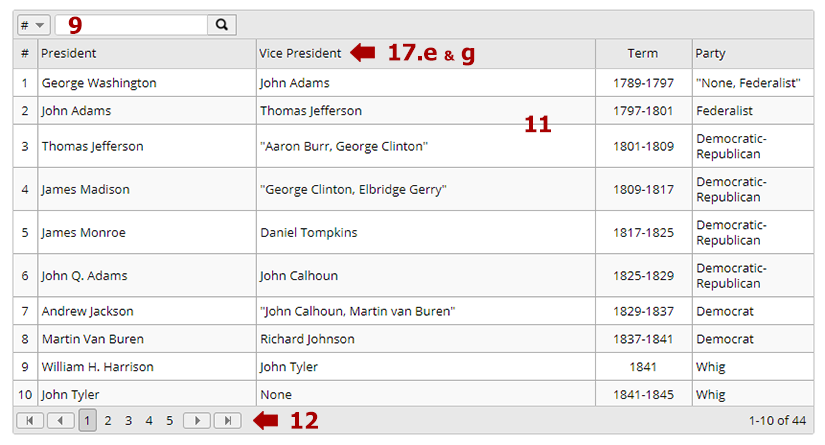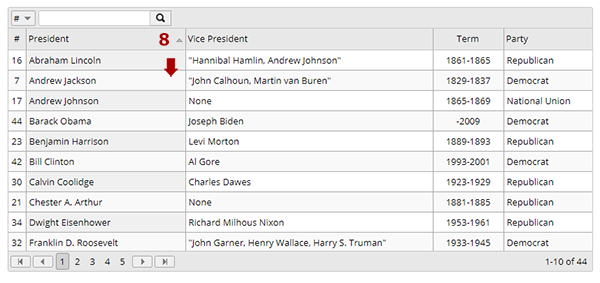Datagrid Configuration component
Create This Page Sample PageDatagrid Configuration components are the foundation for building Datagrid pages, and render in a complex variety of ways based on what is selected in the Datagrid Configuration component.
The Component
Component Templates
There is only one component template for the Datagrid Configuration component. However, there are lots of options for how to display your datagrid, and those options are controlled by the Datagrid Configuration component. There are two main ways to render a datagrid, either in a grid or in a table, and those are described in more detail below.


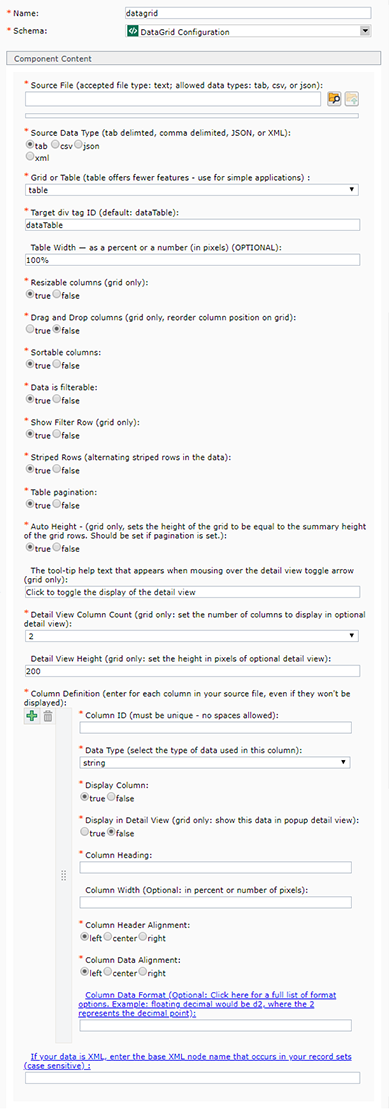 Source File: the data types allowed are tab delimited (.txt), comma delimited (.csv), JSON, or XML. Creating the source file is a complex process by itself,
Source File: the data types allowed are tab delimited (.txt), comma delimited (.csv), JSON, or XML. Creating the source file is a complex process by itself,  at the end of the Source File field, and then navigate to the file in Tridion and double-click on it.
at the end of the Source File field, and then navigate to the file in Tridion and double-click on it.  to create additional sets of Column definition fields for the remaining columns in your source file.
to create additional sets of Column definition fields for the remaining columns in your source file.