Rolling Back to Previous Versions of a Page
Below you'll find instructions for rolling back pages, as well as some tips for getting the results you want.
A Quick Note About Rolling Back Pages
If you try following the steps below and are unsuccessful at resurrecting the content you want, or if you find yourself rolling too far back, you may need to roll back at the component level instead of at the page level. Page files and component files have separate version histories. The version history for a page reflects edits made to the page file, but not the components. Thus you may only have 2 or 3 edits to a page file, but you may have made 10+ edits to the component file. In that situation, the best remedy is to roll back the component to the desired place, and then republish the page.
Instructions for Rolling Back Pages
- Navigate to the page you want to roll back.
- Right-click on the page file and select Versioning > History from the menu.
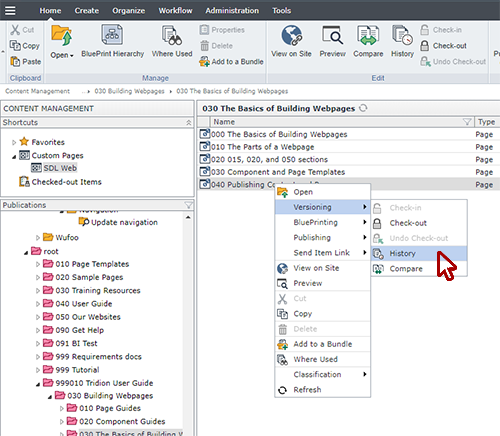
- A pop-up will appear showing the version history of the page file. If you know which version you want to roll back to, you can skip ahead to step 6. Otherwise, proceed to the next step.
- Press Ctrl on your keyboard and select two versions of the page file. Then select the Compare icon (circled below in red).
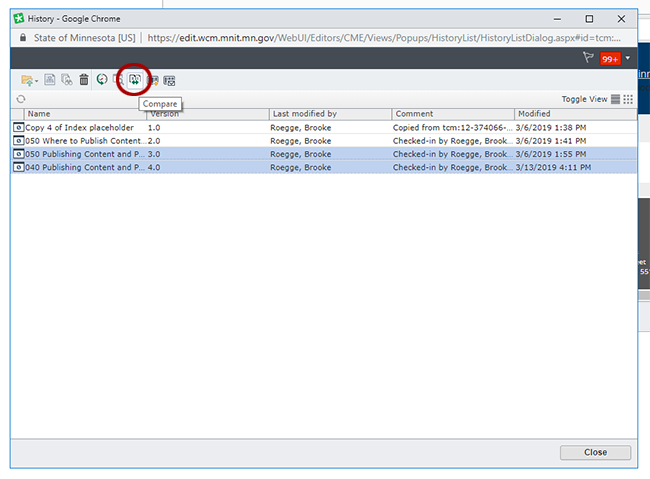
- A pop-up will appear showing the comparisons between the old version and the new (it may take a minute for the content to load). Black text is unchanged text. Blue text is text that has been added since the prior version. Green text is text that has been removed between the two versions.
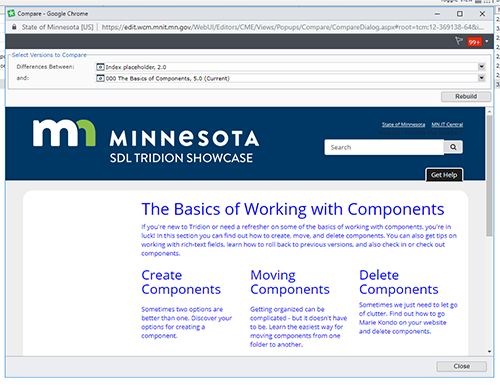
- Once you've located the version you wish to roll back to, click it once and then select the Rollback icon (circled in red below).
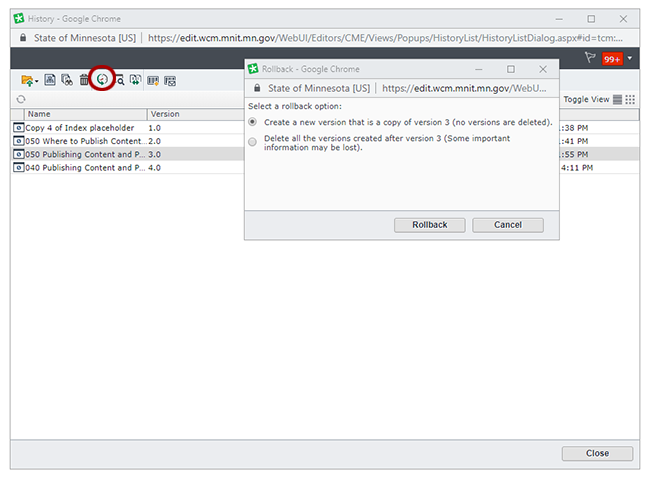
- A pop-up menu will appear asking how you wish to handle the version you are rolling back to. These are your options:
- Create a new version that is a copy of version X - THIS IS THE OPTION TO SELECT IF YOU ARE UNSURE WHICH ONE TO CHOOSE. This will take the version you want to roll back to and simply create a new copy of it, which becomes the current version of the component.
- Delete all the versions created after version X - This option will delete all versions that came after the version you're rolling back to. Your current version and some other versions will be permanently lost. Do not pick this option unless you're absolutely sure it is right for you.
- Republish your page to Staging and view it to make sure it has the appearance and information you wished to resurrect.

