Intro to Pages and Components
In Tridion, to build a webpage you'll primarily be working with two common file types: components and pages. These are the building blocks for most webpages.
Pages
This is what a default Tridion page looks like before any components are added to it:
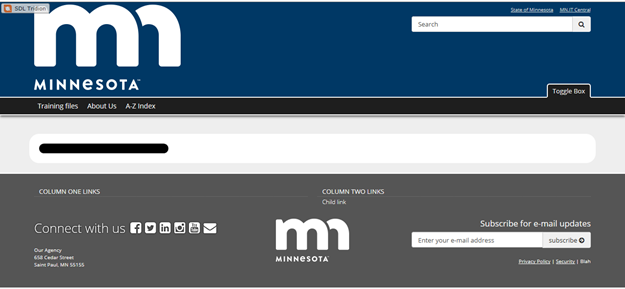
Page files are templates that provide the overall structure of the page. Page files contain the following parts:
- Header – this is the top bar that includes the agency’s logo, the main navigation menus, and a search box.
- Background – this is the grey colored grid in the middle of the page, which contains a rectangular white space in the center.
- Left nav and Breadcrumb – The left nav and breadcrumb are automatically added to almost all webpages. (Both are missing from the screencap above because this page is not fully built.)
- Footer – this is the dark gray box along the bottom, which contains more navigation menus, an email subscription box, a state logo, mailing address, and links to social networking sites.
Components
Components are the second part of pages, and are built seperately. Components are added within the white space on a page, like so:
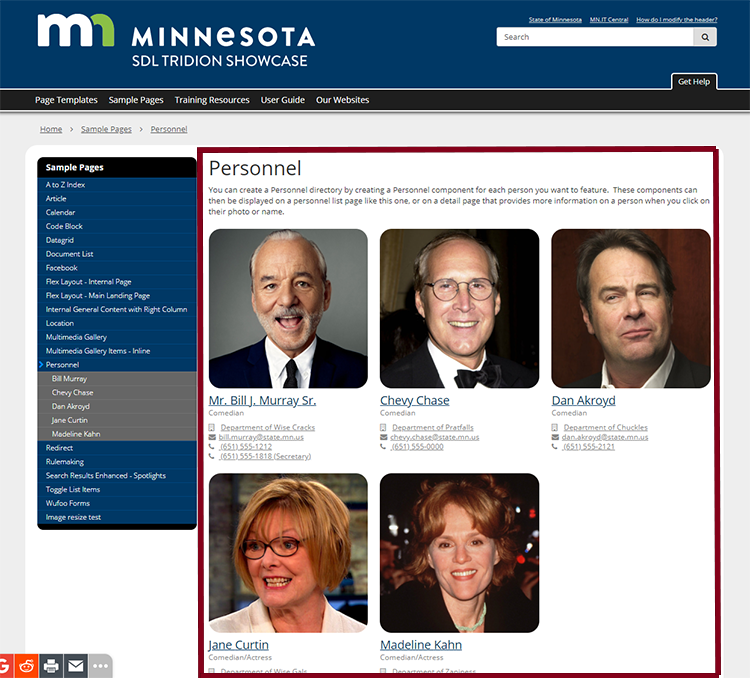
The page pictured above has multiple components, which are located within the red box.
You have total control over what is inserted into the white space on a page. If you want, you can build fairly basic pages or you can build more complex pages with many different types of components. In almost all cases, you'll be restricted to working within the white space in the center of the page. You cannot widen this space, but it will automatically change height to fit the components you add to the page.
Summary
To create a web page, you must first build all of the main parts - the page file and any components - that you wish to add to the page.
For step-by-step instructions on building specific page types, explore the Page Guides in the Tridion User Guide.

