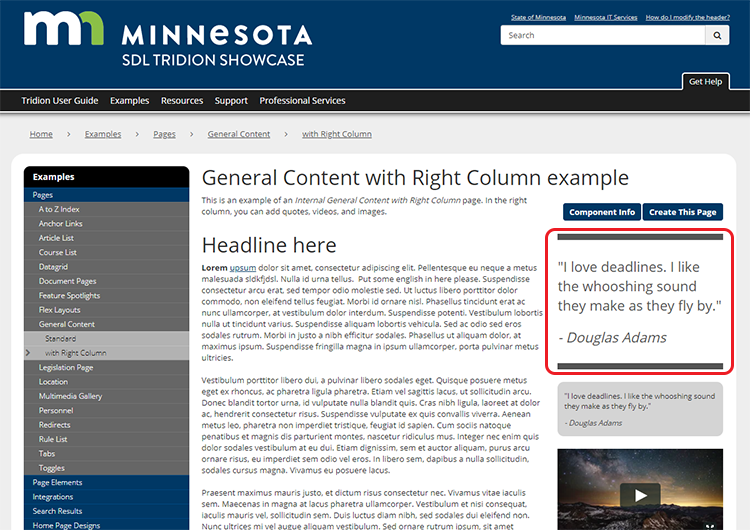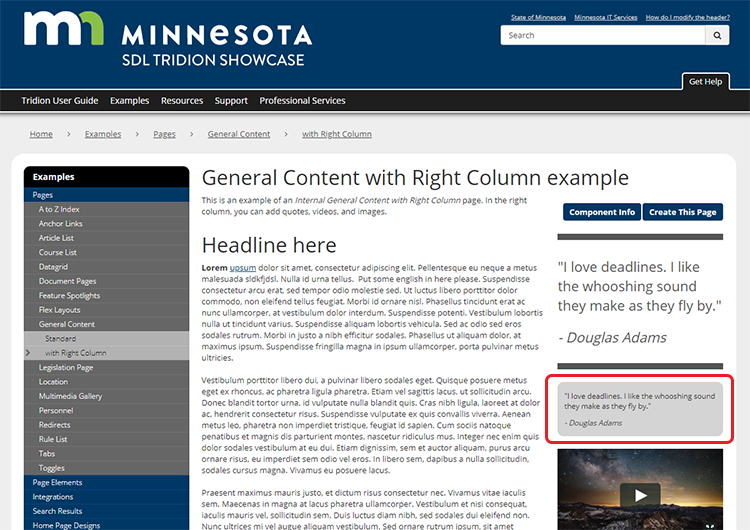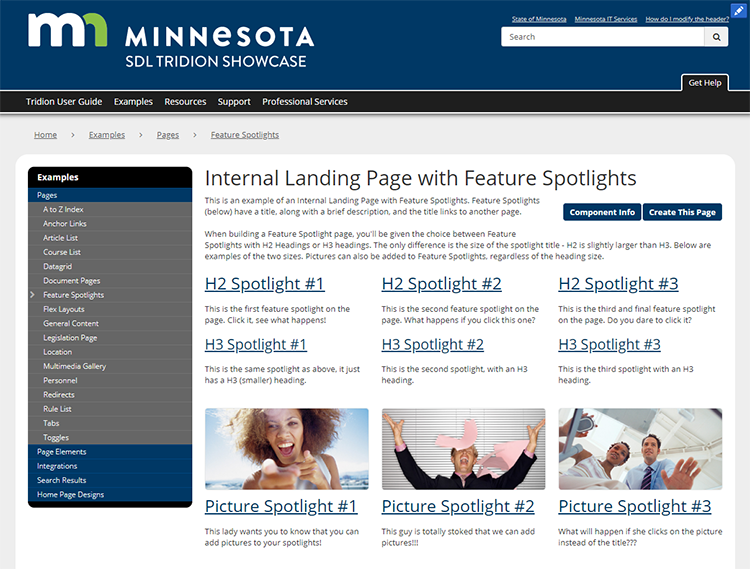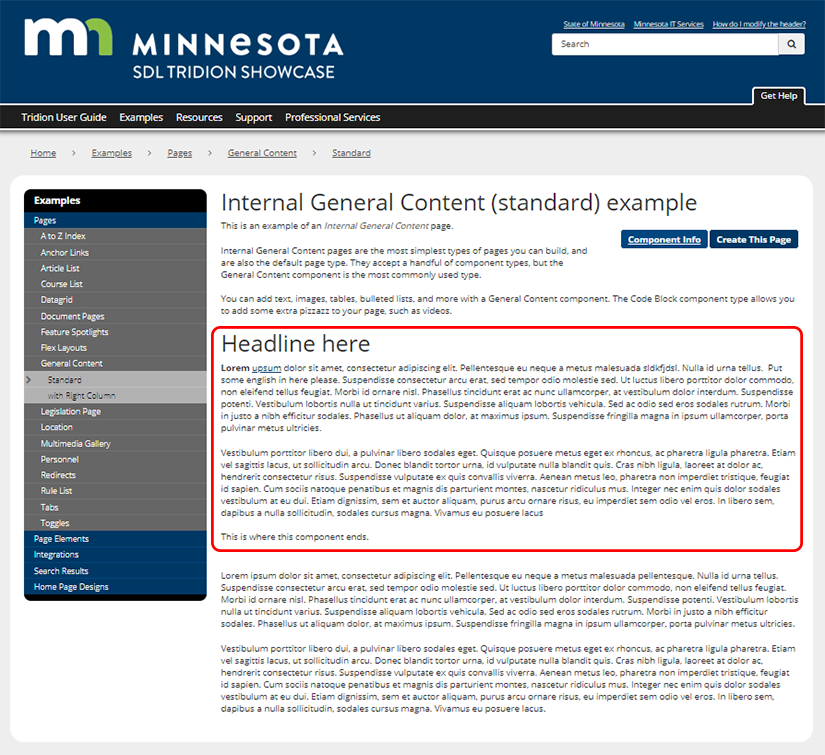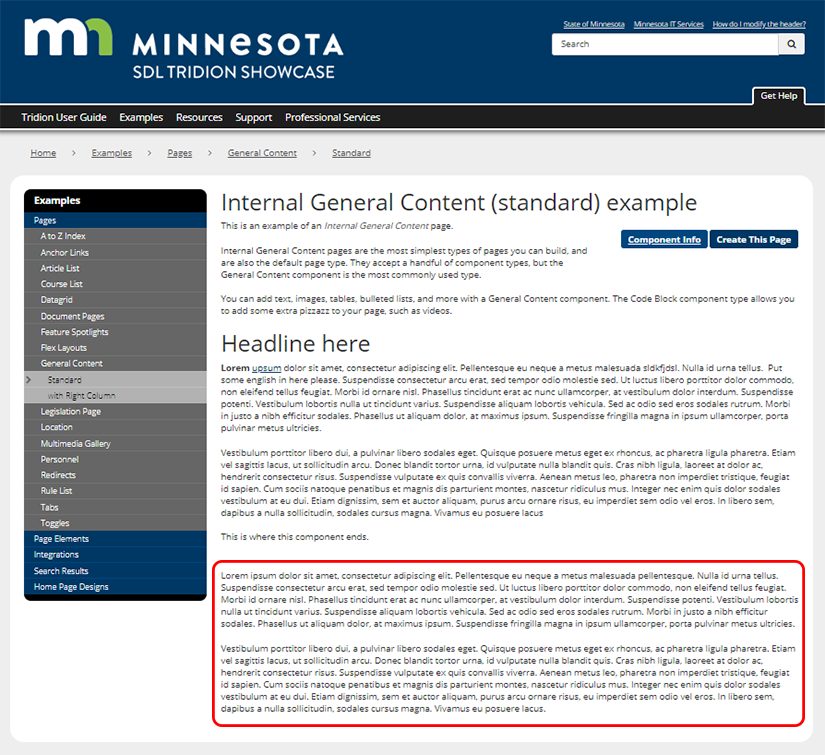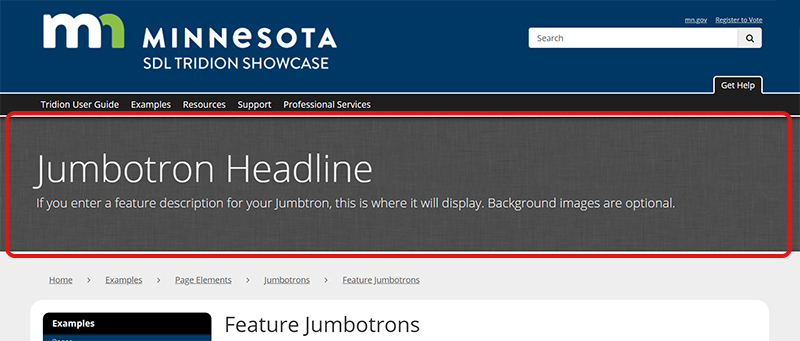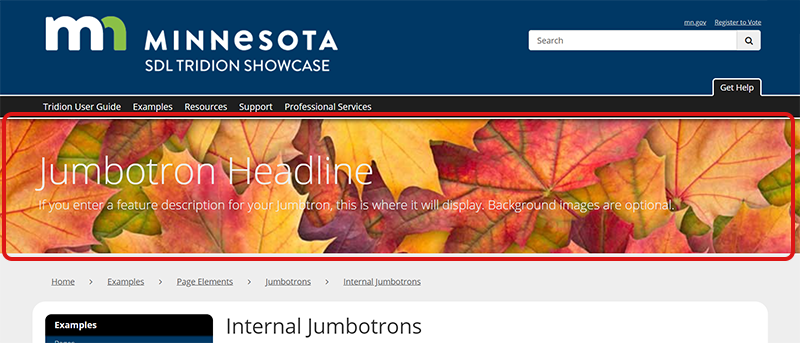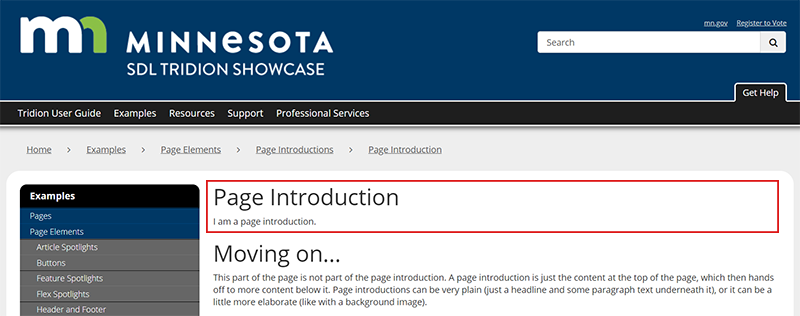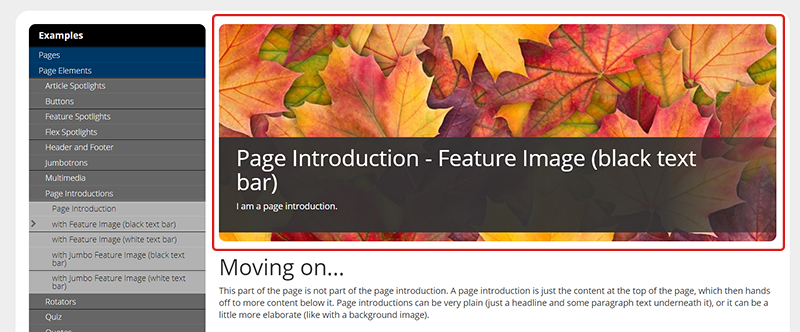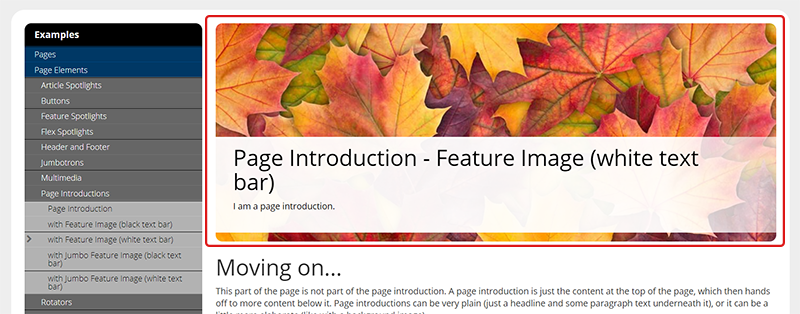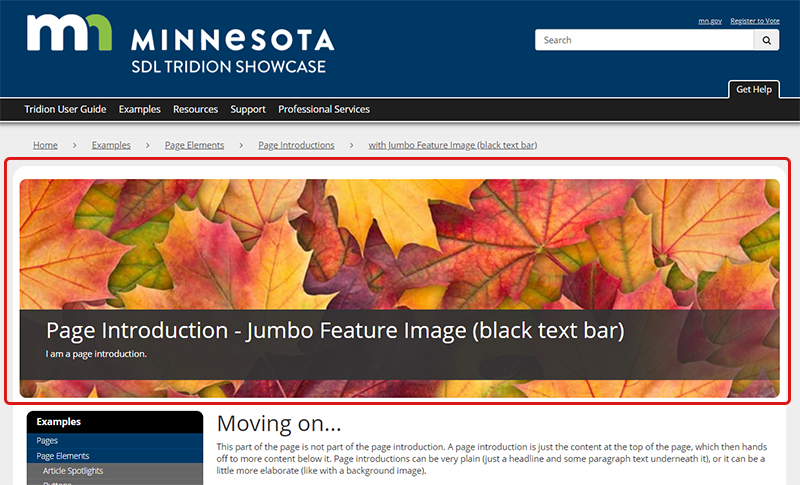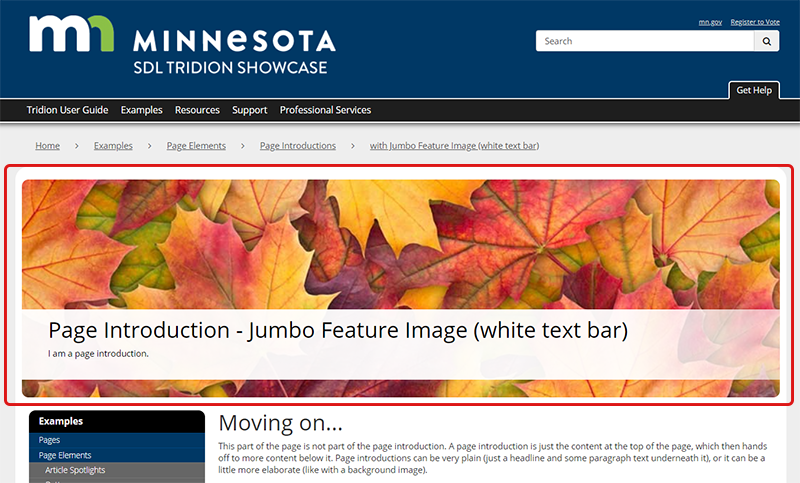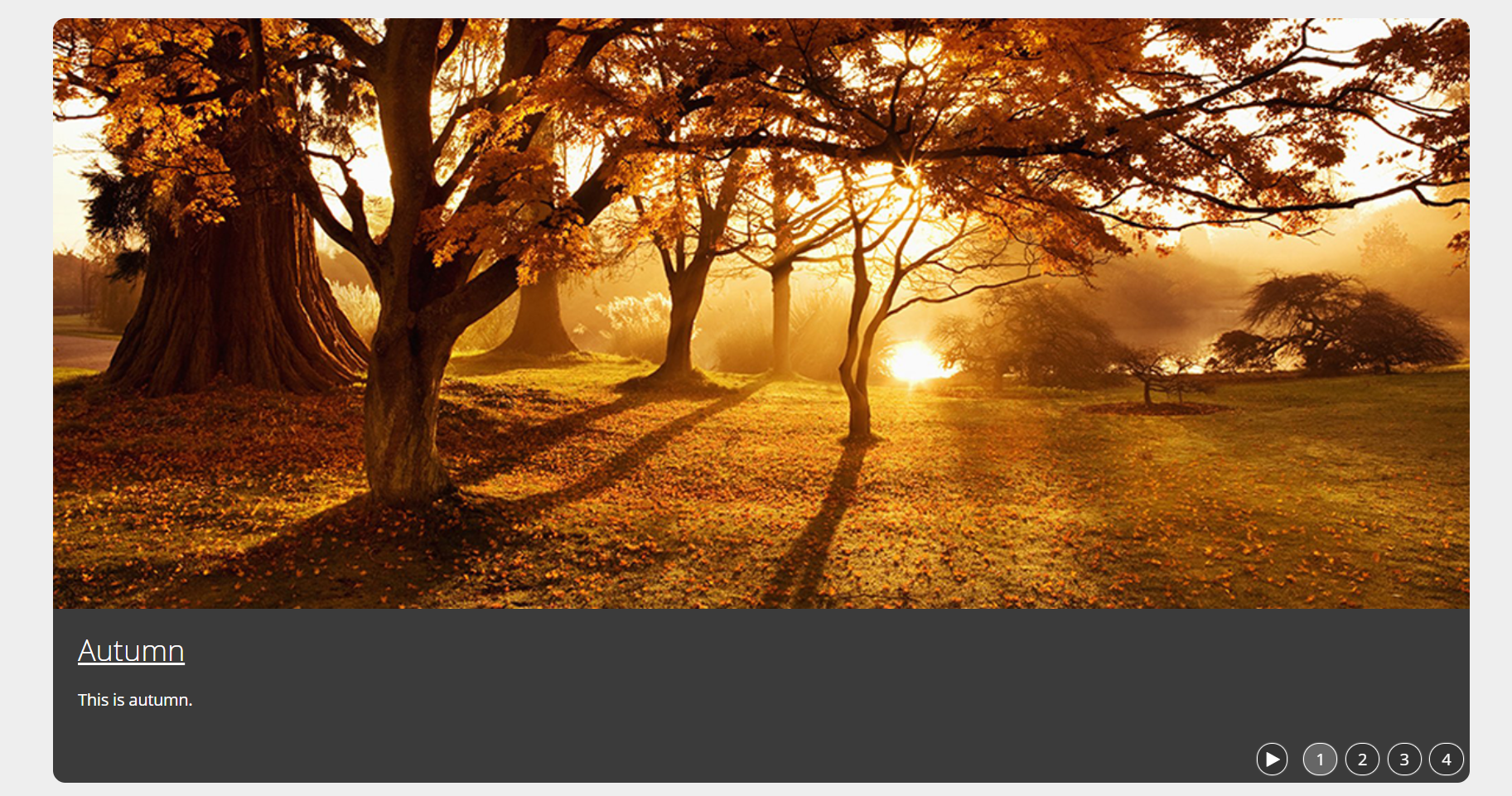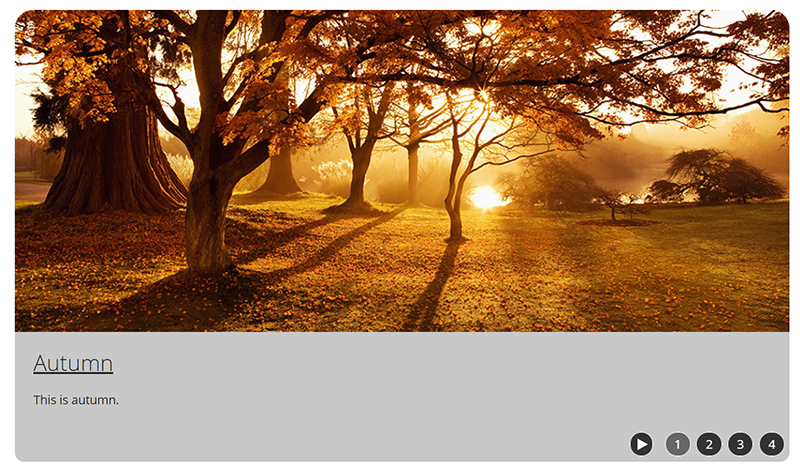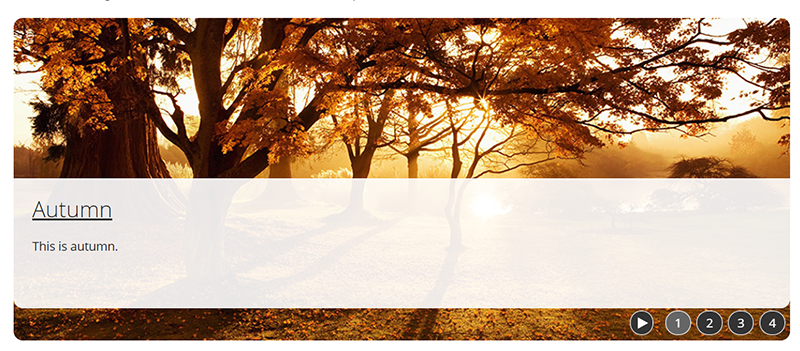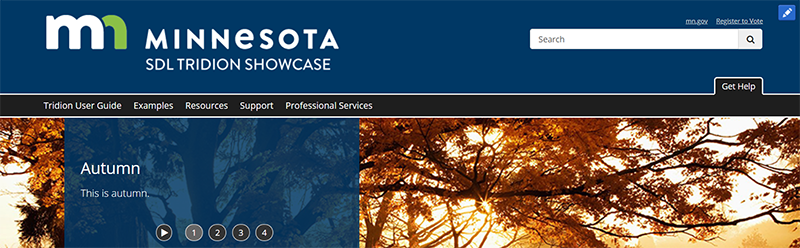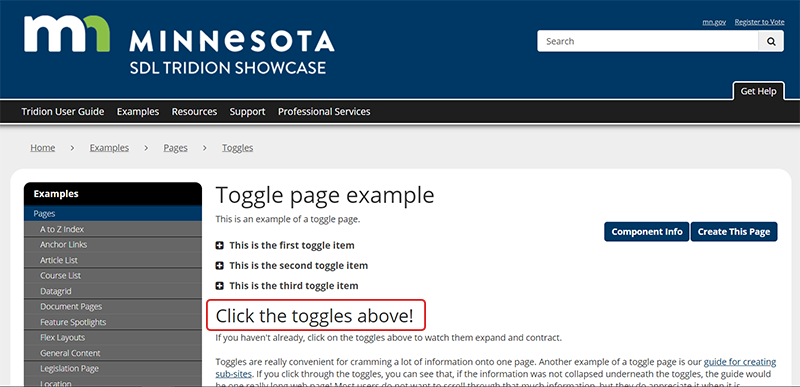General Content component
The General Content component is a relatively simple component, with only 7 fields. However, the content in it can be rendered in numerous ways, as illustrated below in the Component Templates section.
The Component
Component Templates
The General Content component has 21 component templates, which render the component content in very different ways. Below are descriptions and examples of each component template, so you can decide which is best for the page you are building.


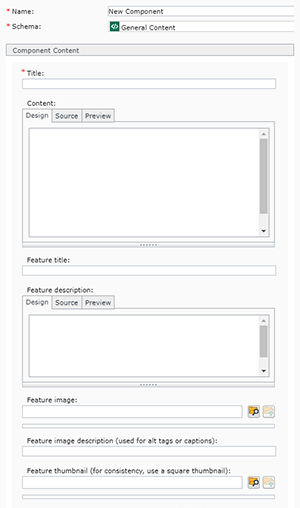 Name: enter a
Name: enter a  and navigating to the image you want to use.
and navigating to the image you want to use.