Learn what Motion Actuation is and why conventional controls matter.
9/25/2024 1:49:48 PM
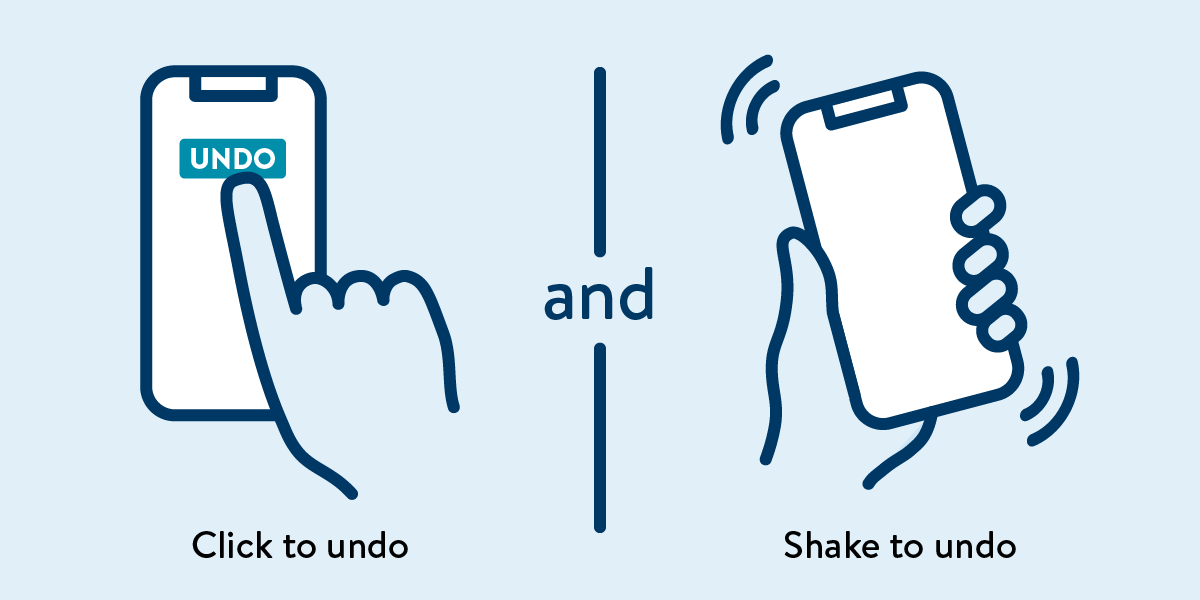
Editor’s Note: The content for this tech tip combines information from World Wide Web Consortium’s (W3C) Web Content Accessibility Guidelines (WCAG) 2.1 Technique web page (available to the public) and the Office of Accessibility’s (OoA) role-based training pages (available to only state employees). Links are provided in this tip for the public pages. If you are a state employee, email us at MNITAccessibility@state.mn.us to receive the OoA links.
The OoA July blog post, WCAG 2.1 Addresses Needs for Users with Cognitive & Mobility Disabilities, mentions success criterion, 2.5.4 Motion Actuation. This standard ensures that functionality operated by device motion or user motion can also:
Devices often have sensors that can act as inputs. These sensors allow the user to control something by simply changing the orientation or moving the device in particular ways. In other situations, web content can interpret user gestures via the camera or other sensors to actuate functions. For example, shaking the device might issue an "undo" command, or a gentle hand wave might be used to move forward or backward in a sequence of pages.
Some users with disabilities are not able to operate these device sensors (either not at all, or not precisely enough) to benefit from the sensors. Their device may be on a fixed mount (perhaps a wheelchair), or they physically are unable to move the device.
Motion actuation requires developers to ensure an alternative control scheme is ready, and either:
In addition, some users may accidentally activate sensors due to tremors or other motor impairments. The user must have the ability to turn off motion actuation to prevent such accidental triggering of functions.
For each function that is triggered by a motion sensor:
Note: This is the latest article in our series “WCAG 2.1 – Improving Digital Accessibility.” Missed the first installments? While on the Accessibility News web page review the feed for WCAG 2.1 in titles and/or the summary.
Subscribe to our Newsletter
Would you like to learn more about the accessibility work being done by Minnesota IT Services and the State of Minnesota? Once a month we will bring you more tips, articles, and ways to learn more about digital accessibility.
Accessibility
Accessibility