Learn how Reflow impacts the development of web and mobile applications.
8/21/2024 12:22:59 PM
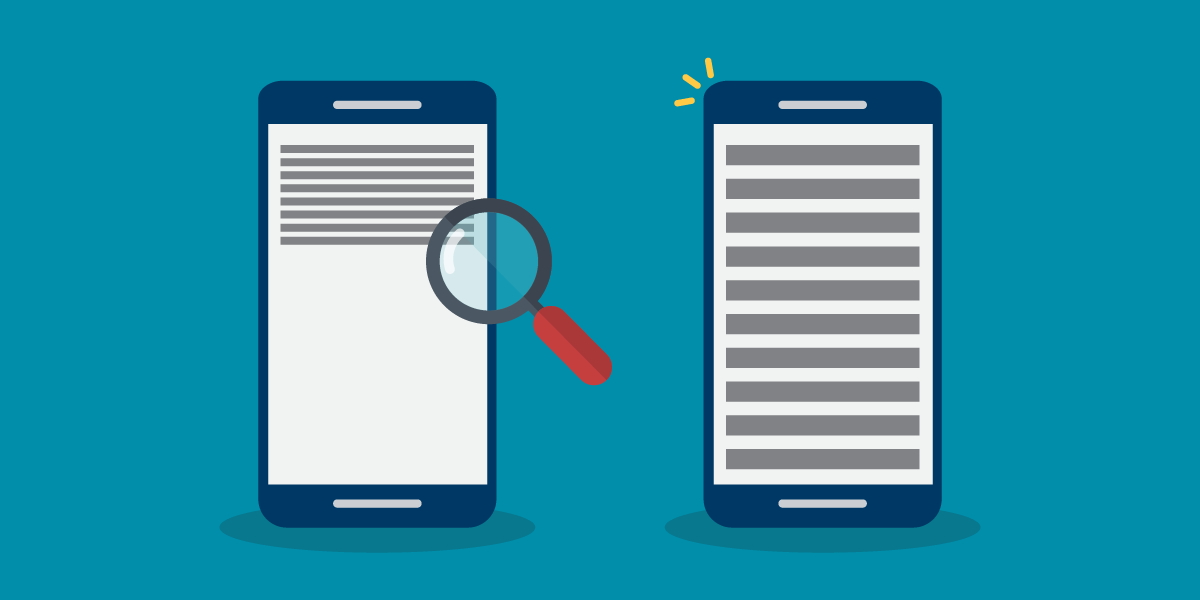
Content contribution: Dai Green, Quality Assurance, MNIT partnering with Minnesota Management and Budget; JoAnn Rautio, Quality Assurance, MNIT partnering with the Minnesota Department of Employment and Economic Development; Kim Wee, Webmaster, MNIT partnering with the Minnesota Department of Education.
Editor’s note: This is the latest article in our series “WCAG 2.1 – Improving Digital Accessibility.” Missed the first installments? While on the Accessibility News page review the feed for WCAG 2.1 in titles or the summary. Subscribe to our monthly newsletter to be sure you get each installment in this series!
We’ve explored Reflow in two previous articles, which covered the benefits of Reflow, how it impacts PDFs, and where it isn’t required, such as in tables:
We wanted to dig further into how Reflow impacts the roles of developers and quality assurance experts, and what they need to consider for building desktop and mobile web applications and native mobile apps and testing for conformance. This article is aimed at those who have familiarity with digital accessibility.
Here’s a quick refresher on what Reflow is: It enables users to zoom content to 400% without having to scroll in two directions, and that text reflows within the width of the user’s device (regardless of what that device is).
WCAG 2.0 already addressed text resizing and magnification (1.4.4 Resize Text), so why has another zooming standard been added? WCAG 2.1 aims to address gaps in prior versions. Reflow helps to better meet the needs of users with disabilities, most notably for people who have low vision, cognitive disabilities, can’t move easily, or use mobile devices.
Reflow impacts the user agent*. For web and mobile applications, the user agents are:
*We spoke about other types of user agents in the previous articles mentioned, including PDF readers.
It is important that web content be responsive to a user’s behavior and environment (e.g., screen size, changing viewport, platform, and orientation) and not adaptive (i.e., displaying an alternate version dependent on user agents or other factors).
If web pages are built according to the principals of responsive web design, Reflow should happen automatically. This design is enabled by CSS media queries that reformat the web content for different viewport widths at particular breakpoints. This provides optimized layouts for mobile devices such as tablets or smartphones. Importantly, these breakpoints are triggered by narrower viewports and also when using the browser’s zoom function.
Responsive design is also efficient. One design will work regardless of the device, eliminating the need for different versions.
Note: It’s important to mention that most native mobile apps do not combine Reflow and Resize Text in the same way as desktop browsers. Native mobile apps can support Reflow to adjust the content to the new viewport width when the device orientation changes. However, these apps often can only zoom content to 200% with one-dimensional scrolling (which meets SC 1.4.4 Resize Text) but cannot maintain the one-dimensional scroll to 400%. Developers should make sure there is no limit to change the landscape on mobile, as it will further restrict the reflow of content.
Exceptions
Reflow may not be possible for web content that requires two-dimensional layout for usage or meaning where it is necessary to keep toolbars in view while manipulating content. Examples include maps and diagrams, video, games, presentations, data tables (not individual cells), and interfaces.
Although development and design are critical points to incorporate accessibility, testing is crucial to ensure content is, and remains, accessible. Here are pointers to test your web content (make sure to test on multiple devices*):
For a web page designed to adjust container sizes as text size changes:
*Native mobile apps will require slight modifications to test Reflow. We recommend working with a developer who specializes in building these apps to ensure your test plan properly accommodates the capabilities.
Would you like to learn more about the accessibility work being done by Minnesota IT Services and the State of Minnesota? Once a month we will bring you more tips, articles, and ways to learn more about digital accessibility.
Accessibility
Accessibility