Resources to Use for Your GAAD Celebrations
4/26/2021 1:49:04 PM
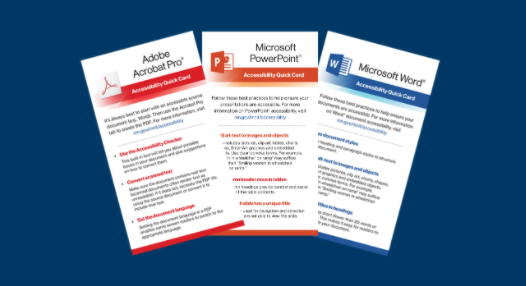
By: Office of Accessibility Staff
Global Accessibility Awareness Day (GAAD) is May 20, 2021. Are you planning an event? We know that life is busy these days, so we want to share resources to help you:
Remember that not all your employees learn the same way. Because of this, we offer a variety of resources in different formats.
Our Accessibility Matters video explains how everyone benefits from accessible content and shares simple ideas to make content more accessible. It’s perfect for those new to the topic!
Bonus: it’s only 84 seconds long! Even the busiest person can find time to watch it.
Create a keyboard-only (no mouse) challenge for GAAD – the No Mouse Challenge. This can help people learn more about what makes digital information more accessible. This hands-on activity encourages individuals to learn how assistive technologies interact with content. We recommend that you give participants key information before they start. You can provide:
For groups eager to learn the basics, we have introductory information ready!
Some people need a quick way to learn about a topic before they are ready for a deeper dive. Other times you need a quick reminder about a digital accessibility basic. The /mnit/about-mnit/accessibility/accessibility-quick-cards.jspOffice of Accessibility’s Quick Cards provide both!
Share the link to the entire group of resource cards, or share the link for a single topic. Note: the Map Quick Cards are not included in the complete set of accessibility quick cards, but we link to them later in this article.
The state of Minnesota’s free e-Learning program, Accessible Word Document Training, is perfect for beginners. It teaches you how to create an accessible document in Microsoft Word. You can apply its principles to any digital document creation tool, such as Google Docs.
It is as interactive as you want it to be. As the learner, you control the pace of your learning. There is a practice document to download at the beginning of most modules. Use it to practice the principles of accessibility as you learn them. At the end of each module, you can compare your practice document with a completed version. Once you understand the principles, you can get a certificate of completion for that module.
Bonus: Need a quick refresher? Go directly to that module to review as much as you need.
Accessible Electronic Documents helps content creators find detailed reference material on:
In response to the COVID-19 pandemic, in 2020 we shared several articles on best practices for meetings.
Flowcharts are powerful tools for communicating steps in a process or demonstrating organizational structure (org. charts). Digital Accessibility Coordinators shared advice in Key Considerations for Flowchart Accessibility.
Accessible InDesign Documents covers that information uniquely needed by InDesign document creators. It also contains the Creating Accessible Documents with Adobe InDesign Guide (PDF).
Each type of map has its own accessibility challenges and opportunities. Whether you need quick tips, or something more in-depth, the Map Accessibility page will get you started. We have links to the Quick Cards here. Visit the site to access more detailed reference material, including color palette styles optimized for accessibility.
You can improve digital accessibility throughout the development life cycle. Those working with requirements, design, development, and testing may find the following resources helpful:
The following blog articles address specific topics in-depth:
The resources shared here are just a few examples of the work going on at the state of Minnesota. Check back on our website in the next few months, or better yet, subscribe to our newsletter. This will ensure that you are one of the first to access our latest resources. Happy Global Accessibility Awareness Day!
Would you like to learn more about the accessibility work being done by Minnesota IT Services and the State of Minnesota? Once a month we will bring you more tips, articles, and ways to learn more about digital accessibility.
Accessibility
Accessibility