Cognitive Disabilities, Accessibility Standards, and Assistive Technology – Learn, Apply, Advocate
9/20/2019 10:32:57 AM

By: Glenda Sims and Jennie Delisi
Did you know that the web was originally designed to work for everyone, even if you have a disability? Digital Accessibility is when people with disabilities can independently use technology. All people need to be able to get information, communicate, learn, work, and play online.
If you can see, you might not know that people who are blind can use the web. A special type of software called a screen reader makes it possible for a blind person to use computers. Accessibility helps more than just people who are blind. There are five disability types that are commonly considered in digital accessibility: seeing, hearing, speaking, moving and thinking.
For this article, “thinking” includes disabilities that impact emotions, problem solving, memory and other ways we use our brain.
| Disability Type | Disability Examples | Assistive Technology Examples |
|---|---|---|

Seeing |
Blind, low vision, color blind | Screen readers, refreshable braille display, screen magnifiers |
Hearing |
Deaf, hard of hearing | Captions, sign-language interpretation |
Speaking |
Not able to speak clearly | Keyboard, AAC device |
Moving |
Not able to use a keyboard or a mouse | Speech-to-text software, on-screen keyboard, eye-gaze |
Thinking |
Attention, memory, time, language, math, making choices | Text-to-speech software, augmented reality (a video overlay that shows “How To” do a task), app based pill reminder, password manager, fingerprint reader |
Some people have two or more disabilities. For example, a person may be DeafBlind. or a person may have difficulty using a computer mouse (moving), and being understood when they talk (speech) to their computer.
How can a person with a disability use a computer or a smartphone? To use technology, they must be able to:
For example, a person who is deaf may enjoy a video on YouTube with captions if:
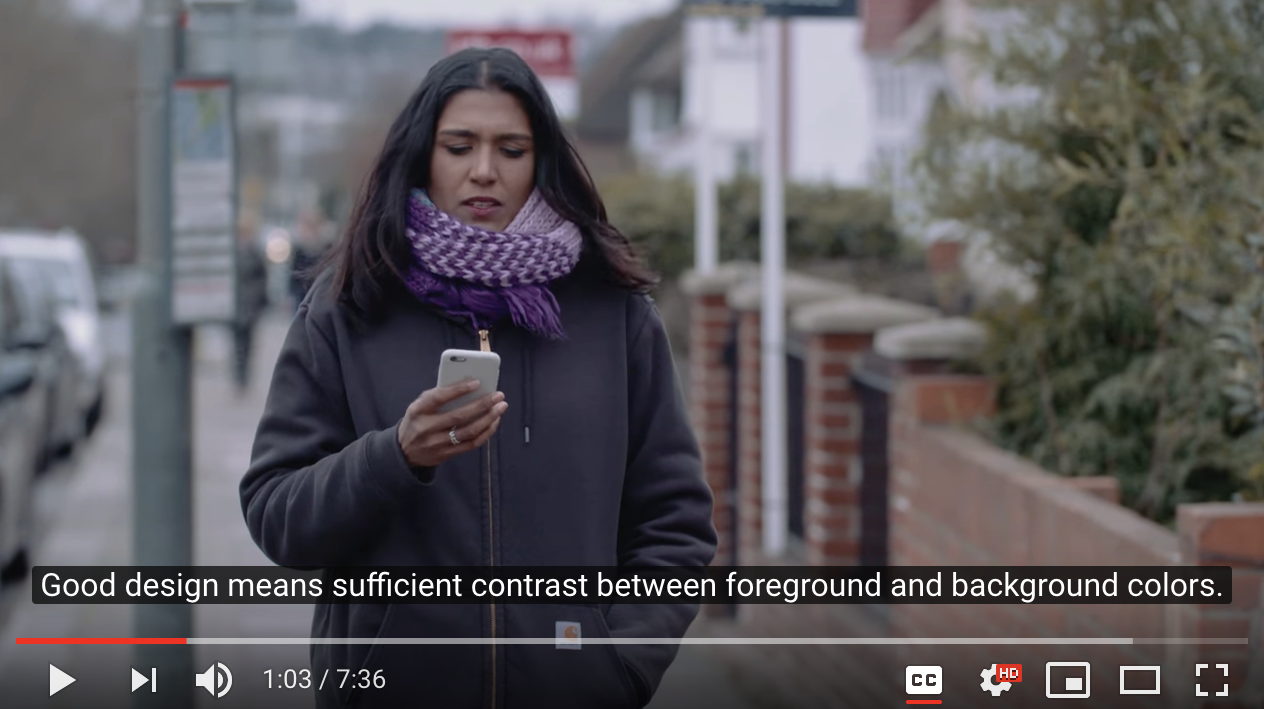
Why is digital accessibility so important? Imagine if you could not use your smartphone, TV or computer by yourself. According to a 2018 Nielsen study, “American adults spend over 11 hours per day listening to, watching, reading or generally interacting with [digital] media.” Technology is not just for play. We use technology every day to be successful at work, at school and in our lives. This quote from Mary Pat Radabaugh explains why digital accessibility is a human right. “For most people, technology makes things easier. But for people with disabilities, technology makes things possible.”
To make technology accessible for people with cognitive disabilities, we need to have a broad understanding of these types of disabilities. A disability is a condition that limits a major life activity. Communicating, learning and working are examples of major life activities. Some types of cognitive disabilities are aphasia, autism, attention deficit, dyslexia, dyscalculia, intellectual and memory loss.
| Cognitive Disability Examples | Has Significant Difficulty |
|---|---|
| Aphasia | Speaking (finding words), writing or understanding language |
| Autism | May have difficulty understanding some communications or social interactions |
| Attention Deficit/Hyperactivity Disorder | Focusing and keeping attention |
| Dyslexia | Recognizing letters and words |
| Dyscalculia | Recognizing numbers and symbols |
| Intellectual | “intellectual functioning (such as learning, problem solving, judgement) and/or adaptive functioning (activities of daily life such as communication and independent living)”* |
| Memory Loss | remembering new events or past memories or both |
There are many more types of cognitive disabilities.
Some webmasters, software designers and developers may not understand cognitive disabilities. They may have no experience talking to a person with cognitive disabilities. They may misunderstand how much ability a person may have. They may feel like they don’t know the right things to say. They may feel overwhelmed and unable to find solutions if the focus is on a cognitive medical diagnosis.
But webmasters, designers and developers love to solve problems. So using simple to understand descriptions of the problems makes it easier for them to focus on the problem and start to solve it.
Next, let’s talk about words and phrases you can use to describe problems or barriers you may find.
The first three skills (attention, processing speed and short-term memory) are part of automatic processing. The last four skills (long-term memory, logic and reasoning, language processing and math processing) are part of higher thinking. The diagram below shows how information is input into our brain, flows through automatic processing, can tap into higher thinking, and results in output (a decision).
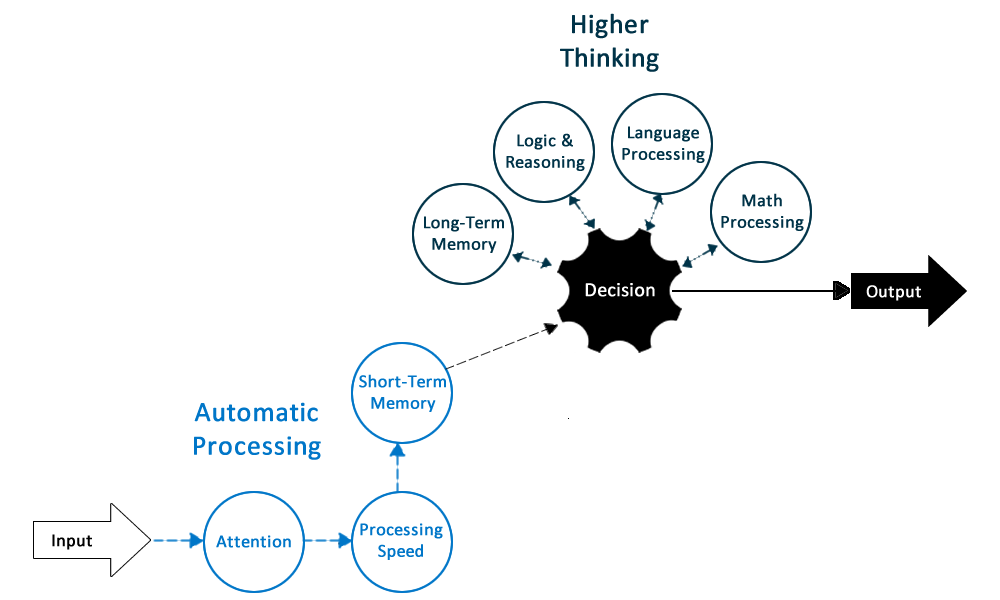
Let’s try out an example using the Thinking Flow Diagram above. Here is a sample task: buy the e-book you need. Imagine you are shopping online for an e-book you need for work or school. Your computer has a fingerprint reader. You log on to your favorite online bookshop using your fingerprint. You find the book you need.
Here are the cognitive skills you applied:
But what if you have a reading disability where you need to be able to highlight text and have your assistive technology reads those words out loud. Because the text for the coupon code is in an image, your assistive technology will not read it aloud.
If you cannot do something on your own, some people will tell you, “Just go ask for help.” But you should be able to be independent if you want.
What if you need information presented a different way? You may prefer to read information in a quiet space. Or, maybe you learn best watching a How-To video on YouTube. For some people with cognitive disabilities, if information is not presented in the way they learn best, they cannot learn independently.
What if you take in and learn information best from videos? The first problem might be that a video with the information you need does not exist. There might be other problems.
Being able to access your information independently is a civil right. This is very important when the information about you is personal and something you want to keep private. Let’s look at how these barriers can impact a common situation.
What if you took a medical test that you are kind of embarrassed about, and want to get the results by yourself. As an adult, you may not want to show your parents, your staff, or any other kind of helper the results. Your doctor told you the results can be checked on a computer.
But what if:
These same type of barriers can be encountered when a person may be:
What about requesting to move out of your group home to live in a more inclusive setting? You have a lot of information to track, and may not always have the assistive technology you need on available computers. If you ever need to file an appeal of a decision, you may need to have a lot of different types of documents in accessible formats that you can review, and share, with staff, case managers, or lawyers. You might need a way you can track what you have done already, and what you need to do next. You may have many reasons why you want to access the information independently.
There are many solutions to help you access digital content. Several types of assistive technology can help people with cognitive disabilities. If you use PDFs, there are different types of software that make them read out loud. Need them to only read you the tricky words? Need them to read the whole PDF? Maybe you need them to help you read everything on a computer? Today there are many different ways you can be independent on a computer.
It isn’t just for reading. There is assistive technology that can help you:
There are also assistive technologies that help you:
If you live in the United States, there are services to help you learn about different kinds of assistive technology. They can help you try them out and compare what is available. Sometimes you can borrow them to try at home, school, or work. The Minnesota STAR Program is one program. Other states also have assistive technology act programs. Ask at your local library too! Sometimes they have computers with different types of assistive technology on them, ready to use.
Here’s an example of how assistive technology can help. Meet Joe. He has access to a Windows 10 computer, internet, his own email account and files with a secure password. The computer is located in his apartment. He views his email using Outlook, and PDFs using Acrobat Reader. He can independently (without AT) launch Outlook and save files.
Today, Joe wants to talk to his case manager. He thinks there is a mistake in his waiver budget because it includes something he does not use. It says “blended meals” but he makes his own meals with support from his personal care attendant. He found this out using an assistive technology software. It helps him read accessible PDFs. He is able to highlight the text in the PDF and have it read out loud to him. He is able to do this at the time that works best for his focus and attention. This did not have to be when his staff was available.
Joe copies the text from the PDF into an email. He uses the “dictate” feature built into Outlook to type for him what he wants to say. and then uses the “read aloud” feature to listen back to what is in his email. He sends the email to both the case manager and himself, so he has a copy he can file. He is able to reread this before his meeting with the case manager.
The case manager replies with an accessible PDF with the information corrected. She also sends an accessible email so Joe can review the information. On Friday, Joe has an appointment with his independent living skills worker. Instead of spending all the time reviewing the budget, they only review the amounts. Joe prefers to have someone with better math skills review the numbers with him. He can now use the rest of the time to do other tasks for which he needs help. He would like help doing some laundry, banking, and planning a visit to his brother.
Joe can review accessible information by himself, at his own speed. This makes him confident the budget included what he feels is important and that he has found any errors. And, he can use the staff time for things where he wants help.
Governments and groups of people have worked together to create rules to make technology easier to use. It is pretty cool that there are rules in Minnesota, the United States, and the world that help people have equal access to technology.
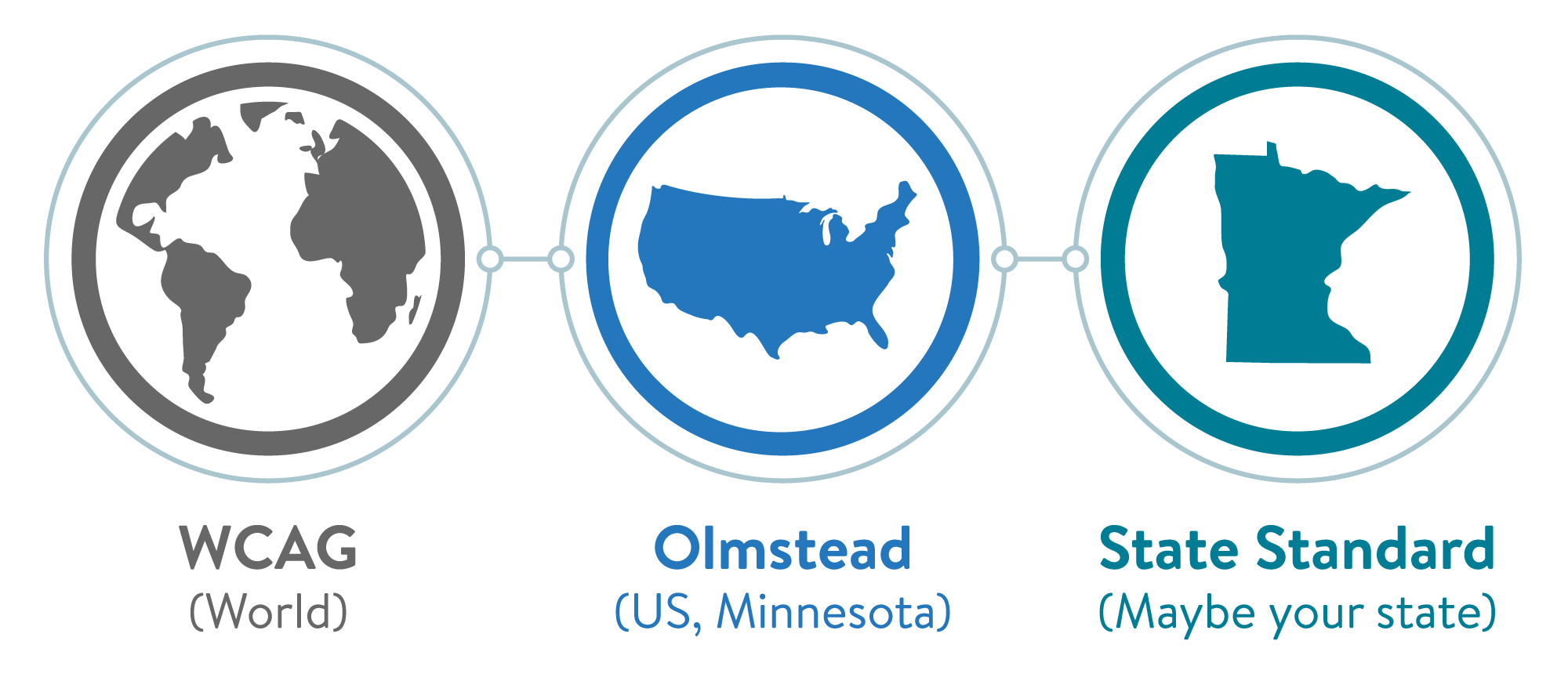
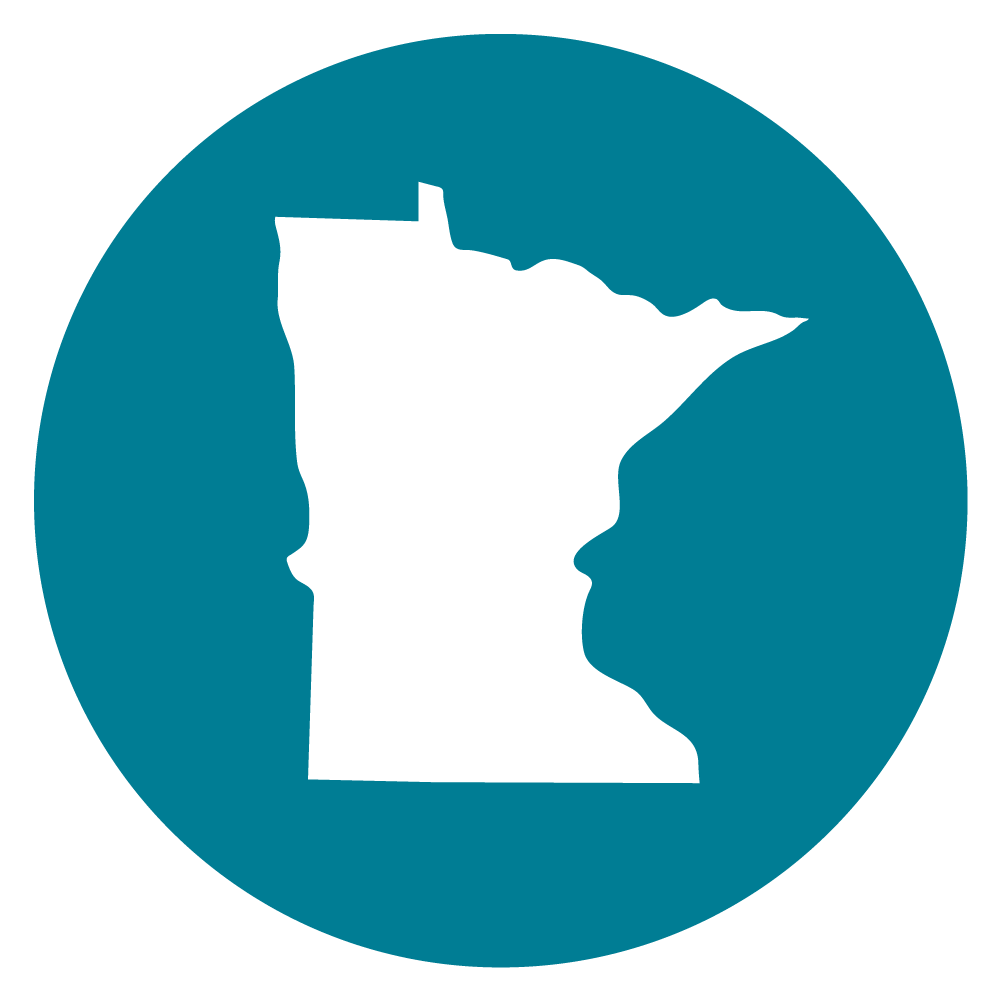
Many states have decided that they need their own digital accessibility rules. They may call them different things, like standards or policies.
In Minnesota, Executive Branch agencies follow the State of Minnesota Accessibility Standard. Digital information created or used by these departments must be accessible.
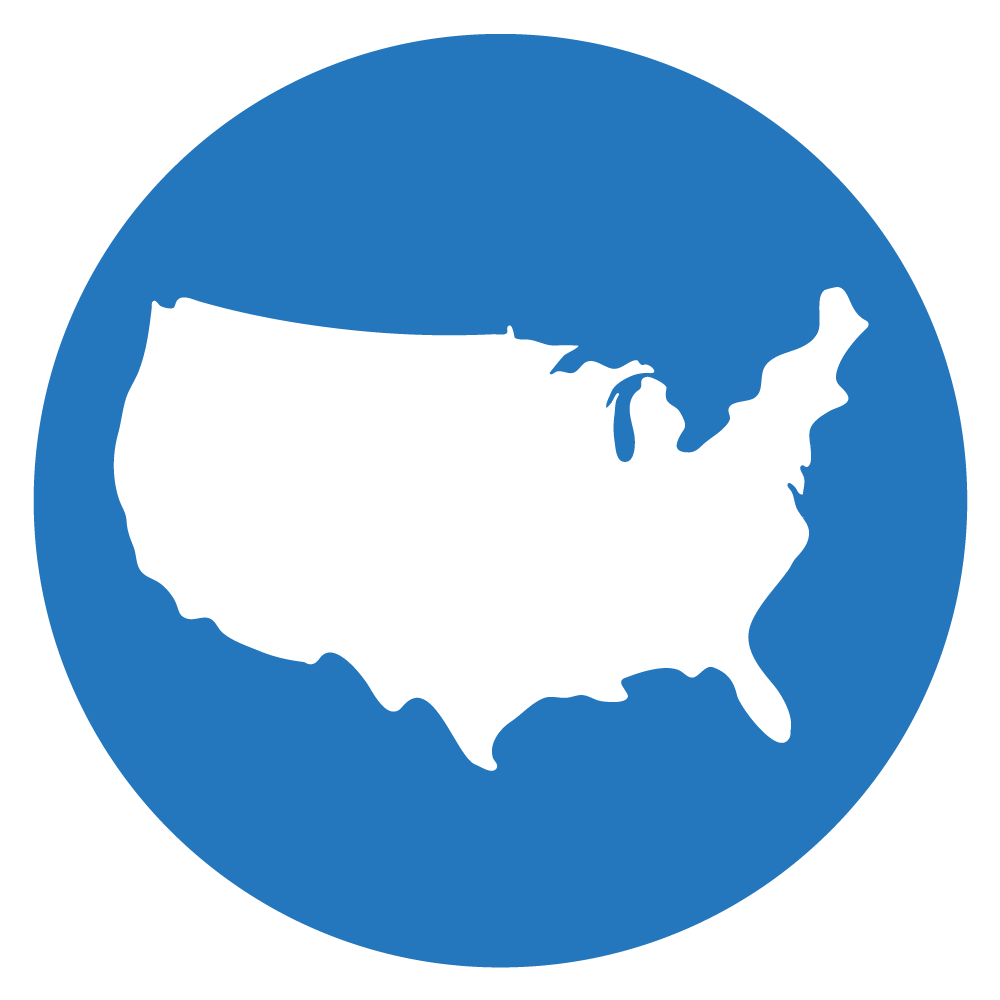
Minnesota’s Olmstead Plan helps ensure people with disabilities are living, learning, working, and enjoying life in the most integrated setting. The Plan helps “Minnesotans with disabilities have the opportunity, both now and in the future to:
The goal is that “people with disabilities should have access to the same opportunities as people without disabilities. This includes the right to make everyday decisions about their lives.” (What’s in the Minnesota Olmstead Plan - PDF).
The Minnesota Olmstead Plan is partially based on the federal Olmstead decision. Learn more at the United States government page about the Olmstead Plan.
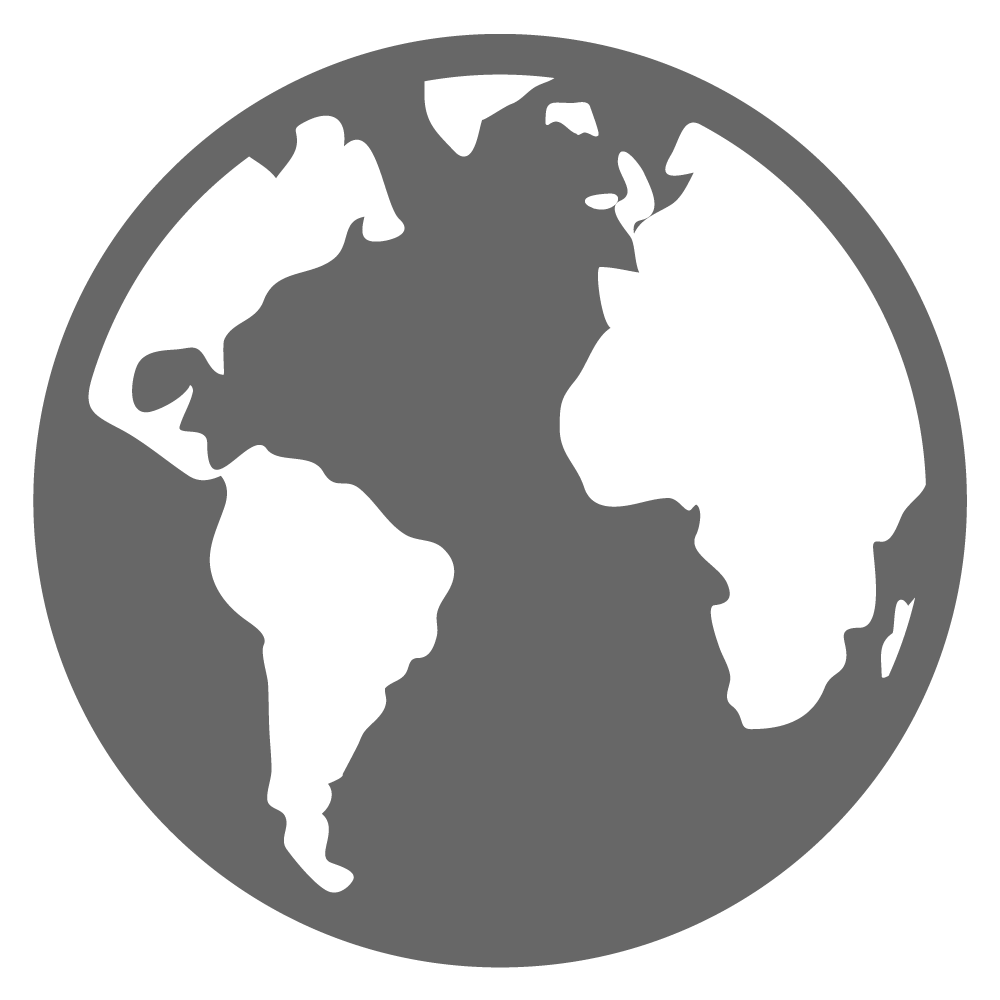
Many people around the world want the web to be accessible to all people. This includes people with disabilities. A group of people at the W3C created a rule called the Web Content Accessibility Guidelines (WCAG). This rule explains how to make the web work better for people with disabilities. Some countries have made this rule required for governments to follow. Examples are the United States, Canada and Europe.
The accessibility rules we have are good, but they need to be better. A group of people have been working on making the web more accessible for people with cognitive disabilities. The name of this group is the Cognitive Accessibility Task Force. The nickname for this group is COGA (COGnitive Accessibility). This group is led by Lisa Seeman at the W3C.
Members of this group research types of cognitive disabilities as well as specific user needs. They identify where user needs are not being met and are writing a guide for “Making Content Usable for People with Cognitive and Learning Disabilities.”
Here is an example of three types of user needs for people with cognitive disabilities:
As you look at these user needs, you may be thinking, everyone will benefit from these improvements. Correct! But for a person with a cognitive disability, if these user needs are not met, they may not be able to use the site at all.
This task force and their research includes people with all types of cognitive disabilities. Examples of just a few of the types of disabilities that have been included are:
Now you know it is possible for the web to be used by people with all kinds of abilities. As our computers become smarter, we can expect even more.
Imagine you had a magic wand and could solve a problem for yourself, a friend, a family member or a student. What do you wish a computer could do to help? If we dare to dream...if we take the time to ask...we can find solutions to problems. Our questions might even inspire the next cool invention. Check out this example: this new software is helping a second grade student who was having a hard time learning to read. Karrick learns to read with Immersive Reader [Video].
Do you want to be a part of the solution? Here are some ways you could help. Pick the option that is best for you:
You can be a part of the solution! Know how digital accessibility helps you and those you care about. Tell someone. The digital community must be inclusive, so all our voices can be heard.
Would you like to learn more about the accessibility work being done by Minnesota IT Services and the State of Minnesota? Once a month we will bring you more tips, articles, and ways to learn more about digital accessibility.
Accessibility