People may only hear your meeting and video’s visuals
1/23/2023 3:00:00 PM

By Jennie Delisi, Accessibility Analyst
Imagine you are participating in a meeting. Half of the participants are together in a room. You are one of the online participants. The camera shows the speaker and the presentation slides. Suddenly, everyone in the room laughs, but nothing funny is onscreen. You reread the slide, but don’t get the joke. What happened?
We often communicate with a blend of audio and visual information. But there are times when only one of these communication channels are available. When communicating visual information we can take steps to ensure all of our audience receives the important information, even if they cannot see or understand the visual content. For videos this includes:
Many people use audio description. This includes:
There are different approaches to audio description. Select the approach that best fits your content, project requirements, and video hosting location and player.
Some people plan their script or talking points to include descriptions of visuals onscreen. This can be a cost-effective way to include audio description. I use images in my presentations to reinforce learning concepts. I build the description of the visuals into my talking points.
I gave a presentation about improving communication about accessibility. The session material focused on conversation partners – the people we speak with as part of our jobs. Some of our conversation partners are people learning new digital accessibility skills.
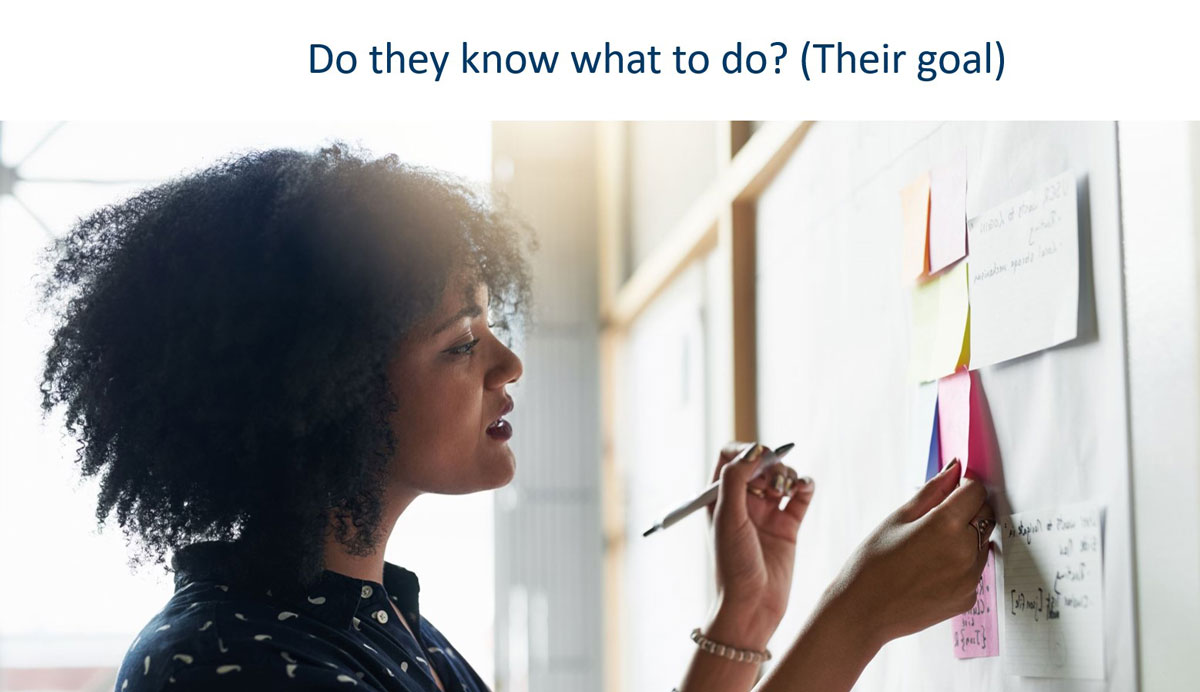
For this image I included the following sentences with my talking points:
“When they go to do that action, do they know what to do? Again, this is their goal. This person is writing information onto sticky notes on a wall. The items she knows how to do will feel comfortable to her. She will be more likely to tackle those items first.”
I included this audio description in the live presentation, and it is also in the recording. This did not require any post-production work.
The other benefit of this approach is that there is only one version of the video for everyone to review. The challenges with this approach can be:
Extended audio description uses a version of a video made with more time to include descriptions. Production teams use this when there is not enough time in the natural audio breaks to include the descriptions. A narrator’s voice interrupts during audio breaks to describe what is happening onscreen.
Some videos have a separate audio track for the audio descriptions. This requires an audio description capable video player. Example: Web Accessibility Initiative’s video “Keyboard Compatibility.” The button beneath the player allows you to “Enable Audio Description.”
There are times when having a separate audio track for audio description is not possible. In these cases, production teams may choose to produce two versions of the same video. One version with extended audio description, the other without.
The UK Channel 4 created 2 versions of their Tokyo 2020 Paralympic Games Trailer. Warning: this video contains some images of blood and other fluids. Also, at the time of publication of this article, the automated captions mistakenly identify bocce balls as “botchable” and COVID as “covert.”
Similarly, the Office of Accessibility created 2 versions of the Accessibility Matters video:
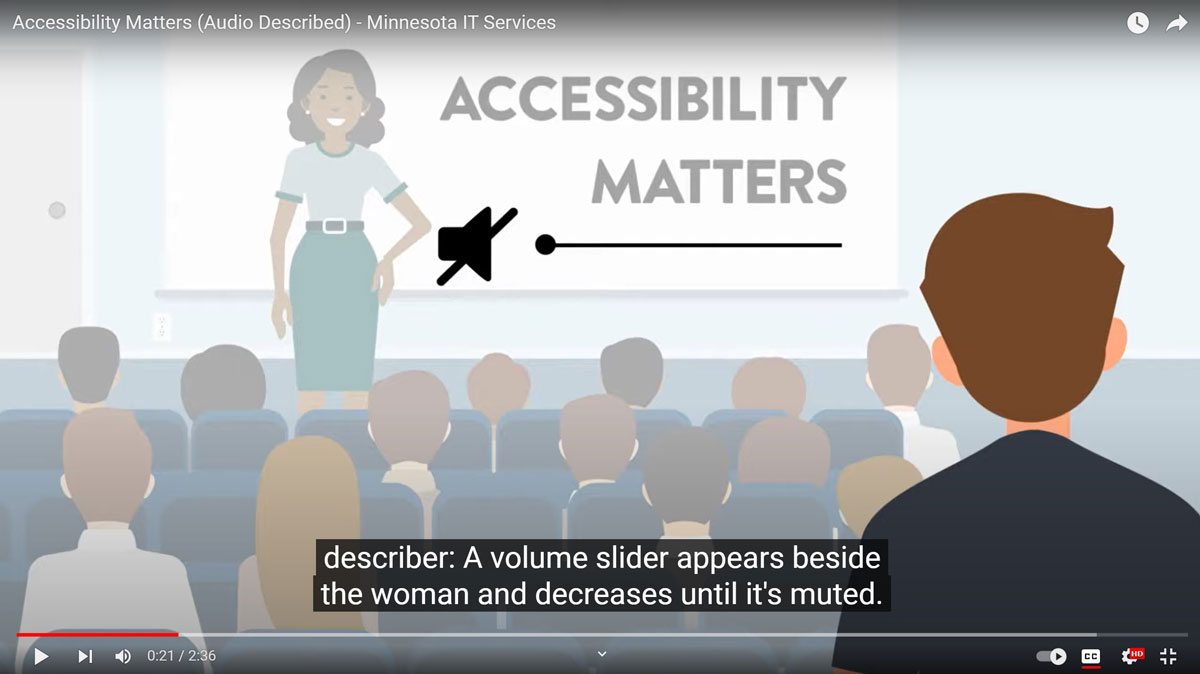
The benefit of this approach is that the audio description can have an adequate amount of time to ensure visuals are well described. Drawbacks to this approach include:
Standard audio description is also done in post-production. It involves fitting audio description into the natural audio breaks. As with extended audio description, the narrator’s voice interrupts the audio breaks to describe what is happening onscreen. Standard audio description only uses the time available during natural audio breaks – no additional time is added for them.
The benefit of this approach is that the video is the same length to review as the version without audio description. Drawbacks to this approach include:
Will you be making a live or recorded video? Most project team members will need a basic understanding of audio description.
Think about anything you will visually present and is important. Consider this scenario: if someone is on the phone with me, and can hear the audio, but not see the screen. What would I be sure to tell them is happening?
Just like alternative text, you do not want to describe everything.
Plan:
Planning a presentation? Making a video? You can build into your talking points or scripts the audio description of the key visuals. Planning is a key element to success! It:
As you plan your video’s visuals, also plan your audio description. Be sure to include:
You may decide that some information needs audio description, from a distinct narrator. Considerations include:
Next, write the audio descriptions. If they need to fit within the natural audio breaks (included in the main audio track), plan these moments into your video without competing audio.
Assign a narrator just for the audio descriptions. Having a distinct voice helps listeners distinguish the audio description from the other audio elements, like dialogue.
Quality checks of audio description include:
Audio description, like alt text, takes skill and practice. Until you feel confident, you may want to work with a vendor who has training and experience. But keep learning! Some suggestions include:
Like all digital accessibility skills, regular practice will help you ensure more people will benefit from your visuals and videos.
Would you like to learn more about the accessibility work being done by Minnesota IT Services and the State of Minnesota? Once a month we will bring you more tips, articles, and ways to learn more about digital accessibility.
Accessibility
Accessibility