Find the latest news from the Office of Accessibility. Once a month we will bring you tips, articles, and ways to learn more about digital accessibility. Want an easier way to stay informed? Subscribe to the Accessibility Newsletter!
What you need to know when a vendor offers an easy solution
4/26/2023 10:24:29 AM
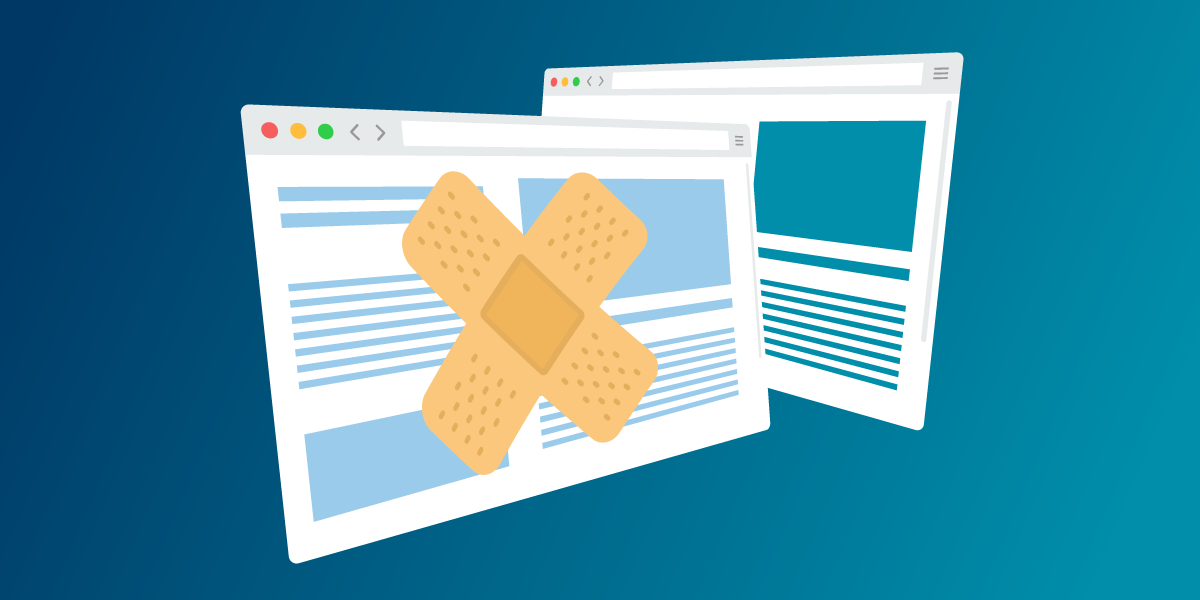
By: Jennie Delisi, Office of Accessibility
The Office of Accessibility invests time learning about all kinds of products that may improve accessibility and usability for people using the state’s digital technology. We also look into products that help state employees create more accessible and usable documents, websites, software, mobile apps, etc. We focus on a blend of efficiently providing information in a way that people can easily use.
We receive many questions about products that claim to automatically, or with the push of a button, fix accessibility for end users. Many of these products claim that this reduces the time (and therefore cost) of providing technology that is accessible and usable by people with disabilities. The products claim that adding a tool to a webpage or set of webpages make it easier for people, specifically end users, to use your site without effort by your web developers to address accessibility requirements.
One example that comes up frequently is something called an accessibility overlay. These are tools that are added by a site owner and used by the site visitors. To the end user, they appear like a button on the page (more on this in the next section).
Do these products deliver? It depends on many factors. Do you need the products? Maybe. You don’t need it to create accessible content because there are ways to make content accessible without it. Sometimes the products degrade your accessibility for users of assistive technology and therefore reduce your compliance.
This article discusses what overlays are, how they are used, and what you need to consider before using them.
An overlay in the digital accessibility sense is like an easy button. It visually appears somewhere on the page. Sometimes it appears just after the webpage loads. Users typically encounter an icon to let them know it is there. The end user selects the icon. This opens a panel with options. The person chooses preferences that apply to pages within that set of pages. This may include:
Some people may consider this a way for users to make a site work better for their personal needs. Choice can be a good thing. However, choice for some people should not prevent others from using the same site.
All State of Minnesota executive branch agencies must ensure that their content meets the state’s digital accessibility standard. You can learn what this requires on our webpage: Statutory Basis for Accessibility. Individual agencies may have additional requirements, such as specific plain language requirements.
There are times when an agency or government program may have specific goals, such as increased usability. Sometimes these goals center around a specific group of people who use their information. These would go above and beyond the digital accessibility standard. Our office encourages these efforts! For example, while the digital accessibility standard requires A and AA of the Web Content Accessibility Guidelines 2.0 (WCAG), it encourages complying with AAA success criteria when possible.
Consider the user’s path to get to your website. Most likely people are not using computers that are set up to display your website as soon as it powers on. If they truly need special tools to use your website, they also need tools to get to your website. For example, they may need:
When we consider person-centered planning, universal design, and design thinking – all part of usability (UX) – they all ask the same question: what do our users really need? Learning about customers is the greatest investment. This will guide us to create better digital information. If the people using your digital information say they are having trouble using the site, spend some time learning about why.
Help your site visitors learn more about options to improve their independence. One claim that is made by some products is that some users don’t know they need assistive technology but find those features helpful. They may not have even heard of assistive technology.
However, you can do this without special tools, depending on the skillset of your team. You can share information about assistive technology and computer literacy skill development by providing:
You can also place your group’s contact information in an easy to find location. For people who find using a webpage difficult, connecting with a person from your group may be easiest.
If your website visitors say they can’t use the site because they don’t have assistive technology, your video or recorded audio (next to text) can share information about how to get their own assistive technology. In Minnesota, the Minnesota STAR program helps people learn:
The STAR program is an Assistive Technology Act program. There are similar programs in other states. The National Assistive Technology Act Technical Assistance and Training (AT3) Center has a list of State/Territory AT Programs.
If a user’s issue is because they need computer or smartphone literacy skills, then provide information about local programs offering this. In Minnesota, programs and information are available from places like:
Some of the products available claim they improve your site’s accessibility. Do your research before considering any purchase. And, if you work for government, follow the proper purchasing process. Be sure to know:
Some products that offer accessibility via overlay may actually add risk for your group. Several lawsuits have been filed recently related to this type of solution. Before proceeding, you may want to do some research to become more informed about the complaints made in litigation.
After doing your research, if you decide to use one of these tools, take these next important steps.
Consider some training for staff who want to “kick the accessibility tires” to either confirm the findings of a testing company or tester, and/or anticipate potential accessibility issues. While this does not replace having a complete accessibility test done for your site by a well-trained accessibility tester, it does ensure that your group has a base level of understanding.
For example, staff could:
So, do you need the products? No. You can have accessible websites without them. In fact, sometimes the products degrade your accessibility for users of assistive technology and therefore reduce your compliance. Your goal of increased usability is excellent.
Focus on your goals:
And, get quality advice on this topic from your organization’s digital accessibility team. Partner with them to review your current site, and any products you are considering.
Would you like to learn more about the accessibility work being done by Minnesota IT Services and the State of Minnesota? Once a month we will bring you more tips, articles, and ways to learn more about digital accessibility.
Accessibility
Accessibility