Find the latest news from the Office of Accessibility. Once a month we will bring you tips, articles, and ways to learn more about digital accessibility. Want an easier way to stay informed? Subscribe to the Accessibility Newsletter!
Tips to make your Teams Meetings more inclusive
12/19/2022 1:56:05 PM

By Kris Schulze, Experience IT Manager, and Jennie Delisi, Accessibility Analyst
Ever want the inside scoop on Microsoft Teams accessibility? On October 12, 2022 Microsoft gave a training for State of Minnesota employees. They had the opportunity to learn the latest of what is available in the version of Teams they use – part of the Government Community Cloud (GCC). We collected the questions they asked, the answers we got, and we are sharing them with you!
We shared the first part of the answers in the November edition. And, now we bring you even more Teams accessibility information!
Many thanks to the subject matter experts that contributed to these responses, including:
“Please share boilerplate language we can use to help attendees request and set-up appropriate accommodations.”
"If you are a person with a disability and would like to request a reasonable accommodation, please contact [Name] at [email address] or [phone number]."
“How can the facilitator maximize use of available options for those who are hard of hearing or deaf? For people with other types of disabilities?”
“What are the options for live captions and Communication Access Real-time Translation (CART) in Teams meetings?”
As an attendee, you may choose to turn on the auto-generated captions for yourself. It’s important to remember that live auto-generated captions will not be as accurate as CART captions, and are not a replacement for accommodation requests for CART captions.
As the meeting planner, it is important to consider the choices you make that can impact accessibility. If you will provide CART captions for your meeting, you have options to:
If you provide both options, attendees can choose whether to view the live captions or the CART captions within the caption field in the Teams meeting. Whether you choose one of the above, or both, you must communicate your specific request when coordinating with your caption provider.
Some users may prefer to view CART captions in a separate browser window (like Streamtext). This enables users to pay attention to what’s on the screen and read the captions, as well as adjust text size, font, and color. On-screen captions within Teams appear two lines at a time and if you miss the text, it's gone. If you offer CART, plan to make it available both within Teams and via a separate link.
You may want to review Microsoft’s guidance: Set up CART captions in a Microsoft Teams meeting.
“How can I keep the ASL interpreter’s video in the same window as the meeting?”
Your meeting may provide American Sign Language (ASL) interpreting. If so, the attendee can Pin the ASL interpreter video and Fit to frame so that videos aren't cropped. To select these options, right-click (Shift + F10) on the More options ellipses… in the video feed next to person’s name that you would like to pin.
We’re looking forward to Microsoft’s new Sign Language View in Teams Meetings that will roll out to the Government Community Cloud (GCC) in December 2022. This new feature will let viewers keep the ASL interpreter prioritized on center stage in consistent locations throughout every meeting. Learn more about this new feature in this Microsoft Community Hub post: Introducing Sign Language View for Teams Meetings.
“Using whiteboards in meetings seems to be a struggle for people who use keyboard shortcuts, navigate with a screen reader, and see colors differently (some colors appear as grayscale tones). Do you have any tips?”
Here are some resources you might find helpful:
Microsoft offers tips in their article Tips to make whiteboards more accessible. Before your meeting, you can provide attendees with information on how to use the Whiteboard app with a screen reader.
Here are some other considerations:
Note: Microsoft releases new features and functions all the time. This content is current as of December 2022.
“Can you review how to mute meeting chat notifications?”
One quick way to mute chat notifications for yourself is to change your Teams status to Do not disturb. This will mute all notifications, except those from the meeting you are currently in. Be sure to change your status back after the meeting. Here’s how (two ways):
Want to stop chat notifications for one specific meeting? Example: a meeting you are not attending?
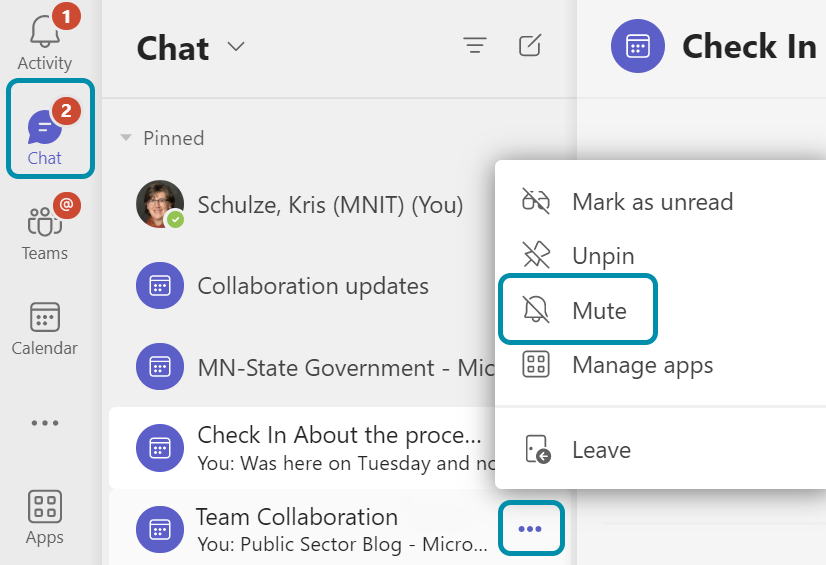
“Can you talk a little more about the problem (for people using screen readers) with attendees chatting in the chat during a presentation?”
Have you ever tried to listen to a presentation while someone is talking to you? Some people use screen readers or other text-to-speech tools. These assistive technologies read text aloud to them. Sometimes the assistive technology reads the messages automatically. In these moments when information is being automatically read, the person is now listening to:
This can take their attention away from the meeting.
There are some new features available for screen readers to improve their experience, but each person will have a different level of comfort using these features for a variety of reasons.
This issue may not impact only people using text to speech tools. Some people who have challenges with focus and attention, like attention deficit disorder or who have had a concussion, may also find the stream of chat messages distracting.
“Meeting chats are distracting when I’m using the screen reader. If I mute chat notifications will this help? Or, if I use the Don’t show chat bubbles option and leave the chat panel closed?”
“Can I have my meeting participants use chat during a meeting? Will this be accessible?”
The answer is complicated. If you are the host of a meeting, it is important to know how your choice to use meeting chat can impact your attendees.
As the attendee, you should try the solutions, then choose what works best for you. Here are some things to consider:
Meeting hosts may choose to use one or more strategies such as these to help make chat use easier for everyone:
“How do I mute chat notifications, and use the ‘Don’t show chat bubbles’ option?”
Using these two options together will stop both the chat notifications within the meeting for people using screen readers, and the chat bubble notifications. Each person must set these options for themselves. Here’s how:
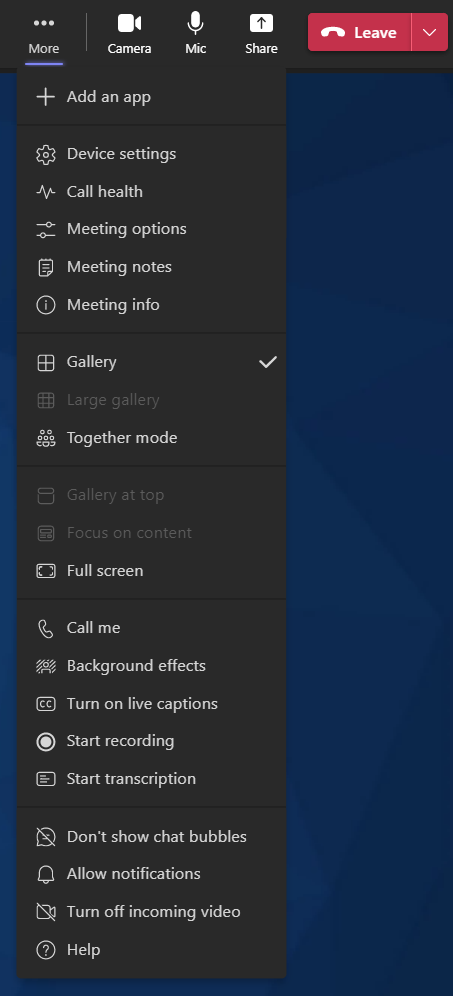
Would you like to learn more about the accessibility work being done by Minnesota IT Services and the State of Minnesota? Once a month we will bring you more tips, articles, and ways to learn more about digital accessibility.
Accessibility
Accessibility