Find the latest news from the Office of Accessibility. Once a month we will bring you tips, articles, and ways to learn more about digital accessibility. Want an easier way to stay informed? Subscribe to the Accessibility Newsletter!
Answering digital accessibility questions from state staff
2/25/2021 7:00:00 AM

The Office of Accessibility receives questions about digital accessibility from state of Minnesota employees on a variety of topics, including:
This month we share responses to some questions in our inbox.
We often get asked if people using a specific type of technology can access a Word document. Our recommendation (and a requirement for state employees): create documents following accessibility best practices. This will ensure that if a person is using assistive technology, they should be able to access it. Want to learn how to create accessible documents? Check out our free, online Accessible Word Document Training. Open to the public, state employees can also access the training through their learning management system. If you have questions about how to find the training, connect with your training coordinator.
If a user requires something beyond the access the best practices provide, they can make a request to have the document in an alternate format.
When using Outlook, you can check for alt text in emails you receive by:
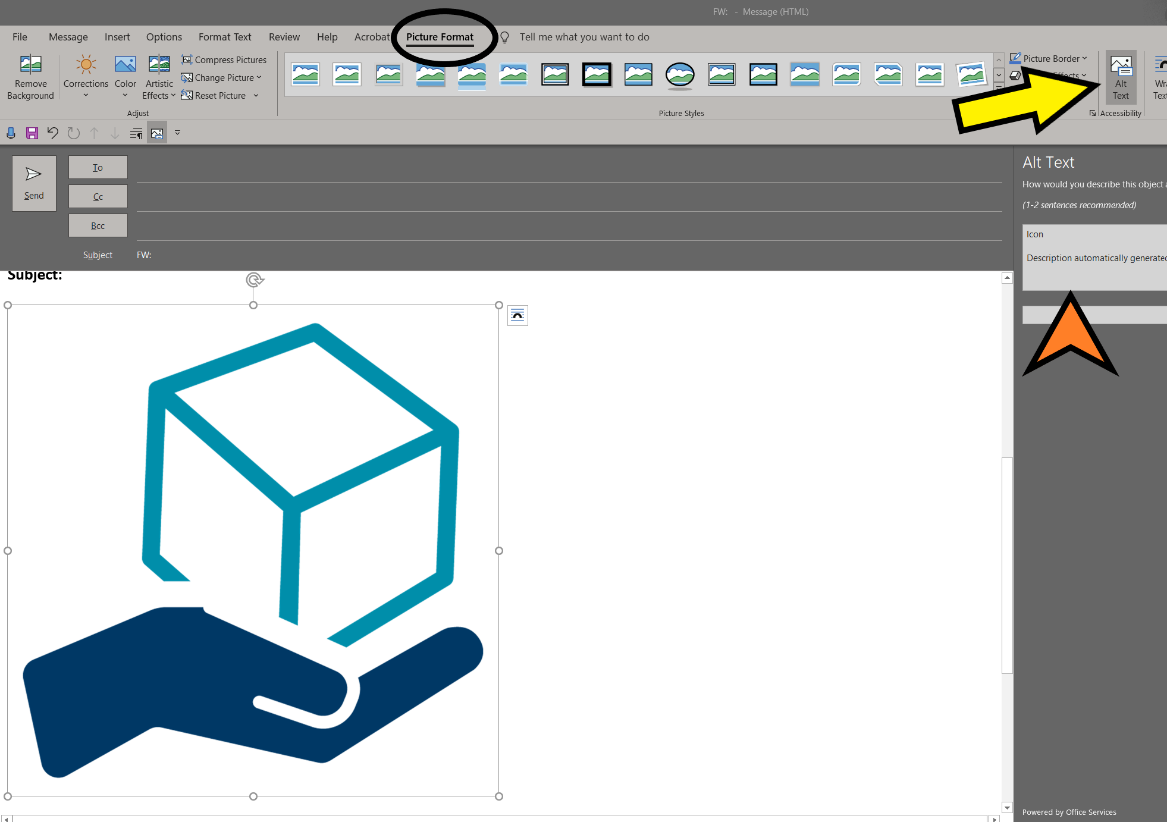
The short answer is: avoid long alt texts. If you have a complex graphic, then provide the same content in another format. Here are some sample approaches:
Excel Tips and Tricks (Video).
We received an email from a state employee: “I am working with an intern that is studying computer science, and wants to learn more about accessibility. What are your recommendations?”
The International Association of Accessibility Professionals (IAAP) has a Web Accessibility Specialist (WAS) certification. The page Prepare for WAS has a great list of online and resource materials.
Would you like to learn more about the accessibility work being done by Minnesota IT Services and the State of Minnesota? Once a month we will bring you more tips, articles, and ways to learn more about digital accessibility.
Accessibility