Find the latest news from the Office of Accessibility. Once a month we will bring you tips, articles, and ways to learn more about digital accessibility. Want an easier way to stay informed? Subscribe to the Accessibility Newsletter!
Questions and Answers from the Office of Accessibility Inbox
11/29/2018 9:44:16 AM
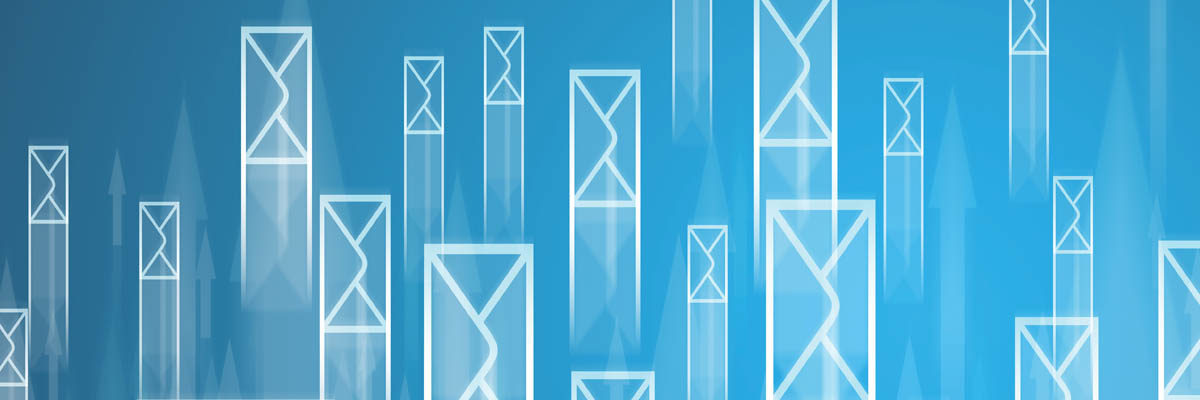
This month, questions and answers from the Office of Accessibility staff’s inboxes.
I receive many documents from people (coworkers and others) that I need to remediate. They have banner images, decorative images, call out boxes, and other elements to make the document visually engaging. How can I best maintain these visual aspects while ensuring everyone can access them?
This person’s documents were primarily created in Microsoft Word. We suggested that her coworkers and colleagues start by taking our course on the /mnit/about-mnit/accessibility/training/word-document-training.jspBasics of Digital Accessibility taught through Microsoft Word. If they are State of Minnesota employees, this will soon be available within the Enterprise Learning Management tool (ELM).
Once you know what is possible when using Microsoft Word, you should also investigate tools specifically designed to incorporate graphics. InDesign is one, and the Department of Health’s Jessica Cavazos and the Great Lakes ADA recently archived an InDesign Accessibility Webinar. Starting with a tool like InDesign, then exporting to PDF and remediating the PDF can produce a document that is both visually rich and accessible.
I have been telling people not to use font sizes smaller than 11 the majority of the time. Is this a standard and is there something written somewhere I can cite?
There are different ways that size of text is measured, depending on your format. Pt, em and others are one way of discussing font. Kerning and other spacing options plus the specific font style itself impact the perception of size, and the readability of the text.
First, ensure that regardless of the font size selected, it can magnify clearly to 200% and that it has sufficient color contrast. Second, review concepts such as those found on the WebAIM WAVE tool’s cognitive page. While it recommends at least 10 point font, ensure you have considered the readability of the font style, spacing, and font size, and its potential impact on all your users. Finally, this is a great opportunity to do a quick usability review. Get feedback from a group - provide them different samples. The information you communicate is only useful if it can be read.
I received this (person attached the digital example – could be an email signature with colorful and difficult to read font, an inaccessible document, a webpage with accessibility barriers, or software that cannot be operated only using your keyboard) and I cannot believe they did not take the time to consider accessibility. What should I do? Report it? Email the person?
A coworker once gave a great analogy: you wouldn’t tell a baby learning to walk how bad they were for falling, because they are just learning. You provide them with support, encouragement, and help to learn the new task. Using this great advice, one option is to reply to the person, and:
But there are times when you know this person has already been told, when the situation requires an immediate fix, or when this is becoming a performance issue.
Digital accessibility is part of all of our jobs. And, it is a skill we must learn. Even small advocacy actions have a ripple effect.
I’m hosting a virtual training session. A co-worker told me that whenever I hold an online meeting or training I have to use captioning services. Is that true?
Whether you caption an online training or meeting depends on how you plan attendance:
Note: Captioning is not the only accommodation that may be requested. So if you are already providing captions, you should note that in the invitations, along with the contact information in case any other accommodations are needed.
We’re buying something that isn’t an IT product, such as a pavement thickness reader, a credit card verification service, digital smoke alarm, or similar product. So do I need to ask the vendor for accessibility information?
We’ve all heard about the “Internet of things” (IoT). As digital technology becomes pervasive, we have to continually ask ourselves – is the technology or service something that requires some sort of interface or information output? In the case of a pavement thickness reader, we would ask: how does the vendor plan to present the data? Is the data in a proprietary format or one that can be configured for use by a common tool such as an Excel spreadsheet? Such content needs to be accessible.
In the case of the digital smoke alarm, do all the alarms connect to a central monitoring system that an admin would view via a computer? Then we would ask the vendor to tell us how that computer interface supports the accessibility standard.
And of course, if the product has a digital display, is software or an app, or generates digital document output (such as a PDF), these need to be accessible.
Would you like to learn more about the accessibility work being done by Minnesota IT Services and the State of Minnesota? Once a month we will bring you more tips, articles, and ways to learn more about digital accessibility.
Accessibility