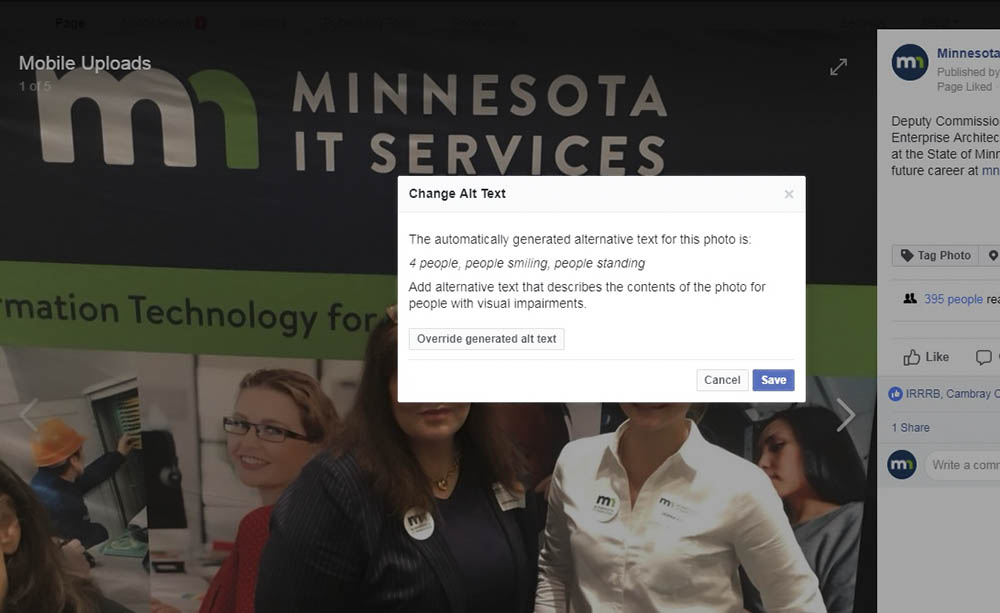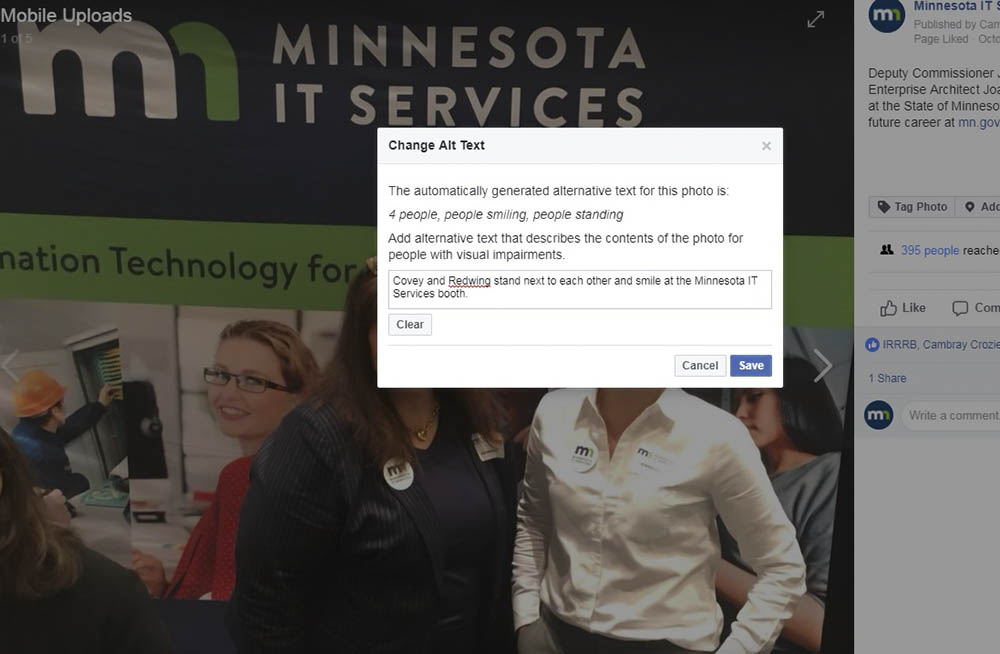A discussion about Facebook accessibility, specifically image descriptions, started in our Minnesota accessibility coordinator group, so the Office of Accessibility provided some testing.
What’s the Issue?
Facebook is working hard at increasing the accessibility of their product. Recently they added “automatic alternative (alt) text” which is “a feature that uses object recognition technology to create a description of a photo.”
For a photo of two people, the automatic alt text might say “2 people, people smiling, people standing.” The alt text included in the image below demonstrates how sometimes Facebook gets it wrong! Because there is a poster behind the two people and the poster includes images of people, the automatic alt text indicates there are “4 people, people smiling, people standing.”
So there are some things to consider, should you decide to let Facebook create your alt text for you!
- If Facebook knows any people in the image (they have an account), Facebook will name them in the alt text. Do you want to share that person’s identity, or have their permission to share it with everyone that may encounter that photo?
- The automatic alt text is very automatic and literal. Does the automatic description convey what you were trying to communicate to those who read your post? For example, if you were on the phone telling a friend or co-worker about the photo, is that how you would describe the image?
- And, sometimes, the automatic alt text will provide the wrong information—it is just learning! What if it says something is in the image, but it isn’t? You may be communicating something you don’t want to say.
- Because some assistive technology users listen to a “list of links” when reviewing a webpage, it is important to know that whatever the alt text is becomes the name of the link for that image (most images on Facebook also function as links). If your links all start with “Image may contain” (the beginning of the alt text added by Facebook) then in a list of links sorted alphabetically, there is no way to easily navigate this list. Want to understand more about link lists? Our February article “Descriptive Hyperlinks for All” may help.
What Can I Do?
It is really easy to add/edit alt text for your images, and Facebook has a handy article on how to do this. Go back and review the alt text for images you have already posted and check what is there. Get in the habit of adding alt text yourself each time you post a photo. At this time, the desktop interface works best, so when posting from a mobile device you may need to go in at a later date to update.
Some accessibility best practices are to:
- Always check the alt text for images being posted to be sure they say what you want it to, and that they haven't identified anyone you do not have permission to identify.
- Delete the text “Image may contain.” This helps assure viewers the alt text has been edited and is likely accurate.
- Use unique descriptors. Avoid starting every alt text with statements such as “Picture of…” Remember that the beginning of the alt text also is the beginning of the link name if someone is listening to a list of links. Imagine all the links from a page in a list, with sorting options (order they appear, alphabetical). While most people will not navigate Facebook this way, it’s just something to consider.
- Finally, the alt text is only heard by individuals using screen readers but they may not be the only people that would benefit from a description of the image. When entering text to accompany the image, describe the image as part of the post (“Commissioner Clyborne chats about data security with...”)
- When posting multiple images, it gets a little trickier. After posting, select a single image. Facebook will invite you to “add a description.” This description will help viewers identify who or what is in the picture as well the activity. Then right-select the image to add the alt text.
Thanks to all the State of Minnesota accessibility coordinators who participated in the discussion, notably Chad Miller of Minnesota Council on Disability, and David Miller, Minnesota IT Services Partnering with the Department of Corrections. Interested in keeping up with the latest in social media accessibility? Sign up for the Office of Accessibility updates on Social Media, eLearning and Multimedia Accessibility.