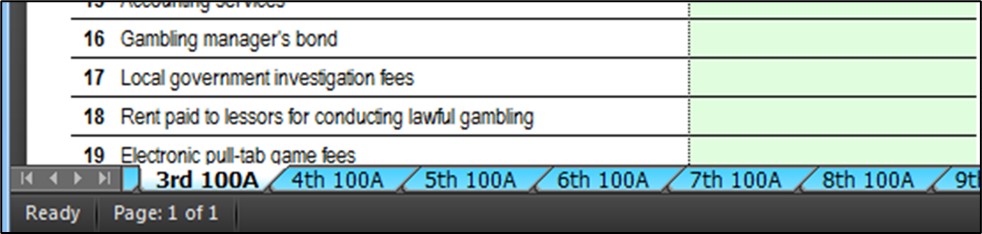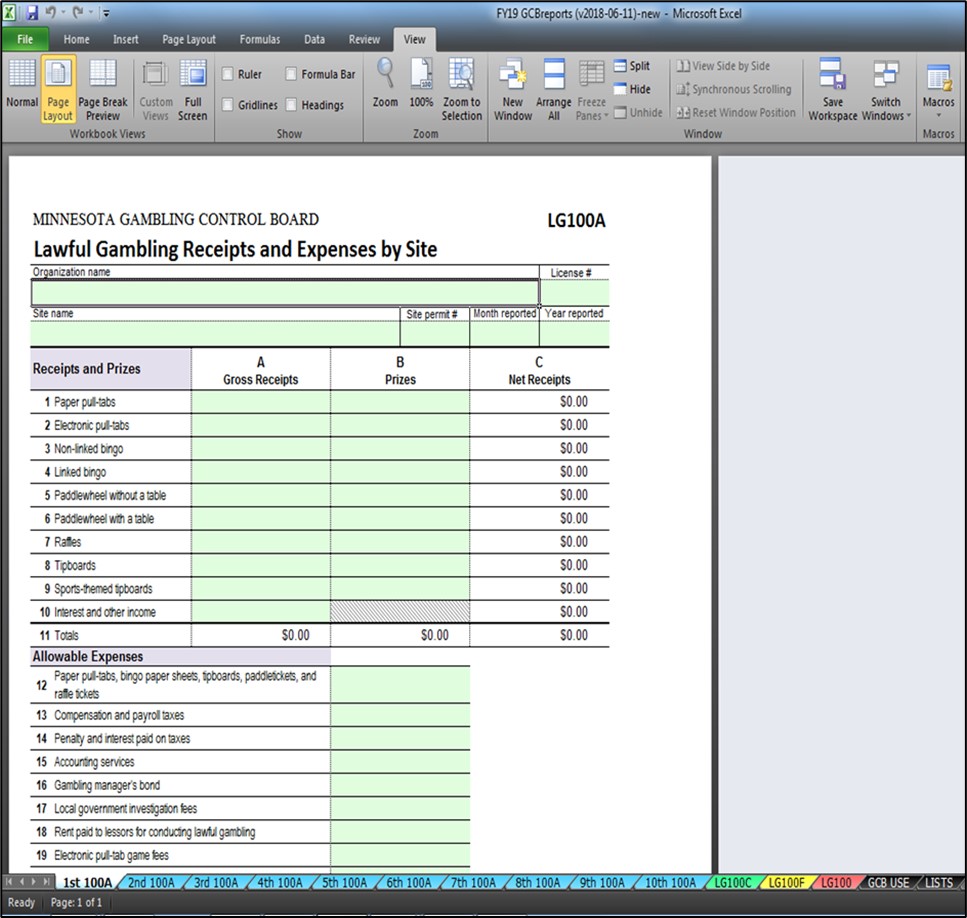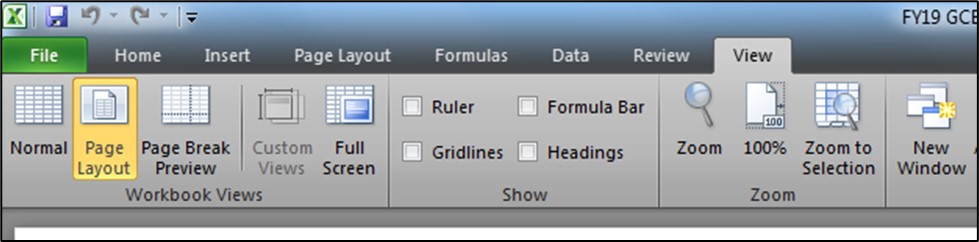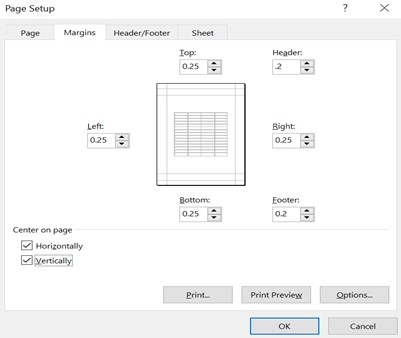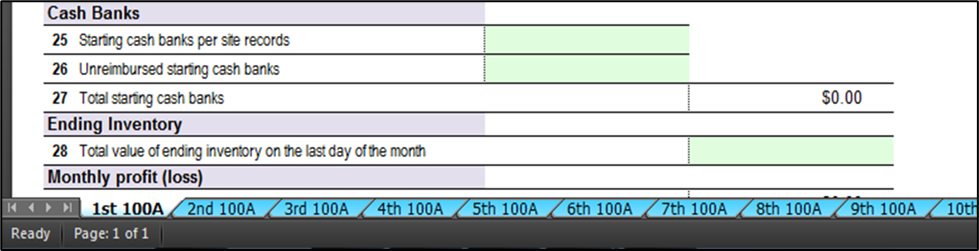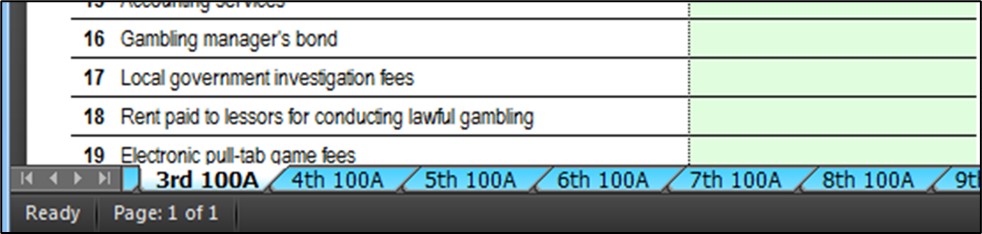Before You Begin
Introduction
Each month, all licensed gambling organizations must complete an electronic file (“GCBREPORTS”) prescribed by the Board that includes:
- LG100A - Lawful Gambling Receipts and Expenses by Site for each permitted premises,
- LG100C - Lawful Purpose Expenditures, and
- LG100F - Lawful Gambling Fund Reconciliation.
The electronic file, available on the Gambling Control Board’s website, must be emailed to the Board by the 20th of the following month.
An LG100, Lawful Gambling Monthly Activity Summary, form is automatically generated based on the data entered on forms LG100A, LG100C, and LG100F. The LG100 is a recommended informational form intended for your organization’s internal use. It may also be used to obtain totals needed to complete the Minnesota Department of Revenue’s gambling tax forms.
The Gambling Control Board will also accept emailed “text delimited” files using a comma-separated values (CSV) file format. The file must contain all of the information on the “GCB USE” worksheet in columns A through AM, rows 1 through 69. This format is typically used by private-sector providers of lawful gambling software programs unique to Minnesota lawful gambling. Text delimited formats must be approved by the Gambling Control Board prior to their use.
Blank non-electronic versions of LG100A, LG100C, LG100F, and LG100 are included at the end of this booklet. These forms are for reference only and may not be used to submit your monthly reports to the Gambling Control Board.
Order of Completion
1 - Schedule B2, Lawful Gambling Report of Bar-coded Games (MN Department of Revenue form)
- If your organization conducts paper pull-tab, tipboard, or paddlewheel games, the Schedule B2 must be completed before completing the “Receipts and Prizes” section of the LG100A.
- Schedule B2 and instructions are available in the Minnesota Department of Revenue’s Minnesota Lawful Gambling Tax booklet.
- Note that your organization is required to file a Lawful Gambling Monthly Tax Return, form G1, with the Minnesota Department of Revenue. Completion of the G1 can be done after completing the Schedule B2 (if required). Information from the G1 is not needed to complete your GCBREPORTS file.
2 - LG100A, Lawful Gambling Receipts and Expenses by Site (GCB electronic form included in the GCBREPORTS file). Complete an LG100A for each permitted premises.
3 - LG100C, Lawful Purpose Expenditures (GCB electronic form included in the GCBREPORTS file). Complete one LG100C for all lawful purpose expenditures made during the month.
4 - LG100F, Lawful Gambling Fund Reconciliation (GCB electronic form included in the GCBREPORTS file). Complete an LG100F each month.
5 - Optional – LG100, Monthly Lawful Gambling Activity Summary (GCB electronic form included in the GCBREPORTS file). Enter year-to-date amounts on lines 35 and 37.
Internet and Software Requirements
- Internet access - You must have internet access on your computer in order to download the “GCBREPORTS” file onto your computer each month. You will also use the internet to email the completed electronic file back to the Gambling Control Board. It’s strongly recommended that you download the “GCBREPORTS” file each month to ensure that you are using the most current version.
- Internet browser – If you use Internet Explorer, use version 9 or later. The GCBREPORTS file may not download properly on earlier versions. The current versions of other popular browsers, such as Google Chrome, should work without any problems.
- Software – GCBREPORTS uses the Microsoft Excel program. The file works correctly on full versions of Microsoft Excel dated 2010 or later.
Opening and Downloading the “GCBREPORTS” File
The instructions in this booklet are based on the use of Microsoft Excel 2010. If you are using a later version of the program, some computer commands may differ slightly.
- Click here to open the GCBREPORTS Excel file.
- A pop-up window should appear on your screen. The message will ask whether you want to open or save the file. Select “Open” (Rather than the word "open" you may see the "open" icon which is a square with a diagonal arrow pointing up and to the right).
- Once the Excel file has opened, on the menu tab at the top of your screen select “File” and then select “Save As”.
- In the “File name” line rename the file in the following format: “LLLLL-MM-YYYY” where L is the five-digit organization license number, M is the number of the month (i.e. 11 for November), and Y is the four-digit year. For example, an organization with the license number 09999 would save the report for February 2026 as 09999-02-2026. After the file is emailed to the Gambling Control Board, you can rename the file that’s saved on your computer. For example, some people prefer to save the files with the year first and then the month. In this way, the files are listed on their computers in chronological order.
- On the left side of the window, select the location on your computer where you want the file saved, such as “Desktop”, or in “My Documents” where you can create a folder for GCBREPORTS.
- Click on “Save”.
No Rounding Required
It is recommended that all income and expenditures be reported on the GCBREPORTS forms using both dollars and cents. In the event that reporting errors are made, using both dollars and cents will make it easier to find them.
Now open the file that you just created for the month being reported.
Before You Start Entering Data
“Enable Editing” – You may see a statement at the top of your screen stating that the file has been downloaded in “Protected View”. If so, click on the “Enable Editing” button.

Your screen should now look something like this:
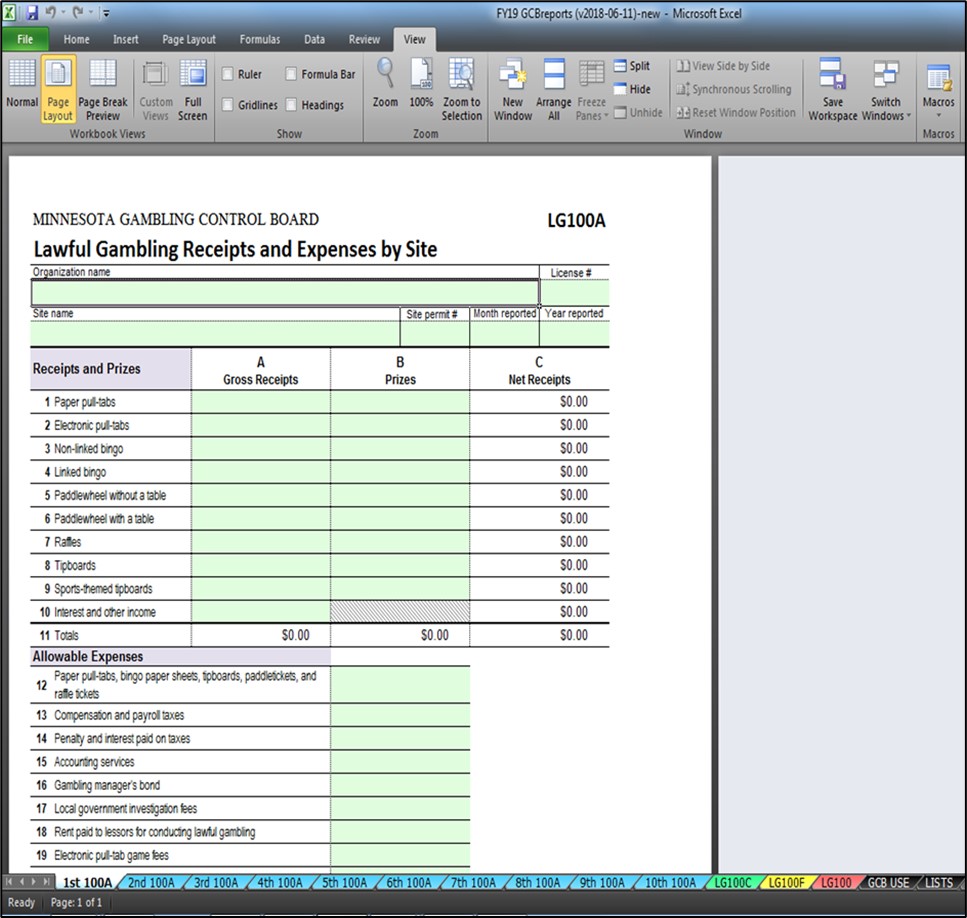
If it doesn't:
- Click on “View” tab at top of screen.
- In the “Workbook Views” section, select “Page Layout."
- In the “Show” section, uncheck the boxes next to “Ruler”, “Gridlines”, “Formula Bar”, and “Headings".
- In the “Zoom” section, select “100%."
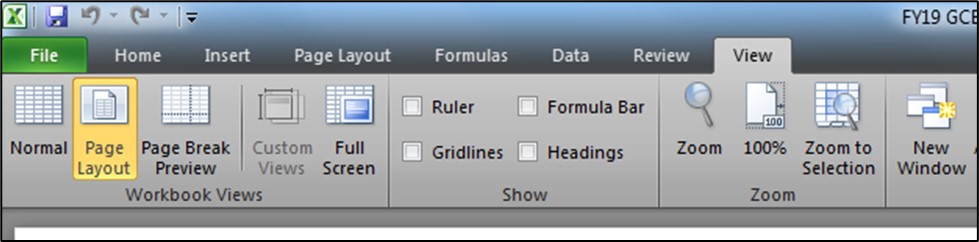
If the form is split into two pages:
- Under the “Page Layout” tab, select “Margins” from the menu.
- Then select “Custom Margins”.
- Set your margins so that he top, bottom, left, and right margins are set at .25. The header and footer should be set at .2. Once the margins are set correctly, click OK.
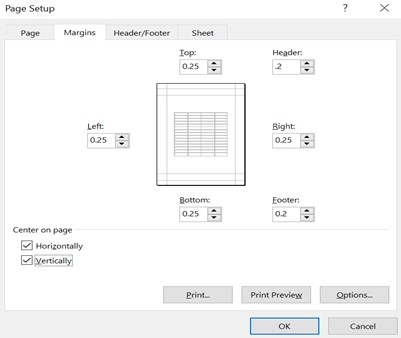
The page should now view correctly.
At the bottom of your screen, you’ll see tabs for each LG100A to be completed. The tabs for up to ten LG100A forms (for use with up to ten lawful gambling sites) are colored light blue. The tab for the form (worksheet) that is currently active (the one that’s showing on your screen) will turn white until you click on the tab for a different form. Then the tab will revert to its original color.
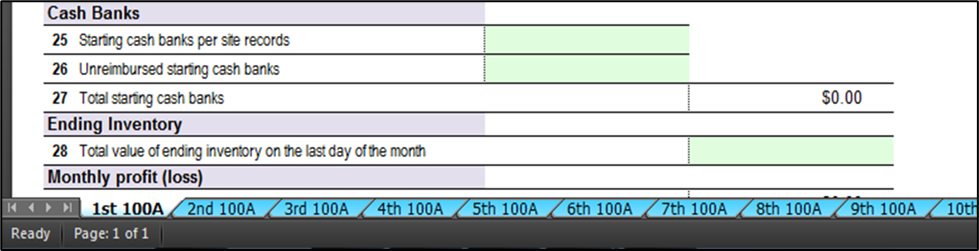
If you don’t see a tab for “1st LG100A”, the tab may be hidden on your screen. To correct this, click on the left arrow symbol located on the very lower left corner of your screen. The arrows circled below are used to move the tabs to the right or left when your screen size is too small to display all tabs at once.