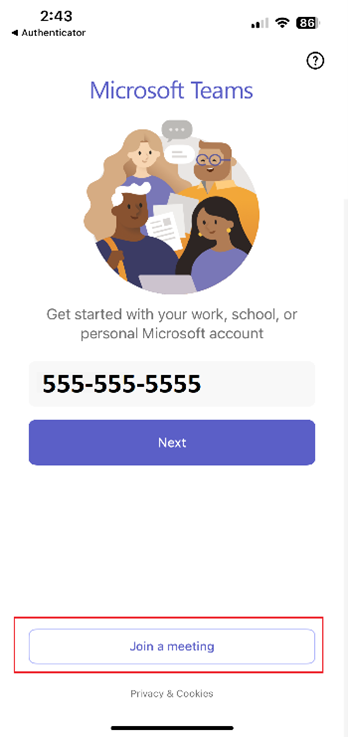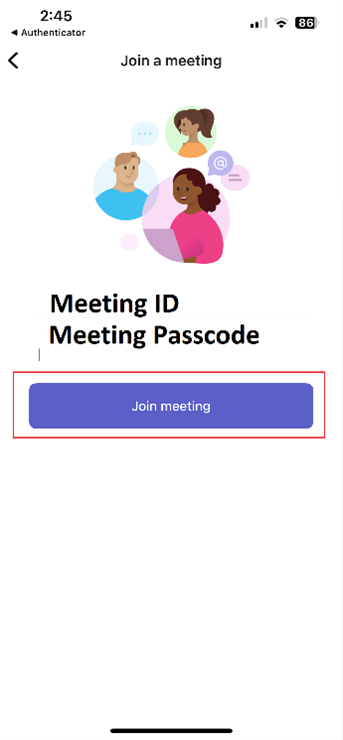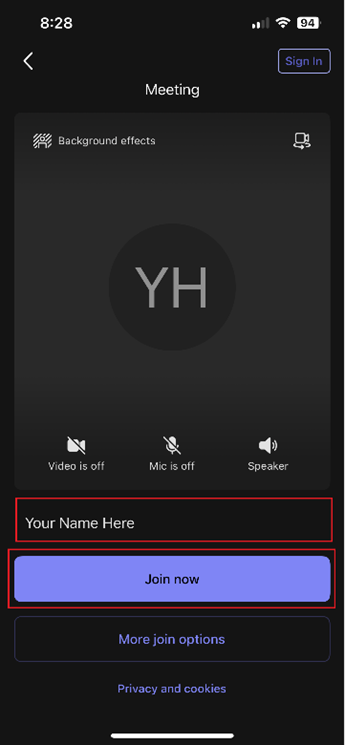Meeting Virtually with Your Agent
You may be asked to attend Teams meetings from time to time to meet using video. This meeting method has several benefits and has been found to:
- Cut down on transportation issues
- Reduce difficulties with meeting when there are health-related issues
- Save on travel time
- Allow for agents to meet and discuss with your support system
- Facilitate electronic interventions
- Allow for impromptu meeting when the need arises
There are a few things to know about Teams:
Prior to a Teams meeting:
- Discuss with your agent how we might communicate with you.
- Your agent may ask what equipment you may have. This information is used to determine if we text or email reminders, updates or meeting notices.
- Smartphone? Apple or Android?
- To join a Teams meeting, you will need to download the app on the app store (for iOS) or Google Play Store (for Android).
- Use the meeting ID and meeting passcode to join
- Computer with webcam or laptop with internet?
- Test your sound and video clarity
- It is suggested for privacy and call clarity reasons, that earbuds or headphones be used when possible.
During a Teams meeting:
- To join, click on the meeting link sent to you.
- This will come either as a text or as an email and may be scheduled or unscheduled.
- Within a Teams meeting
- Mute or operate controls such as turn on or off video
For more information, please speak with your agent.
Join via phone
To get Microsoft Teams on your phone, you'll need to download the app from either the App Store (for iOS) or Google Play Store (for Android).
Once downloaded either
- Open the app and sign in with your Microsoft account credentials or
- Join a meeting by entering your Meeting ID and Meeting Passcode.
Here's a more detailed breakdown:
For iPhones (iOS):
- Open the App Store on your iPhone.
- Search for "Microsoft Teams".
- Tap "GET" to download and install the app.
- Enter your Apple ID password or use Touch ID to confirm the installation.
For Android phones:
- Open the Google Play Store on your Android device.
- Search for "Microsoft Teams".
- Tap "Install".
After Installation:
- Open the Teams app.
- Tap "Sign in".
- Enter your email address (or phone number for some accounts).
- Follow the prompts to complete the login process.
- You may be prompted to grant permissions for things like notifications, microphone, and camera.
No Microsoft Account?
How to get a Microsoft Account
To get a Microsoft account, navigate to the Microsoft account creation page, either by searching for "Microsoft account" or going directly to account.microsoft.com. Then, choose to create a new account or use an existing email address. If creating a new email, you'll be prompted to choose an Outlook.com or Hotmail.com address. Follow the on-screen instructions to enter your information, including a password, and complete the verification process.
Here's a more detailed breakdown:
- Go to the Microsoft account creation page: Open your web browser and go to microsoft.com.
- Choose to create a new account: If you already have a Microsoft account, you can sign in. Otherwise, select the option to create a new account.
- Choose your email address: If you want a new email address, select "Get a new email address" and choose either an Outlook.com or Hotmail.com address. If you prefer to use an existing email, enter it and click "Next".
- Create a password: Choose a strong password for your new account.
- Enter your personal information: You'll be asked to enter your name, country, and date of birth.
- Complete the verification process: Microsoft may send a verification code to your email or phone number. Enter the code to verify your account.
- Review and accept the terms of service: Before finalizing your account creation, review the Microsoft Services Agreement and privacy statement, and then click "Create account".
Join without a Microsoft Account
You can join a Microsoft Teams meeting on your phone without a Microsoft account by joining as a guest through a web browser on your computer or by using the dial-in conferencing option. You don't need to download the app or create a Microsoft account to participate in a meeting.
Here's how:
- Joining via web browser on your computer:
- Find the meeting link:
Locate the meeting invitation you received, which should contain a link to join the meeting.
- Open the link:
Click on the meeting link. This will typically open the meeting in your phone's default web browser.
- Join as a guest:
You'll likely be given options to "Join on the Teams app" or "Continue on this browser." Choose the "Continue on this browser" option.
- Enter your name/phone:
You may be prompted to enter your name or it may be pre-filled if you've joined meetings before.
- Adjust settings:
Check your audio and video settings (mic and camera) and adjust them as needed.
- Join the meeting:
Click "Join now" to enter the meeting. You may need to wait for the meeting organizer to admit you if the lobby feature is enabled.
- Joining via dial-in conferencing:
- Obtain the dial-in number and conference ID:
If dial-in conferencing is enabled for the meeting, the organizer will provide a dial-in number and a conference ID.
- Dial the number:
Use your phone's dial pad to call the provided number.
- Enter the conference ID:
Follow the prompts from the automated system to enter the conference ID and press the hash key (#).
- Wait for admission:
You may need to wait for the meeting organizer to admit you to the meeting.