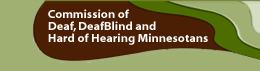YouTube Captioning
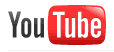
YouTube provides several interesting approaches to enabling captioned videos. First, keep in mind that unless you are a YouTube “Partner” your videos are limited to about 11 minutes. Second, this only applies to videos post on YouTube. YouTube provides three distinct services related to captioning:
1. File upload support. |
When you want to have complete control over the caption display, this is the best option. First, create a caption file using your caption editor of choice, and export the result as an SRT or SUB* file. Second, upload it to your YouTube video (see the Resources section for a link to YouTube's precise instructions on how to do this).
*Note: YouTube currently supports only SRT and SUB formats. While you can upload your captions using nearly any standard file format such as TTML, SAMI, etc., YouTube cautions that "only supported formats will be displayed properly on the playback page." |
2. Automatic timing. |
Suppose you have a transcript – YouTube will attempt to automatically synchronize the transcript with the video, eliminating the need to use a caption editor. Simply look for the "Add New Captions or Transcript" button within the “My Videos” section of your Account. (See Resources for a link to more specific instructions.) The actual quality of the timing depends on the clarity of the program's audio, the system's ability to recognize words, and other factors. |
3. Automated captions. |
YouTube enables video owners to request auto-captions. If you activate this request in your account panel, users may be given the option to “Transcribe audio” when selecting the CC button. Because this system depends on automated speech recognition technology, a clean audio is critical. Background noise, music, or other sounds will lower the transcript quality. |
Currently, even captions generated from the cleanest audio files will have mistakes – in many cases significantly impacting the captions' intelligibility. (YouTube says that the quality of captions will improve over time as the technology “learns,” and its database improves.)
It is best to treat the automated captions as a first step toward good captions. As the video's owner, you can download the transcript and clean up the text file using any text editor such as Notepad or TextEdit. When uploading the file back to the video, follow the same steps as if you were uploading a transcript for automatic timing (select the “Transcript file” option from the "Add New Captions or Transcript" button). The result should be a cleaner, relatively well-timed set of captions.
Review the 'YouTube' page in the Resources section for links to more information.