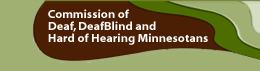Now to Navigate the Course
Video Captioning Essentials is easy to navigate. As you've already experienced, you will find a link at the bottom of each page. Click on this link at the bottom of each page to move to the next screen. It looks like this:
There is a series of breadcrumbs at the top of your screen. These let you know exactly where you are in the course outline. The first "crumb" identifies the course. The second one identifies the module. The third crumb identifies the topic. Click any of these crumbs to return to that part of the course. It looks like this:
To move backwards, use the BACK button on the navigation bar of your browser.
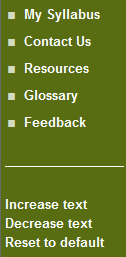
The LEFT sidebar contains My Syllabus. This syllabus outlines all topics and activities in the order they appear in the course. A red check mark will appear next to each topic after you complete it. If you use the same computer each time you work on the course, these check marks will appear each time you return to help you keep track of where you left off. You also can use My Syllabus to go to any topic in the course. Simply click on the link to return to specific information or topics if you want to refresh your memory.
The LEFT sidebar contains other important features that may help you along the way:
- Contact Us - Click the Contact Us button if you have a question or need help.
- Resources - Web resources, books, publications and videotapes, as well as reputable places to go for facts, statistics and other information.
- Glossary - Definitions of common terms used in the world of captioning.
- Feedback - Use this form to let us know what you think of the course.
- Increase/Decrease Text - Click these links to make the text size bigger or smaller. Click "Reset to Default" to return to the original text size.