11/20/2024 3:04:36 PM
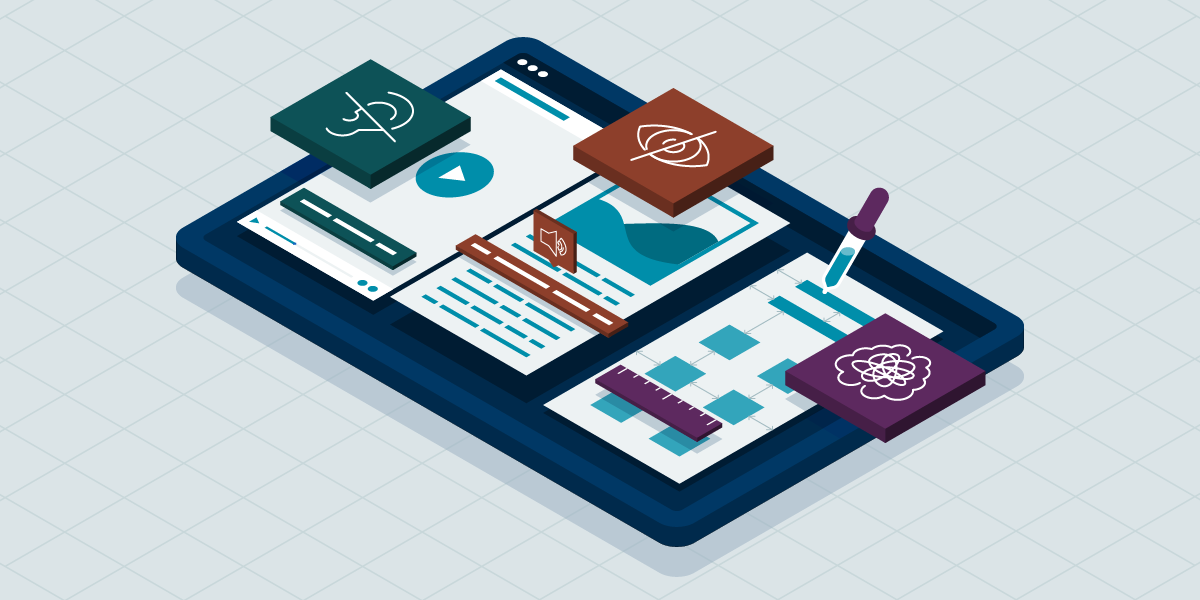
The US Department of Justice (DOJ) added digital accessibility requirements to the Americans with Disabilities Act (ADA) for Minnesota’s state and local government entities. This new rule puts into writing practices that the DOJ has been following for decades. It also spells out specific exceptions and other guidelines to help government entities plan their digital content strategy.
This article is aimed at people who work for state and local government entities who need to know how the new rule impacts them and how to get started on their accessibility journey.
The DOJ has pursued settlements and consent decrees with local governments and businesses for much of the 21st century. The difference is that now instead of just being case law that has impacted some cities and counties, it’s spelled out as a detailed rule that applies to all state and local government entities.
The official rule is 320 pages long. However, they provide a very helpful fact sheet that everyone should read. Here’s a quick summary:
If your government entity doesn’t have an active digital accessibility program, what should you do?
Engage with your leadership to draft and adopt a policy. Put a summary in writing on your website as an accessibility statement.
This is not a claim that you’re in conformance with the rule. The primary roles of a policy are to:
Accessibility works best when it becomes part of the organizational culture. There are many similarities between security and accessibility. For example, teaching everyone to watch for phishing emails and how to use two-step or multi-factor authentication builds a culture of secure operations just as teaching everyone how to create accessible documents and emails builds a culture of accessible content.
Make sure your organization staff understands that digital accessibility is a shared responsibility. For example, it’s not solely an IT issue. Web content, applications, and documents all start out as an idea, get framed as a set of goals or requirements, then become a project that involve the work of designers, writers, editors, developers, and others. For the product to be accessible, it needs to be a consideration from the beginning – at the idea stage. Otherwise, you risk expending extra money and resources re-doing the work to ensure accessibility.
Accessibility is measurable and testable. There are some relatively simple steps you can take to learn more. All digital content, whether a web page, document, or mobile app, share common traits:
Learn more about the basics of accessibility:
There are some simple tools and tests you can do to find out where you are in your journey. For example, Microsoft Word and Adobe Acrobat Pro have built-in accessibility checkers. While not a guarantee of accessibility, they give you a good idea of what you need to know and do.
More about:
Other free tools help you evaluate your web content. And the keyboard-only test can help you determine in minutes whether assistive technology users and others without a mouse can navigate your site:
Suppose you run a few of these tests and discover that your sites present a lot of challenges to users with disabilities. Is there a quick fix?
Some vendors would say yes. They offer solutions that add code to your site to “fix” the accessibility issues. For example, if you were to run one of the testing tools from the previous section, it may come back with a perfect score. All that means is that the code hid the issues from the testing tool. It did not solve the issues and may have made the site more challenging for some users.
Such quick fix tools are called overlays:
What needs to be done if your website needs a lot of work? Again, start with a policy. Get an idea of what you’re dealing with. Then develop a road map and communicate it to everyone. Engage your residents by asking for their feedback.
Would you like to learn more about the accessibility work being done by Minnesota IT Services and the State of Minnesota? Once a month we will bring you more tips, articles, and ways to learn more about digital accessibility.
Accessibility
Accessibility